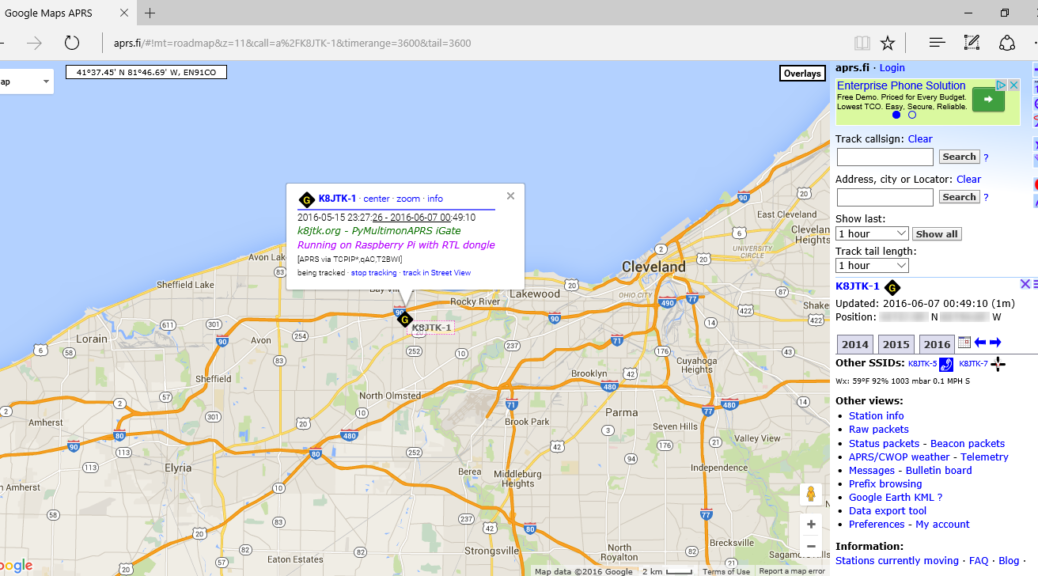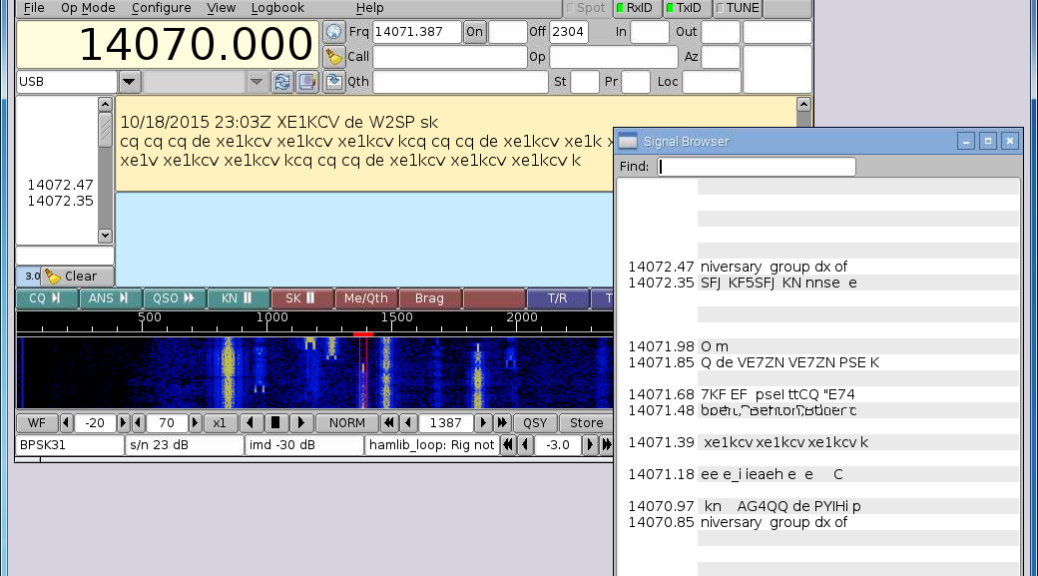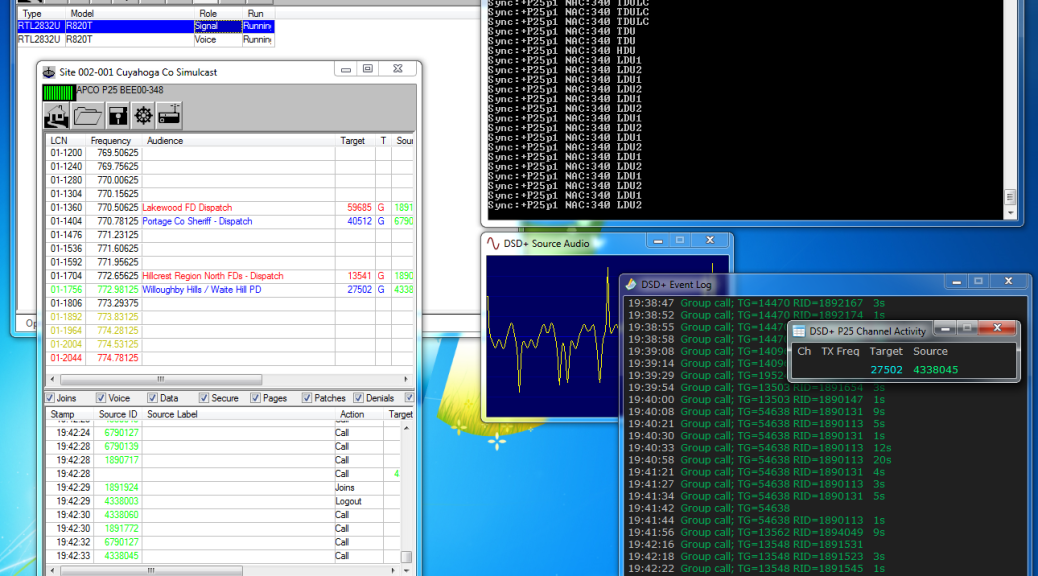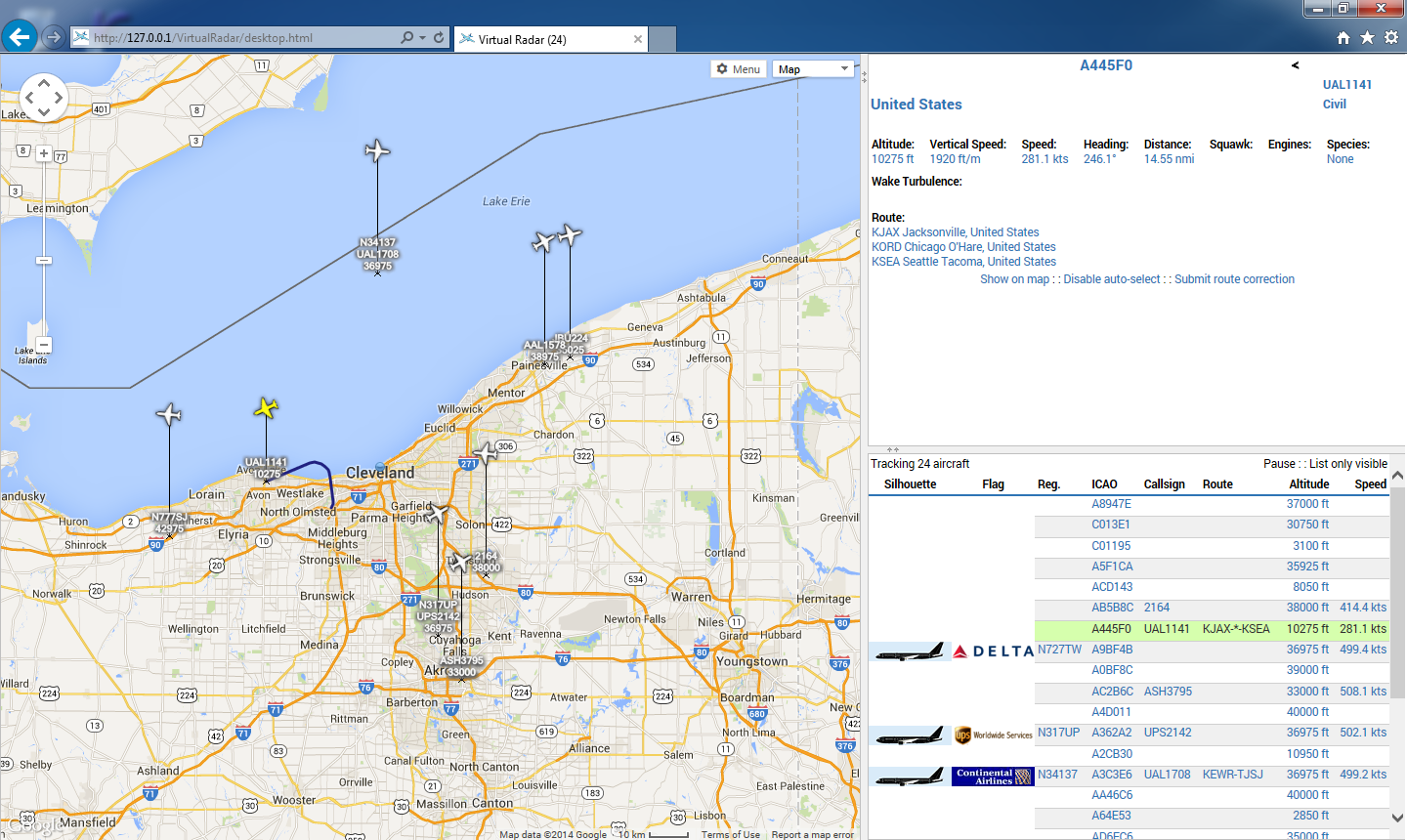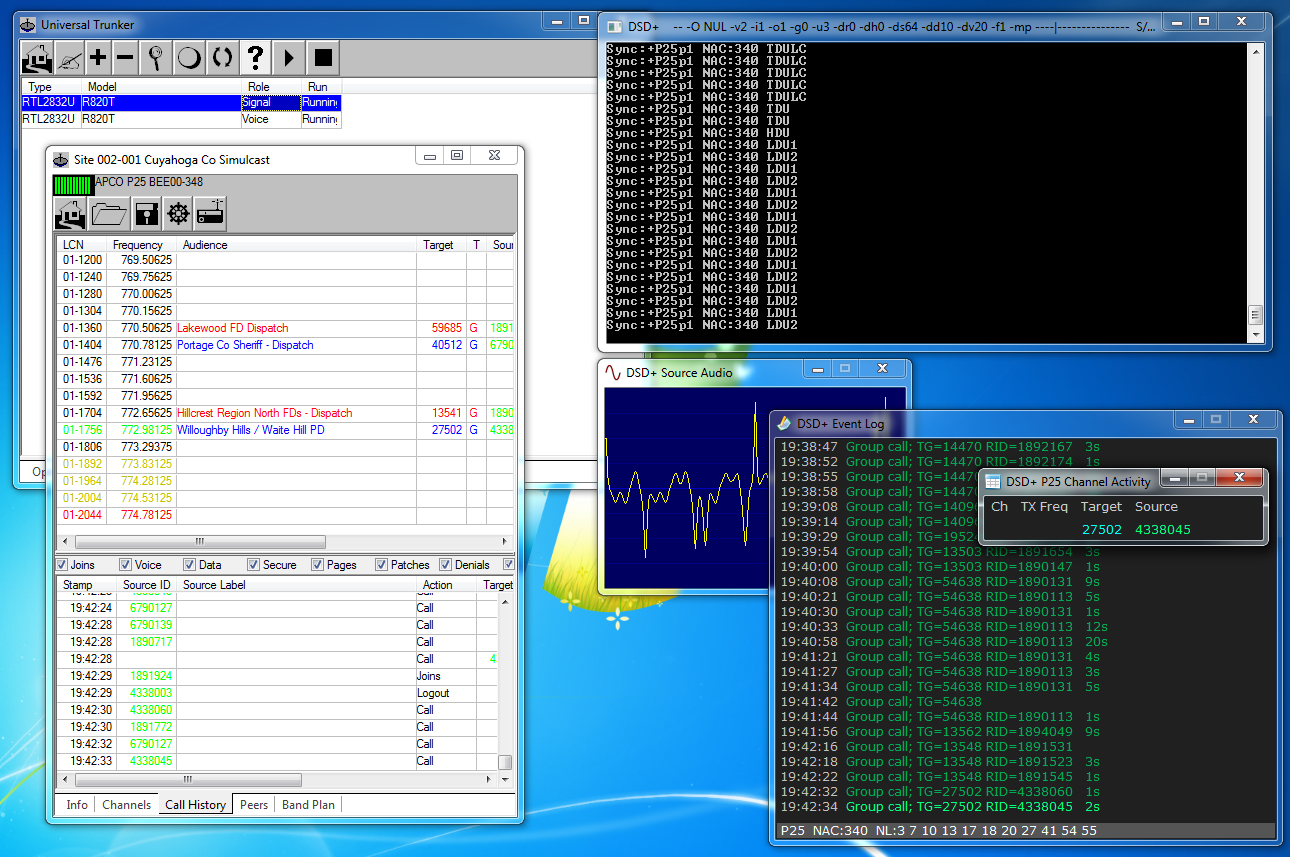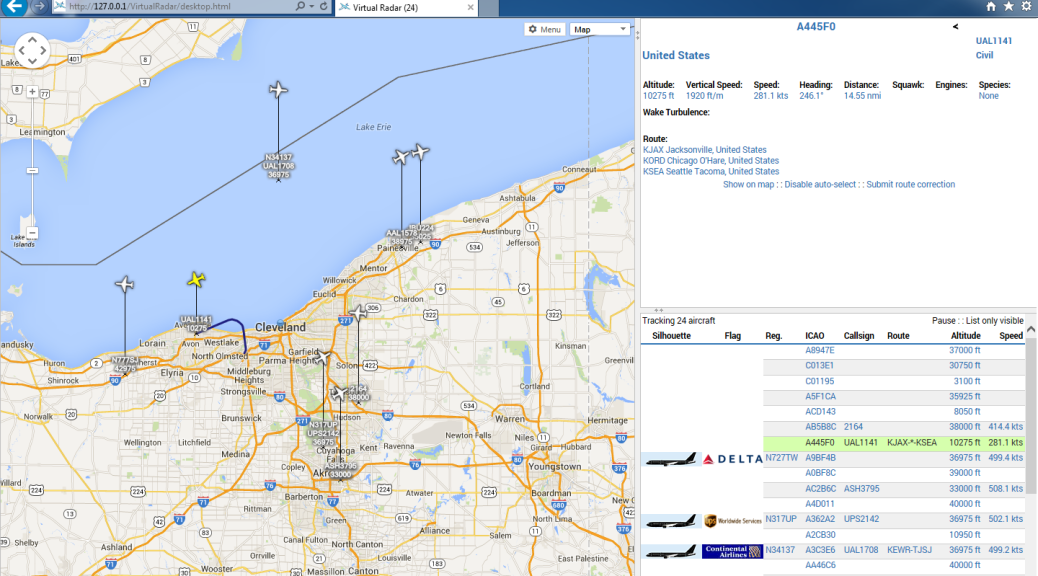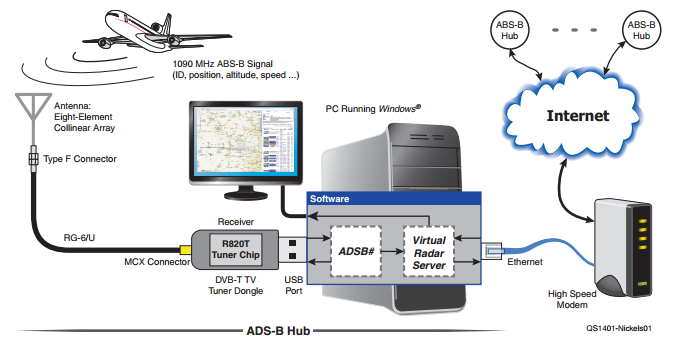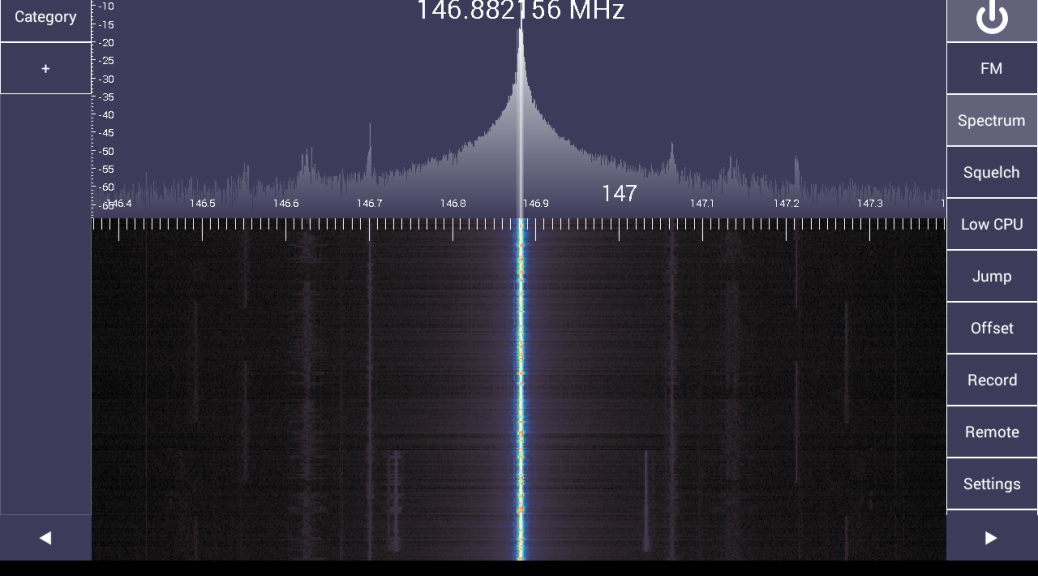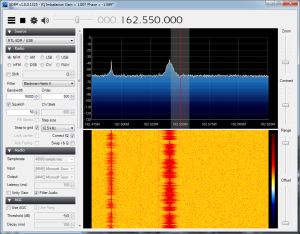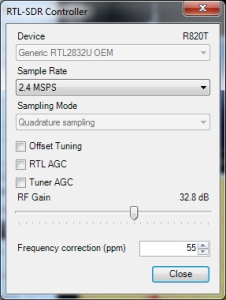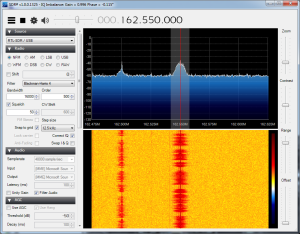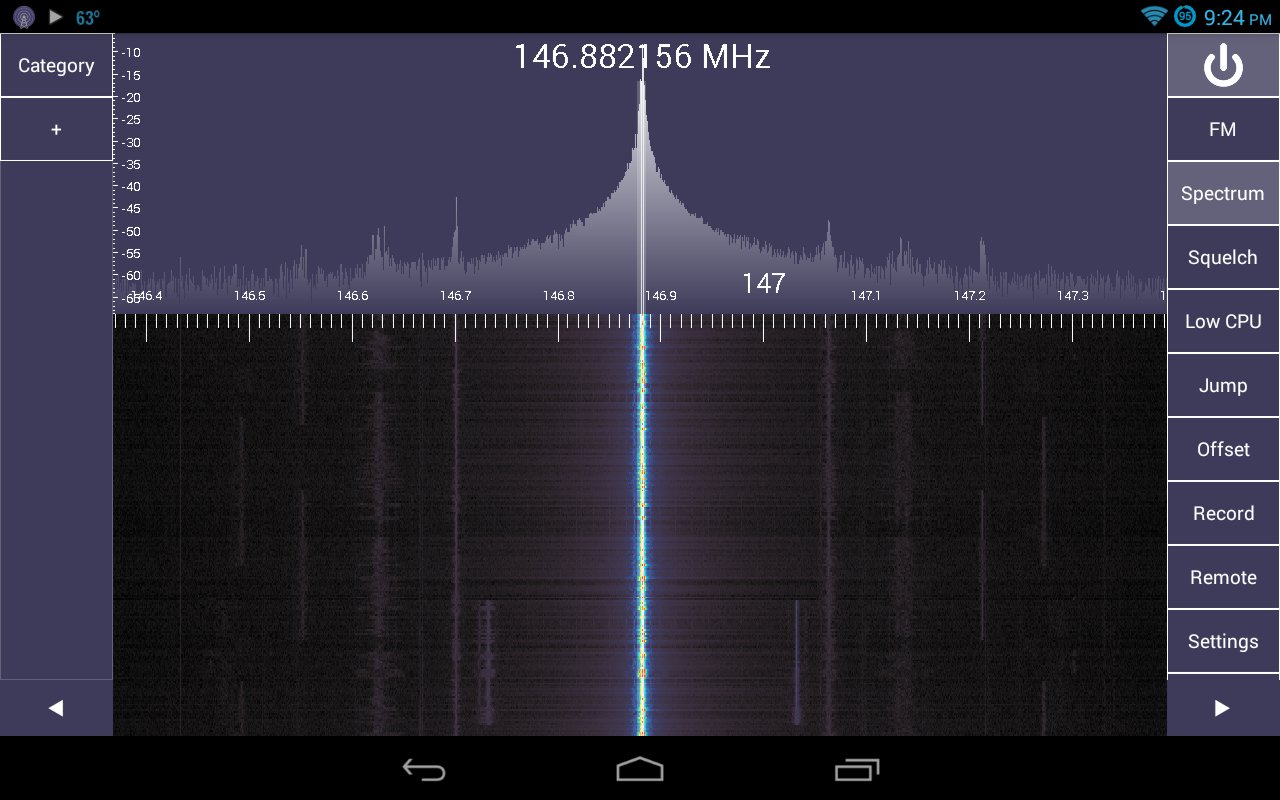One of the responsibilities of the Technical Coordinator in the Ohio Section is to submit something for the Section Journal. The Section Journal covers Amateur Radio related things happening in and around the ARRL Ohio Section. It is published by the Section Manager Scott – N8SY and articles are submitted by cabinet members.
Once my article is published in the Journal, I will also make it available on my site with a link to the published edition.
You can receive the Journal and other Ohio Section news by joining the mailing list Scott has setup. You do not need to be a member of the ARRL, Ohio Section, or even a ham to join the mailing list. Please sign up!
If you are an ARRL member and reside in the Ohio Section, update your mailing preferences to receive Ohio Section news in your inbox. Those residing outside the section will need to use the mailing list link above.
Updating your ARRL profile will deliver news from the section where you reside (if the leadership chooses to use this method).
Go to www.arrl.org and logon.
Click Edit your Profile.
You will be taken to the Edit Your Profile page. On the first tab Edit Info, verify your Email address is correct.
Click the Edit Email Subscriptions tab.
Check the News and information from your Division Director and Section Manager box.
Click Save.
Now without further ado…
Read the full edition at:
THE TECHNICAL COORDINATOR
Jeff Kopcak – TC
k8jtk@arrl.net
Now that we’re all sequestered to our homes, what the heck do we do to not go iNsAnE? Idle down time is an opportunity to learn something new, catch up on lingering projects, or improve operating skills – all while staying sane. Improve operating skills can mean getting on the air, making conversation with new friends, checking in on our brethren, or practice being a better operator.
Ideas for learning something new: study for a license or upgrade, learn a new mode or Morse Code, configure your station for digital modes and get on the OHDEN net, make or update a DMR code plug, setup a hot spot, configure a Raspberry Pi to learn Linux or Python, make an APRS RX IGate with an RTL-SDR, setup Hamshack Hotline, make an AllStar node, or learn about MakerSpaces and how we can draw like-minded people into the hobby.
Free time is a good time to tackle the “I’ll get around to it” tasks, aka “the to do list.” That maybe fix/repair/replace a broken antenna, spring cleaning of the shack, selling or getting rid of unused equipment, organize or clean out junk piles, install that new radio, configure the new radio, figure out a lingering problem, clean out old data files and documents on a computer, phone, or cloud storage account, or purge and clean out email messages.
Pirates
 While everyone has downtime, not everyone is using it for good. I’ve received reports since the imposed staycation of what can be described as pirate “preppers” appearing on local repeater systems and simplex frequencies. Preppers, as they are often referred, sometimes called survivalists, “is a movement of individuals or groups who actively prepare for emergencies, including possible disruptions in social or political order, on scales from local to international.” Survival preparations range from job loss to stockpiling supplies to building self-sufficient structures. They appear to be “testing” and asking for text message signal reports from their buddies. The have also been holding informal nets on simplex frequencies. It’s funny they want to communicate off-the-grid but are using the grid to receive text messages. Obviously, they don’t present a call sign and do not properly identify. One can only speculate that they obtained a wonderful (read: crappie) BaoFeng radio for a couple bucks, figured out how to program it or are passing around a codeplug someone found or programmed for them.
While everyone has downtime, not everyone is using it for good. I’ve received reports since the imposed staycation of what can be described as pirate “preppers” appearing on local repeater systems and simplex frequencies. Preppers, as they are often referred, sometimes called survivalists, “is a movement of individuals or groups who actively prepare for emergencies, including possible disruptions in social or political order, on scales from local to international.” Survival preparations range from job loss to stockpiling supplies to building self-sufficient structures. They appear to be “testing” and asking for text message signal reports from their buddies. The have also been holding informal nets on simplex frequencies. It’s funny they want to communicate off-the-grid but are using the grid to receive text messages. Obviously, they don’t present a call sign and do not properly identify. One can only speculate that they obtained a wonderful (read: crappie) BaoFeng radio for a couple bucks, figured out how to program it or are passing around a codeplug someone found or programmed for them.
When these stations appear, first kindly remind them they are using a licensed service and obtaining a license is easy. Provide them resources for obtaining a license through the ARRL study manuals, an online resource like HamExam or Ham Test Online. While they maybe illegally transmitting now, encouraging them to take a license exam will strengthen numbers and get them legal regardless.
If, after repeated attempts of encouragement to become licensed, they continue to appear on frequencies, politely ask them to immediately stop transmitting. Keep calm, cool, and collected on the air. DO NOT become irate. Continuing to transmit in this manner qualifies as willful or malicious interference. Do not engage them further. Contact the repeater owner or control operator and see if disabling the repeater is an option. If shutting the repeater is not desired, see if the owner wants you to document incidents. If they do, you are the repeater owner/control operator, or they are using a simplex frequency, record audio as part of documenting process. The FCC requires specific information that includes dates, times, and frequency(ies). Audio recordings dramatically strengthens the case. A VOX activated recording program with logging, such as Scanner Recorder, and feeding the audio into the computer from the radio’s speaker jack makes this easy. Scanner Recorder automatically logs the date and time of the recordings. Verify the audio is clear and understandable by doing a sample recording.

Locating the offending station will take some work. Contact someone who has access to direction finding equipment. Some of our Technical Specialists have access to this equipment. KerberosSDR is a low-cost direction-finding alternative option which employs four RTL-SDR devices. There are a number of YouTube videos on setting up and using the KerberosSDR on their site. It might be “good enough” but not as good as professional equipment.
Do not indicate to the other station they are being tracked or located as they will likely cease transmissions, preventing an accurate location fix. Multiple readings and triangulation techniques will be utilized to pin-point the origin. If a location is determined, DO NOT engage. Document the findings and file a complaint with the FCC. Local authorities will likely be of little help unless one is active in the ham community and really understands the situation.
Windows 10 Free Upgrade
I ran into my neighbor, John WG8H, who is a long-time friend of my dad, at a local hamfest before they were all canceled. He said ‘I read your article on Windows 7 but couldn’t find anything about taking advantage of the Windows 10 free upgrade.’ I found references online that indicated the upgrade was still active and available but had not gone through the process recently. Figured the ‘out of support’ messages that appeared in Win7 would instruct a user how to do this. They did not.
Officially, the free upgrade program has ended. However, this process gave me an upgraded version of Windows 7 to Windows 10. It’s really in Microsoft’s best interest to have as many machines upgraded as possible. Check this forum post for more details or if you run into issues. As always, backup first! On a Windows 7  machine you wish to upgrade, it must have Internet access.
machine you wish to upgrade, it must have Internet access.
- Go to: https://www.microsoft.com/en-us/software-download/windows10
- Under “Create Windows 10 installation media,” click Download tool now
- Signed in with an administrator account, run the downloaded Media Creation Tool on the local machine. “Run as administrator” will not work and it will tell you to sign into an administrator account first.
- When the tool starts up, accept the license agreement
- On the “What do you want to do?” screen, select Upgrade this PC now
- Click Next
- Follow the rest of the on-screen prompts to completion
I was testing on a machine that had an unsupported Win10 driver. If this message appears where drivers are not supported in Windows 10, I clicked Confirm and it proceeded. Upgrade these afterwards.
When the upgrade to Windows 10 is complete:
- Click Start
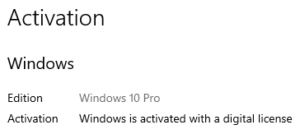
- Click Settings (gear)
- Click Update & Security
- Click Activation
- Confirm the resulting window shows “Activation: Windows is activated with a digital license.” If activation failed, there was not a valid key installed on Windows 7 prior to upgrade.
Click Windows Update and apply updates – including the cumulative optional updates.
To tie the activation to you and the PC requires signing into Windows 10 with a Microsoft account. On the Settings home screen, click Accounts and follow the links to create a Microsoft account or login to an existing account. Otherwise, try following Reactivating Windows 10 after a hardware change if activation fails after a reinstall or hardware change.
It might be possible to update a Win7 machine that does not have Internet access by selecting the Create installation media option when prompted in the Media Creation Tool. Though I did not validate this.
K8JTK Hub Interlink System
Anyone wanting a place to meet-up for checking on friends and fellow hams or looking for something to do can use a system I’ve been working on the last few months. Currently, it offers 6 full-time ham radio VoIP modes interlinked for interoperability. Ways to access the system:
- EchoLink: K8JTK-R 233196
- AllStar Link: 50394
- Hamshack Hotline: 94026
- DMR: Brandmeister TG 31983
- D-STAR: DCS/XLX983 A
- YSF: K8JTK Hub 17374
Since I’m working from home, I’ve linked up my Wires-X room: K8JTK-ROOM 40680
More information or updates on the system: http://www.k8jtk.org/ham-radio/k8jtk-hub-digital-voip-mutimode-interlink-system/
Thanks for reading, stay sane, and 73… de Jeff – K8JTK