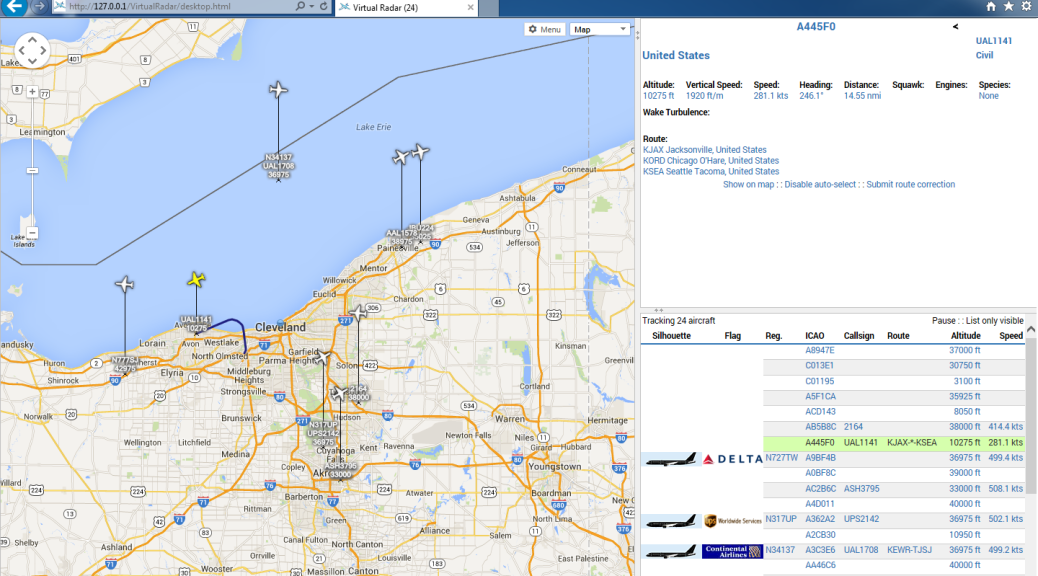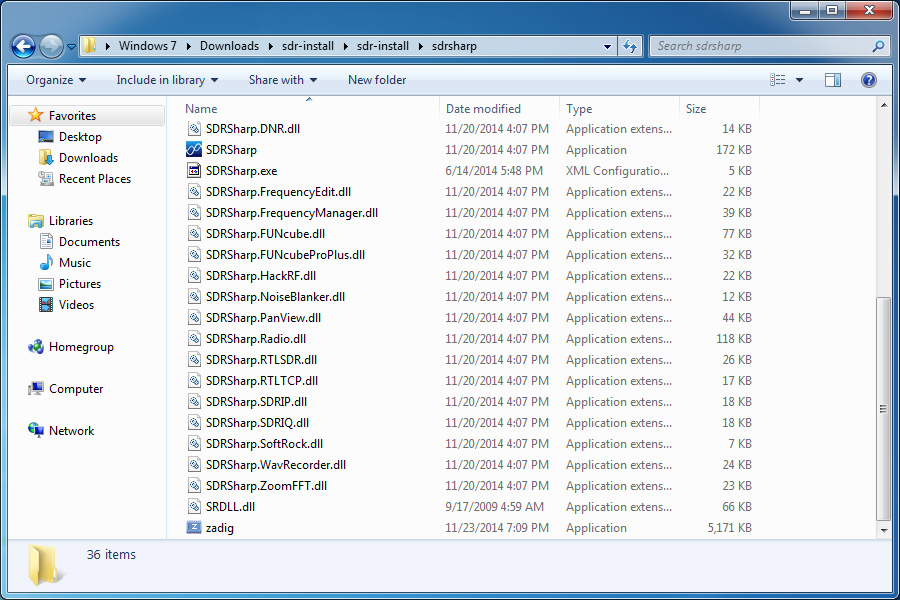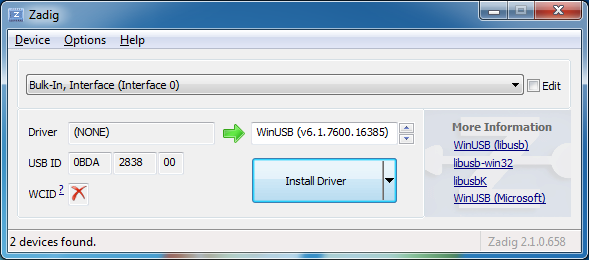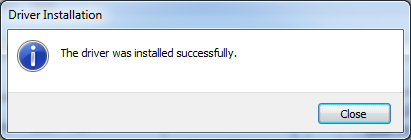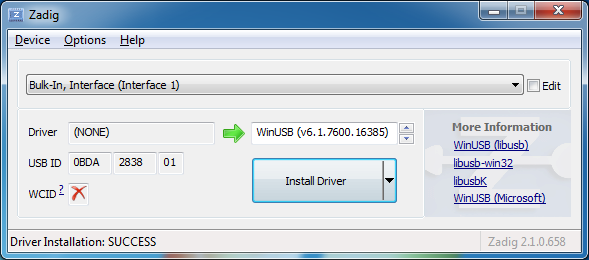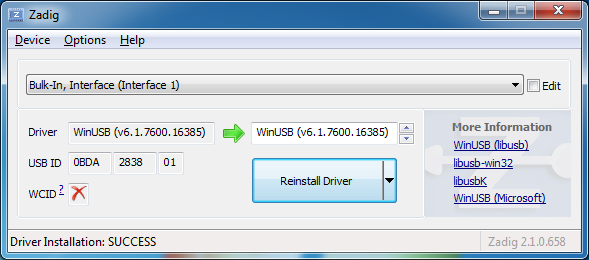RTL-SDR driver installation
If you already have your RTL-SDR dongle driver installed and configured for use, you can skip this section.
Double-click zadig.
If you’re running as a standard Windows user, you will need the admin password. Then right-click zadig and click Run as administrator.
When the application starts, if it finds the RTL-SDR dongle it will default to Bulk-In, Interface (Interface 0). Newer devices only have one entry listed as RTL2832U and probably newer generation hardware will have that chipset listed. Choose that entry instead.
If it does not or this area is blank, click Options then click List All Devices. Then click the drop down and click Bulk-In, Interface (Interface 0).
Click Install Driver.
Driver will be installed.
Click Close.
Click the drop down, and select Bulk-In, Interface (Interface 1).
Click Install Driver and repeat.
The Install Driver button will change to a Reinstall Driver button. This means the driver is correctly installed.
Click the drop down and rotate through all of the Bulk-In Interfaces listed. After selecting the interface, the button should say Reinstall Driver meaning the dongle is utilizing the WinUSB driver. If the button changes to Install Driver after selecting an interface, click the Install Driver button.
Close Zadig.