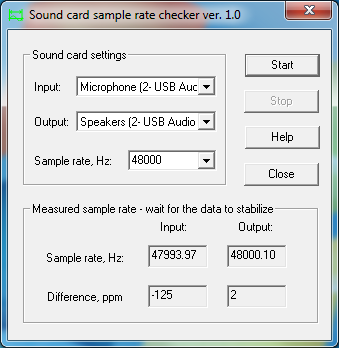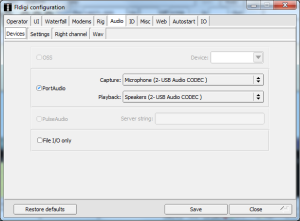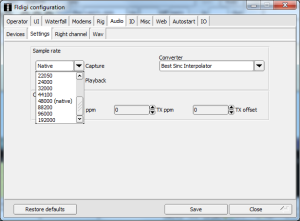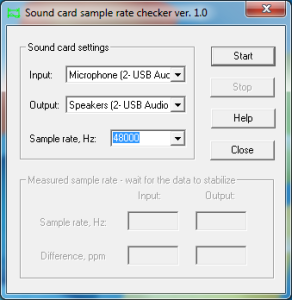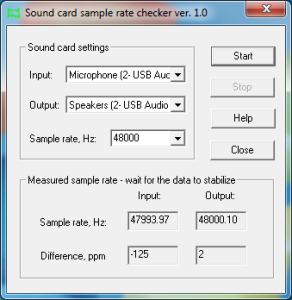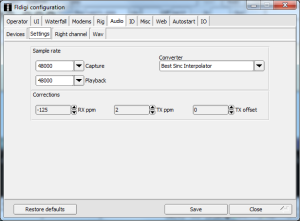Archived from: uspacket [dot] org/network/index.php?topic=44.0
Archive reason: domain expired, server shutdown, or otherwise unaccessible.
Notes: Some reformatting applied.
I do not take any credit for the content or make any claim of accuracy.
NBEMS – Doing It The Ham Radio Way
by Charles Brabham, N5PVL
Updated 06-27-2012
NBEMS ( Narrow-Band Emergency Message System ) is perhaps the best solution available for moving eMail and other text-based information over amateur radio frequencies, to handle emergency communications. Here I will outline the reasons that I have come to this conclusion after reviewing the available amateur radio messaging systems.
Mission Parameters:
Our mission is simple. – To provide an alternate means of moving messages into and out of a disaster area where regular internet access has become compromised, is limited or nonexistent. For this purpose, it is seldom necessary to transport messages or eMail via amateur radio any farther than 100 miles or so, or to move any great volume of data. It is important however that the messages get through with 100% accuracy, and in a timely manner. In most cases, this service will be needed for anywhere from a few hours up to several days.
Considerations for Amateur Radio Operators:
For amateur radio operators, the best method is to utilize the radios, software and equipment that we use every day for ham radio, and so are already familiar and comfortable with. The system should be inexpensive and easy to use so that all amateurs may participate, and are not faced with a steep learning curve in order to be ready to act in an emergency. Extensive training and drilling should not be required in order for hams to function well when needed. There also should be some flexibility to handle different needs of unexpected situations that may be encountered. The system should work independently of existing infrastructure, and require no costly and complicated infrastructure of its own.
NBEMS
I have reviewed the amateur radio eMail and messaging systems in current use, and have found that NBEMS best covers the mission parameters and the considerations for amateur radio operators outlined above.
NBEMS was developed as a collaborative effort between Dave Freese W1HKJ and Skip Teller KH6TY, the developer of the popular DIGIPAN PSK31 software. It consists of a suite of programs that send text, images and eMail files error-free. The two main programs, FLDIGI and FLARQ are designed to run under Linux, Free-BSD, Mac OS, Windows XP, Win2000, Vista and Windows7.
The NBEMS system is designed to operate on all amateur bands, but is optimized for short to medium range communications such as SSB VHF, or HF with an NVIS antenna can provide. It can also be utilized on VHF FM, and even operated through a FM voice repeater at need.
Digital modes currently recommended for HF NBEMS operations are: OLIVIA 8/500, OLIVIA 16/500, MT63 1k, PSK-125R and PSK-250R. For VHF use on simplex or through a repeater, MT63 2k is recommended and can be used to good effect without a soundcard interface.
The free FLDIGI multimode soundcard software offers many digital modes, but the modes listed above are most often associated with NBEMS. Amateurs who use FLDIGI for everyday QSOs in PSK31, Hell, Olivia, MT63 etc. will be familiar with the software when occasion calls for the NBEMS system to be called up.
An optional part of NBEMS is the FLARQ software, which provides the interface to your eMail program, and which also provides the ARQ feature for NBEMS which gives you 100% accurate transmissions of the messages and images you transmit. In addition to email, you can send comma delimited spread sheets/data bases, text, and many ICS form-based messages.
The FLWRAP add-on program allows you to transmit a bulletin to an unlimited number of stations simultaneously. Each recipient can confirm individually whether they have received the data with 100% accuracy, as FLWRAP generates a checksum for each message.
The FLMSG program makes authoring, sending and receiving text, ICS-205, ICS-206, ICS-213, ICS-214, and ICS-216 forms in addition to ARRL Radiograms a simple point and click proposition.
NBEMS Features:
- Inexpensive ( free soundcard software )
- Simple to use, reducing training requirements
- Effective, perfectly tailored to the EMS mission
- Narrowband modes conserve spectrum
- A live operator on each end, eliminating interference potential
- Flexible enough for use with most equipment under most conditions
- The software is great for everyday use, again reducing training requirements
- Specialized add-on software for net control, rig control, callbook data, logging etc. are available
To learn more about NBEMS and to download the software:
Basic information and software download:
NBEMS info and a downloadable PowerPoint presentation:
ARRL articles about NBEMS:
http://www.wpaares.org/ecom.html
Informative Weblog article about NBEMS: