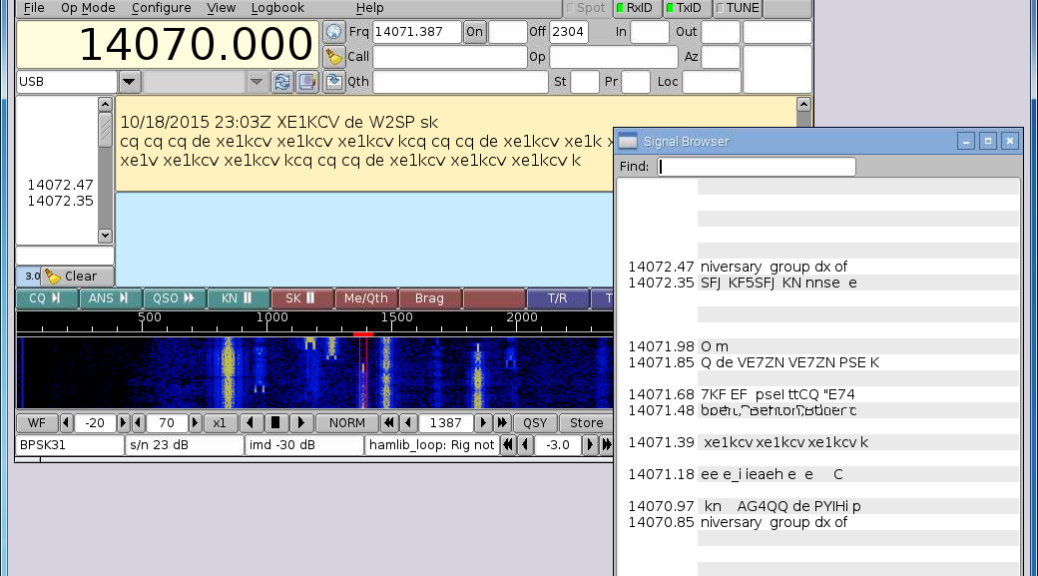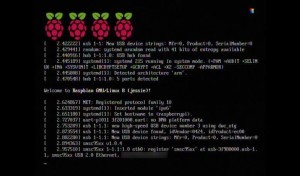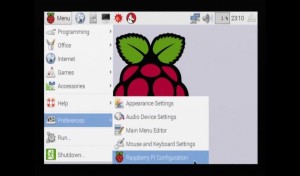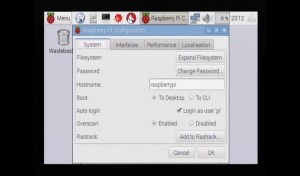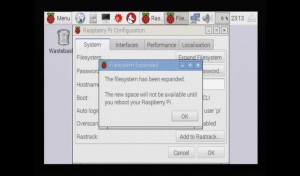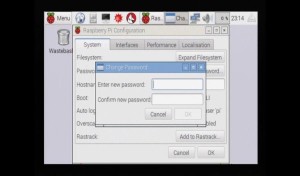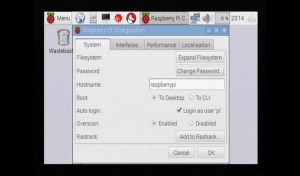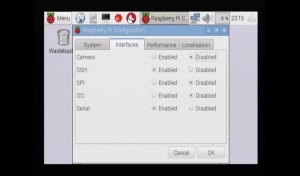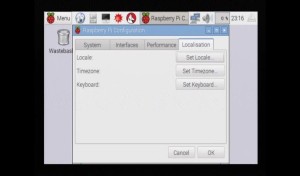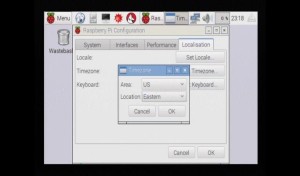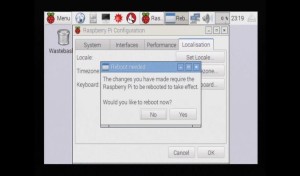Booting and configuring Raspbian Jessie
Insert the SD card into the Raspberry Pi. Connect the HDMI cable, monitor, Ethernet, and USB Hub. Plug into the USB Hub: USB keyboard, USB mouse, and SignaLink. Lastly, plug in the USB power supply and the USB A/MicroB cable. Connect the MicroB to the power connector on the Pi.
Most of the LEDs by the USB connectors will come on. You may see the initial color test pattern and a bunch of stuff scrolling on the monitor. It’s booting!
When it’s finished booting, it will enter the graphical user desktop.
Configure the Pi by clicking Menu.
Select Preferences.
Click Raspberry Pi Configuration.
Click Expand Filesystem. This will reinitialize the Linux file system to use the full amount of space available on the SD card.
In later versions of Raspbian this step is done on first boot.
Click OK.
Click Change Password.
Enter a new password and confirm password.
Click OK.
Enter a unique hostname or network label for the Pi. If multiple Pi devices are going to be connected to the same network, each one of these will need to be unique.
Click the Interfaces tab.
The SSH service should already be enabled.
Click the Localisation tab.
Click Set Timezone.
Select US (or your region).
Select Eastern (or your time zone).
Click OK.
Click OK on the Raspberry Pi Configuration.
Click Yes to reboot.
The operating system is configured!
More bits
At anytime, the Raspberry Pi Configuration tool can be run again by starting it again from the menu or click Terminal and type in
sudo raspi-config