One of the responsibilities of the Technical Coordinator in the Ohio Section is to submit something for the Section Journal. The Section Journal covers Amateur Radio related things happening in and around the ARRL Ohio Section. It is published by the Section Manager Tom – WB8LCD and articles are submitted by cabinet members.
Once my article is published in the Journal, I will also make it available on my site with a link to the published edition.
You can receive the Journal and other Ohio Section news by joining the mailing list Tom has setup. You do not need to be a member of the ARRL, Ohio Section, or even a ham to join the mailing list. Please sign up!
If you are an ARRL member and reside in the Ohio Section, update your mailing preferences to receive Ohio Section news in your inbox. Those residing outside the Ohio section will need to use the mailing list link above. Updating your ARRL profile will deliver news from the section where you reside (if the leadership chooses to use this method).
- Go to www.arrl.org and click the Login button.
- Login
- When logged in successfully, it will say “Hello <Name>” in place of the Login button where <Name> is your name. Click your Name. This will take you to the “My Account” page.
- On the left hand side, under the “Communication” heading (second from the bottom), click Opt In/Out
- To the right of the “Opt In/Out” heading, click Edit
- Check the box next to “Division and Section News.” If it is already checked, you are already receiving the Ohio Section Journal.
- Click Save
- There should now be a green check mark next to “Division and Section News.” You’re all set!
Now without further ado…
Read the full edition at:
THE TECHNICAL COORDINATOR
Jeff Kopcak – TC
k8jtk@arrl.net
I was cleaning out my E-mail inbox, apparently no one else does this, and came across a request from a couple years ago. Mike – AB8MW contacted me wanting to know if it was possible to run multiple copies of Fldigi at one time. The scenario would be one copy for HF and one for VHF/UHF. For example: an EmComm event where they might want to monitor HF frequencies in addition to local VHF/UHF using a single PC.
Starting multiple copies of Fldigi & Flmsg will open multiple windows. Regardless of how many windows can be opened, all use the same user configuration directory to store settings. Mike wanted Fldigi to retain settings for each use. Settings such as soundcard inputs/outputs and rig control (if used). One radio might be using a SignaLink/RIGblaster/other soundcard interface and have no rig control. Another radio maybe using virtual audio cables (typical for SDR radios) and Hamlib for rig control. When multiple Fldigi & Flmsg windows use the same settings directory, last window closed wins. When the program is restarted, those settings are loaded. Additional Fldigi & Flmsg windows have to be configured all over again. Not convenient, especially with many uses on a single PC, in a pinch, or during a real operating event.
Why would someone want to run multiple copies (or instances) of Fldigi programs? Some operators use HF and VHF/UHF differently, including sound interfaces and rig controls. Instead of switching around configurations depending on band, have two instances configured, one for each radio. Other reasons could be a single all-band all-mode radio is used but have very different operating styles, personalities, or users – like in a club setting. Operating styles could be EmComm and contesting, or using different macros. Monitoring multiple repeaters or multiple HF frequencies during an EmComm exercise would be desired or any combination of these examples. Creating separate instances will allow each to have its own configuration settings.
Keeping separate settings is very doable, but it takes some work. There are additional issues when adding Flmsg (or other Fldigi programs) to the mix as one would use for NBEMS. Flmsg & Fldigi use a local IP port (often referred to as a “socket”) to facilitate communications between programs. The default IP and port for Flmsg to Fldigi is 127.0.0.1:7362. 127.0.0.1, also referred to as loopback or localhost, is a reserved IP address. This IP address is used by programs to communicate with other programs and services running on the same system. In Flmsg, when the operator hits AutoSend, it’s a crapshoot which Fldigi window will transmit the message when multiple windows are open. A message intended for VHF could go out over the HF radio. Not good, as that causes unnecessary confusion to other stations. Each pairing of Fldigi & Flmsg needs a unique set of IP ports.
According to the author of the Fldigi suite, Dave – W1HKJ, port/socket parameters for Fldigi, Flarq, Flmsg and Flamp are specified on the command line. Other TCP ports are configured in the Fldigi Configuration options under Misc -> TCP-IP sessions. There is some overlap between command line options and graphical interface options including KISS, ARQ, and XML settings.
When AB8MW originally contacted me, we worked out the configuration details over E-mail and he was going to get it working. I, of course, said ‘I am going to write this up’ and never did. That is until I came across those messages and finally sat down to document a procedure. My procedure outlines changes needed to run multiple instances in a NBEMS operational situation for both Fldigi and Flmsg. This might be useful for those participating in the upcoming October SET. This will also work for Fldigi instances without the use of Flmsg. The posting is on my site: Running multiple instances of Fldigi and Flmsg.
My write up labels one instance for “HF,” a second instance for “VHF/UHF.” There is no limit on how many instances can be created. I’ve heard stations using as many as six. The problem becomes manageability. When a setting is to be changed universally, it has to be done independently for each separate instance. When a new version is installed, shortcuts must be updated manually.
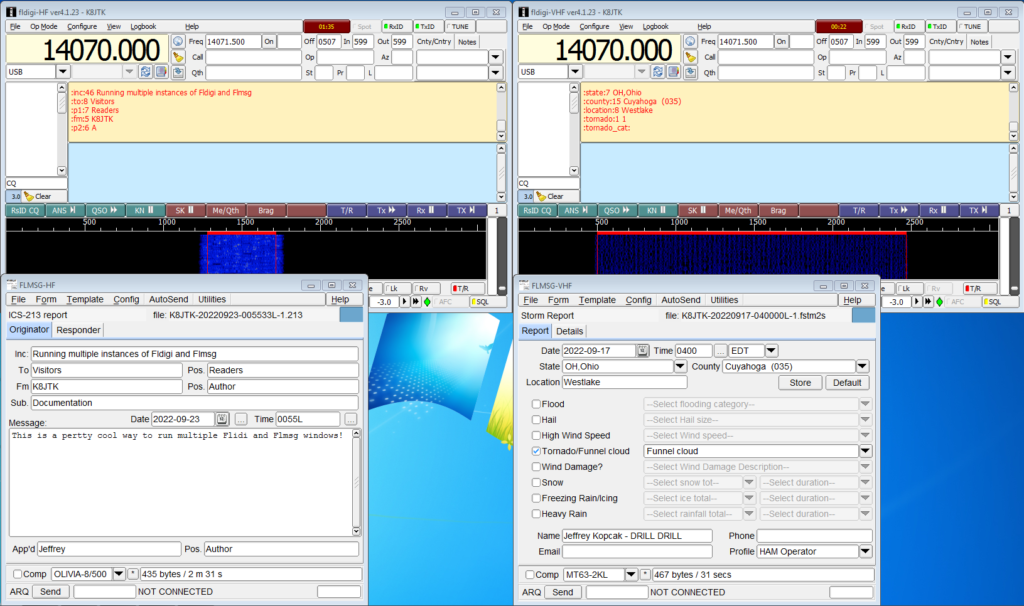
My process creates separate directories for both Fldigi and Flmsg to save their settings. Copying of existing configuration settings is accomplished, if desired. Then creating and customizing shortcuts to use specific configuration directories. Finally, making unique configuration changes for each instance.
Running multiple instances of Fldigi programs is completely doable. It takes a little effort to configure the directories, IP ports, and settings. Once configured, clicking AutoSend in Flmsg will send that message to the paired Fldigi instance. I even show how to send messages received on HF to the VHF instance and vice-versa. No more guessing if it will go out over the correct radio!
If you were an early adopter of Hamshack Hotline and no longer have a green light for the HH extension, you probably need to make a configuration change. Another symptom, when the phone is rebooted, the phone gets stuck on “Checking DNS” and never moves past that screen.
Back when HH first started, the domain name wizworks.net was set by HH in the configuration file loaded onto everyone’s phones. The US server was hhus.wizworks.net. Since then, they transitioned to using the domain hamshackhotline.com, where the US server was changed to: hhus.hamshackhotline.com. The hhus.wizworks.net DNS record has been removed and is now invalid (NXDOMAIN). If a HH configured phone or device has stopped working around the end of August, check the registration domain.
- In a web browser, go to:
http://<IP Address of phone>/admin/advanced/ - Click the “Ext 1” tab – or whichever extension Hamshack Hotline is configured
- Under “Proxy and Registration” look for: (1) Proxy & (2) Outbound Proxy
- If they show: hhus.wizworks.net, change both to:
hhus.hamshackhotline.com - Click Submit All Changes
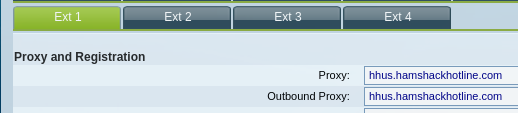
The phone will reboot and be back online again after about 60 seconds. Verify the Hamshack Hotline extension is now green. Green means the phone was able to register successfully with the Hamshack Hotline server. If that doesn’t work, having trouble, or not sure, open a ticket with the Hamshack Hotline Help Desk.
I discovered this issue after powering down the shack due to storms. When I powered the phone back on, it stayed on the “Checking DNS” screen. I figured something fried during power off or the power supply was dying. There was no change after changing network cables and power sources.
I found the phone was getting an IP address by looking at my router/firewall and seeing an IP address handed out by DHCP. This meant it was accessing the network and I could do a packet capture. Packet captures capture network data for analysis and troubleshooting. These shed light on network problems such as DNS issues, firewall blocked traffic, packet size/MTU, retransmissions, etc. A capture won’t show problems with the application itself because it just looks like regular traffic/packets on the wire. Captures are often run on routers or firewalls as they are passing the traffic to and from the Internet or other networks. A switch with ‘port mirroring’ can send copies of data to a separate Ethernet port. A device connected to the mirror port, such as a PC with Wireshark, captures the traffic.
For my phone not finishing its boot, I identified the issue immediately in the capture. The phone was requesting the record for hhus.wizworks.net. The DNS server responded with “no such name.” That means the DNS record for hhus.wizworks.net, which ties the name to an IP address, does not exist. It was removed, as my phone worked previously.

Since my phone had an IP address, I could access its web-based configuration making the changes above. I probably could have guessed the new domain name. However, I was even luckier. I setup Hamshack Hotline on my softphone a couple of months earlier and their documentation had the new server name. Simply changing domains from “wizworks.net” to “hamshackhotline.com” was the only change I made.
A while back they told everyone to re-provision their devices. I thought I did. Thinking later, I probably didn’t because I configured additional extensions on my phone. Either way, making that change resolved my issue and my phone is operational once again.
Thanks for reading and 73… de Jeff – K8JTK

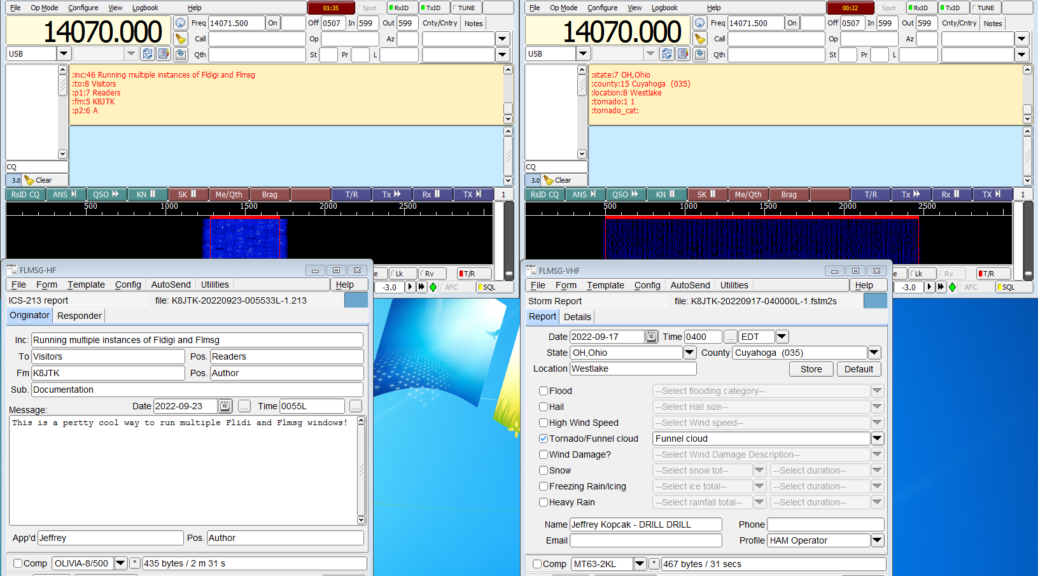


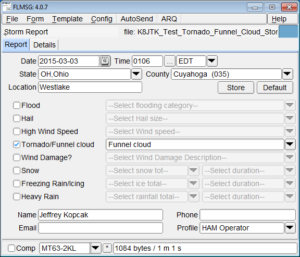

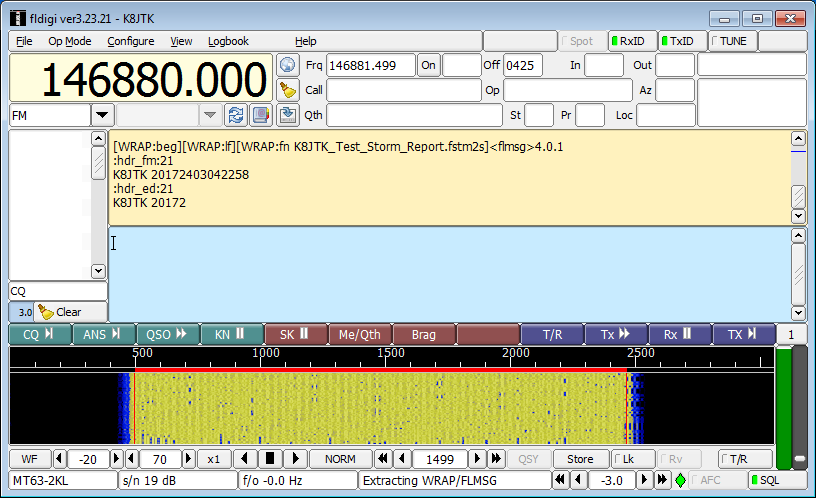
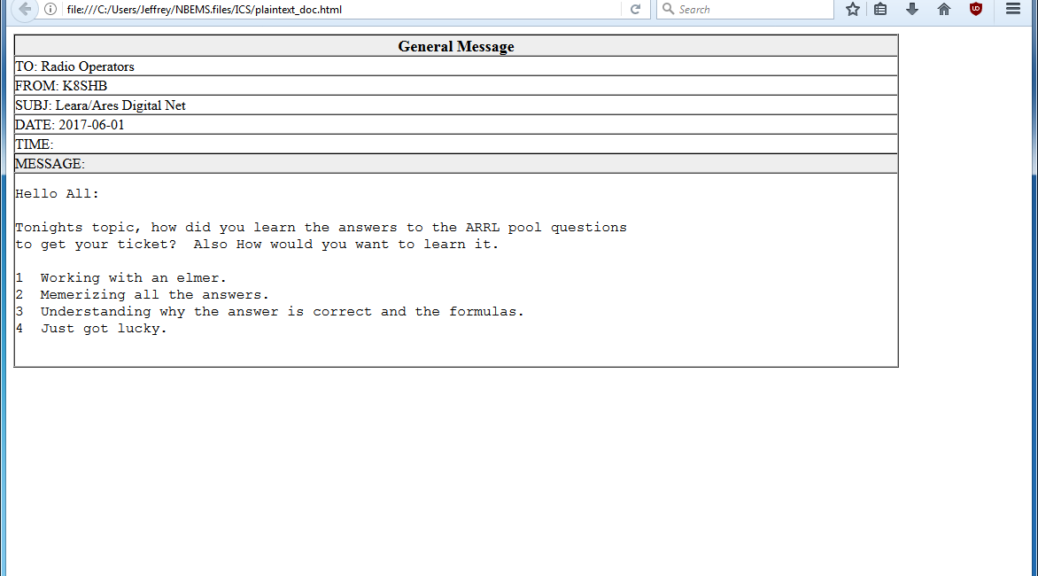
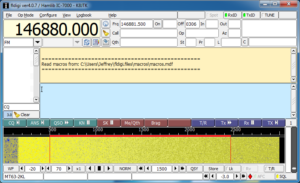
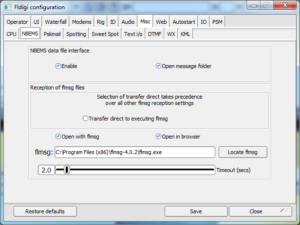
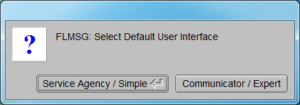
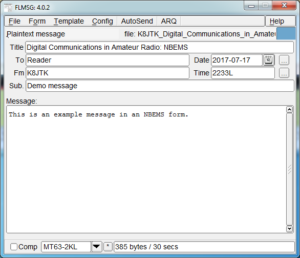

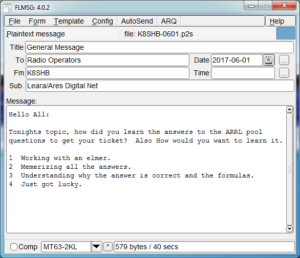
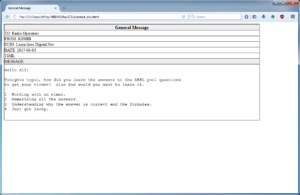
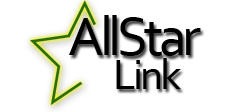
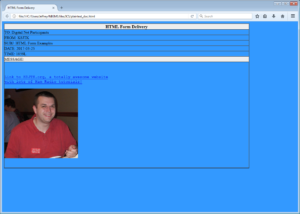

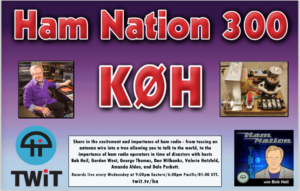
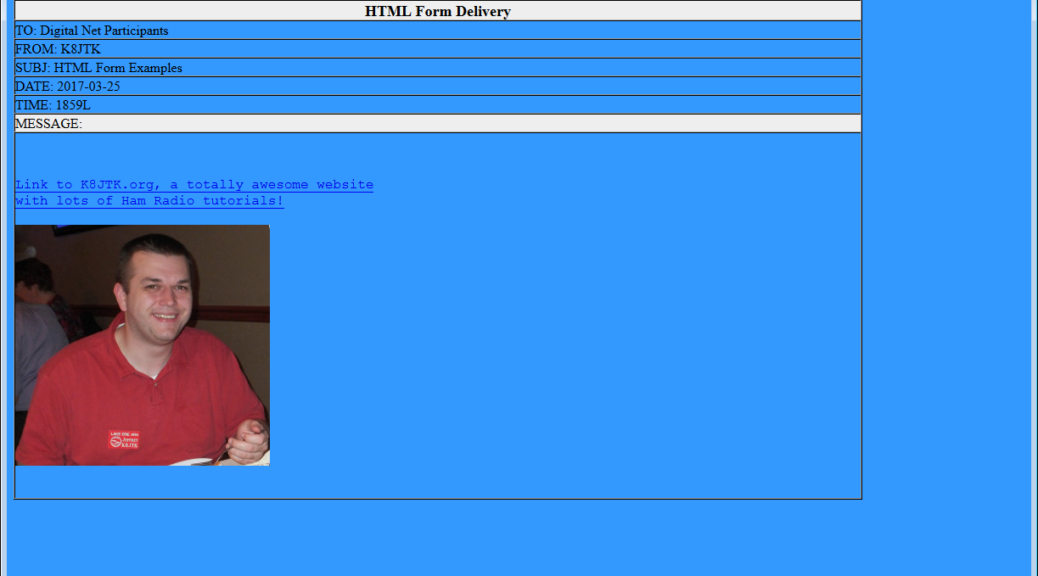
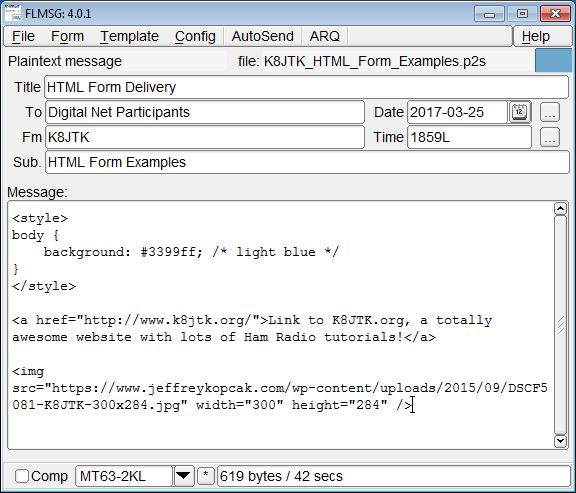
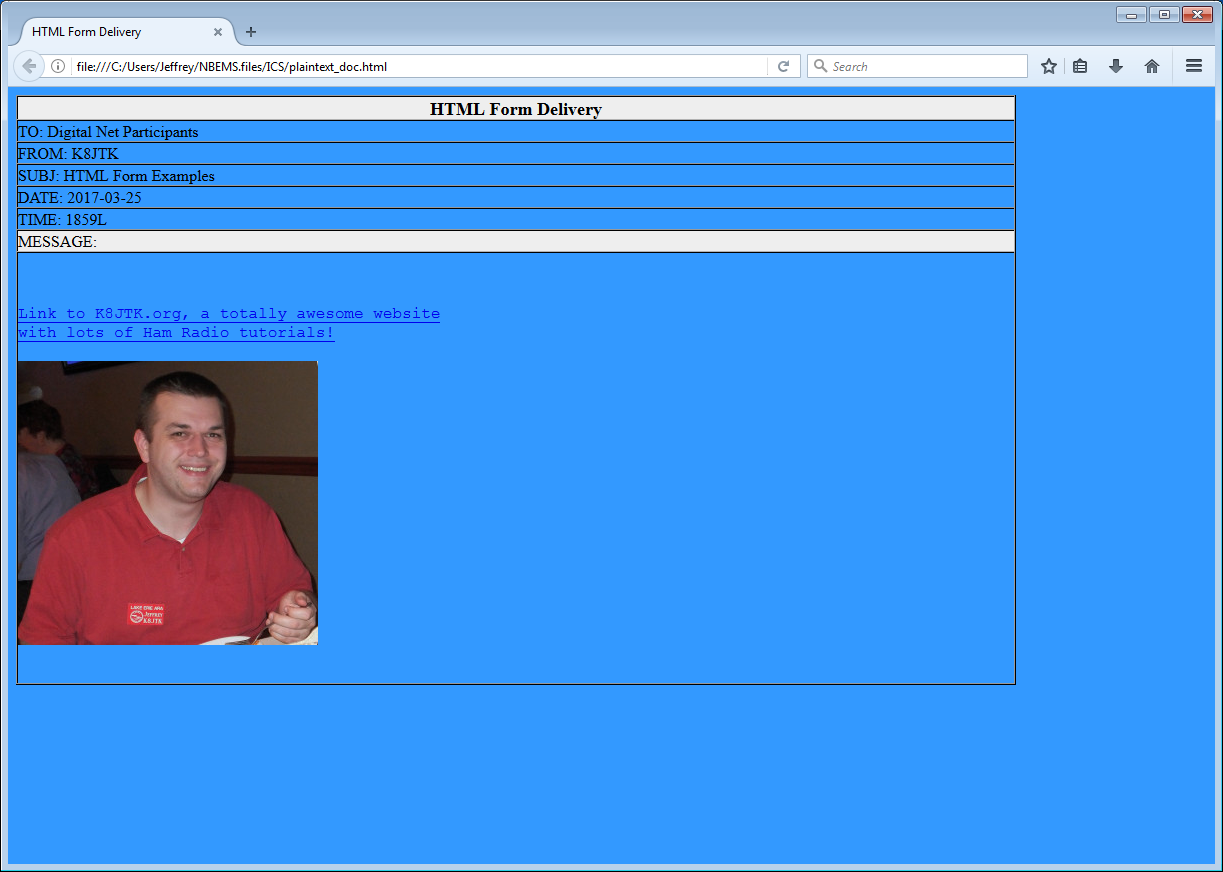
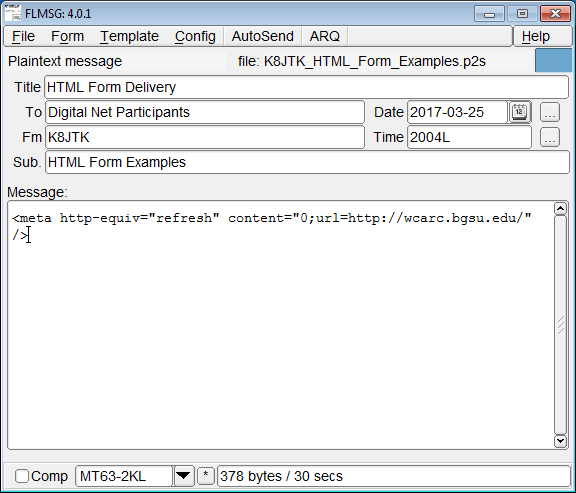
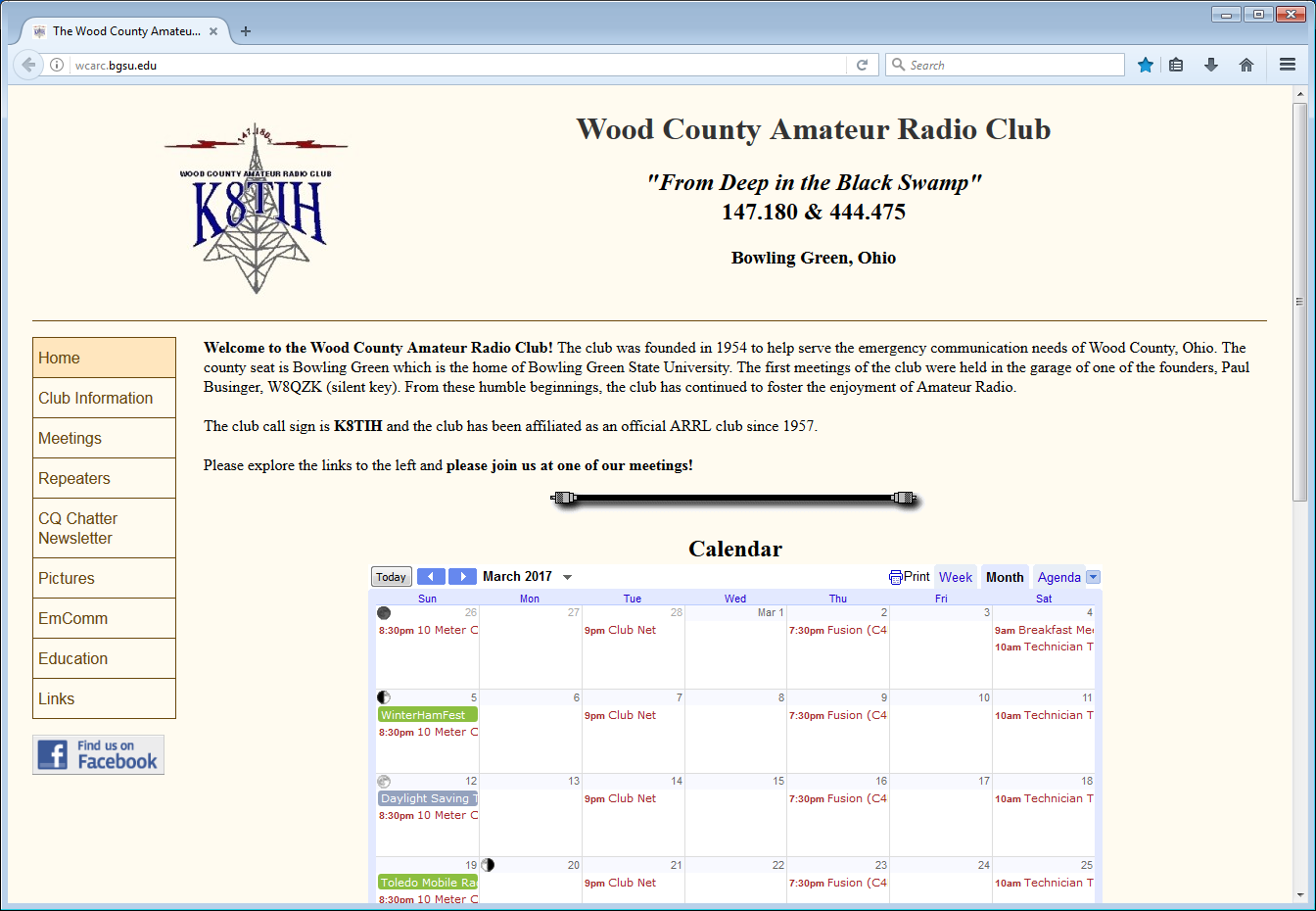
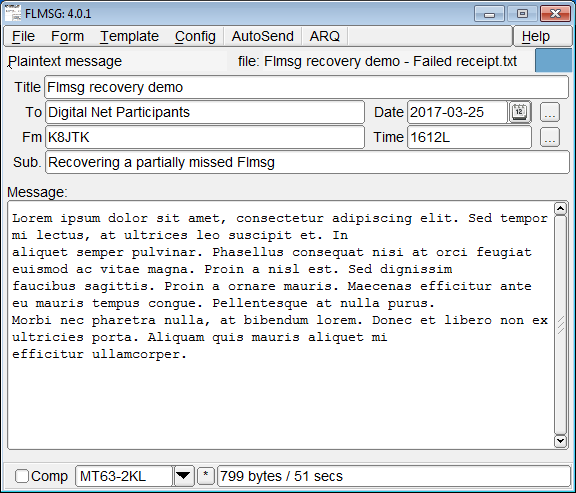
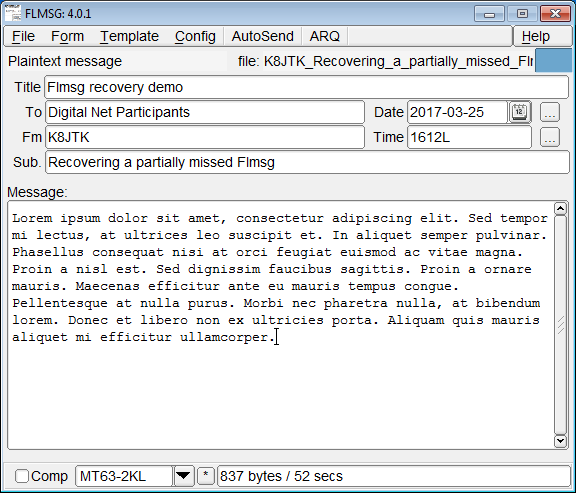
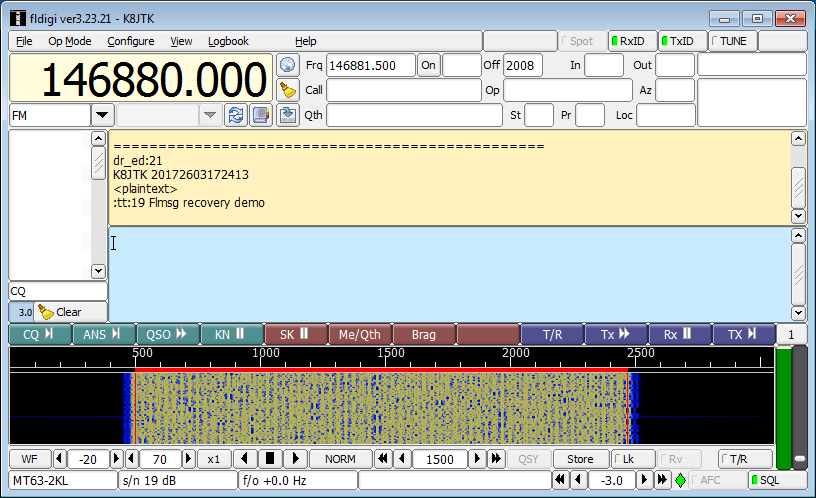
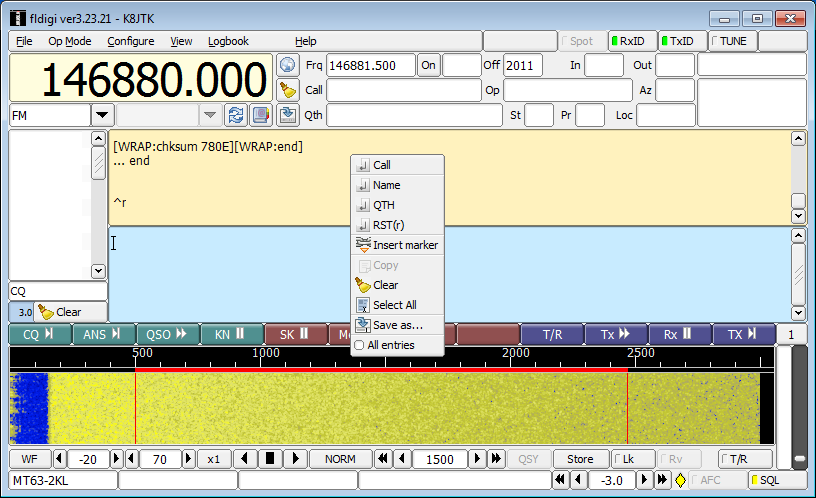
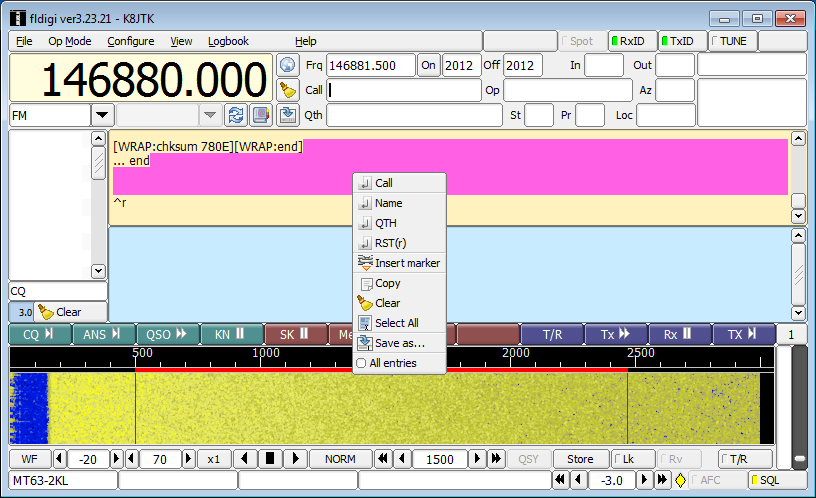
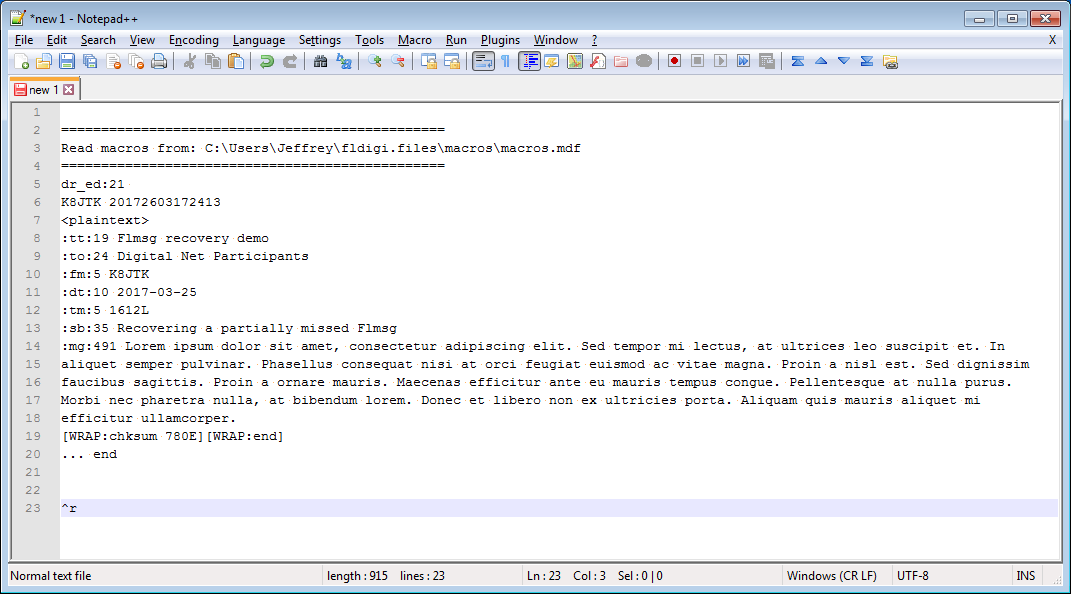
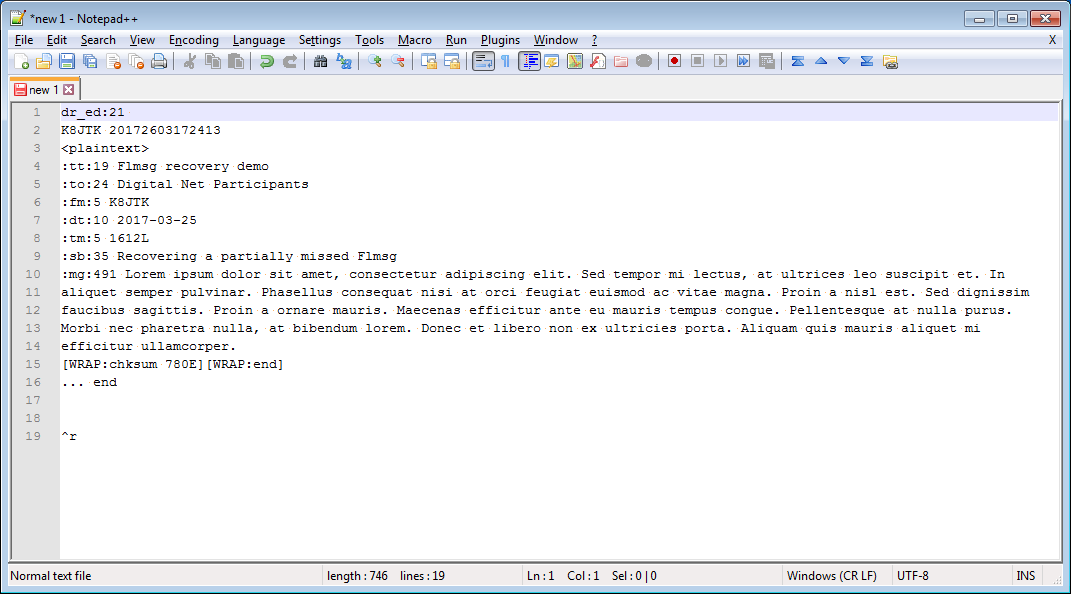
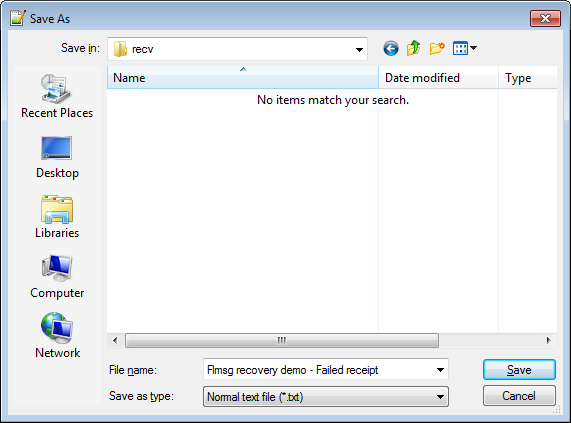
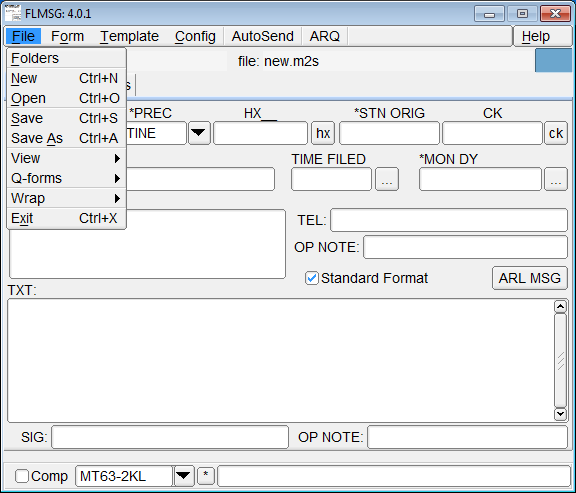
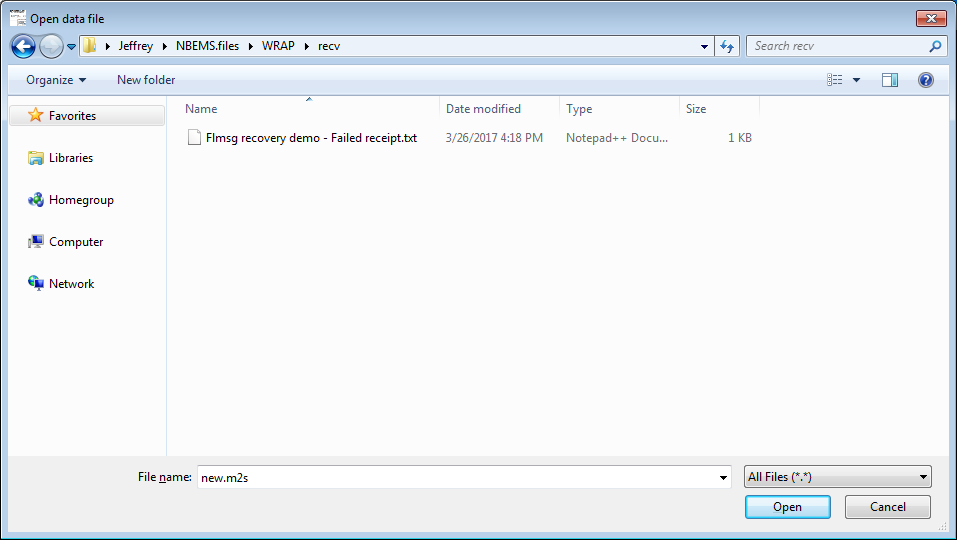
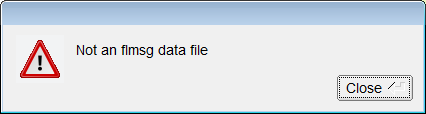
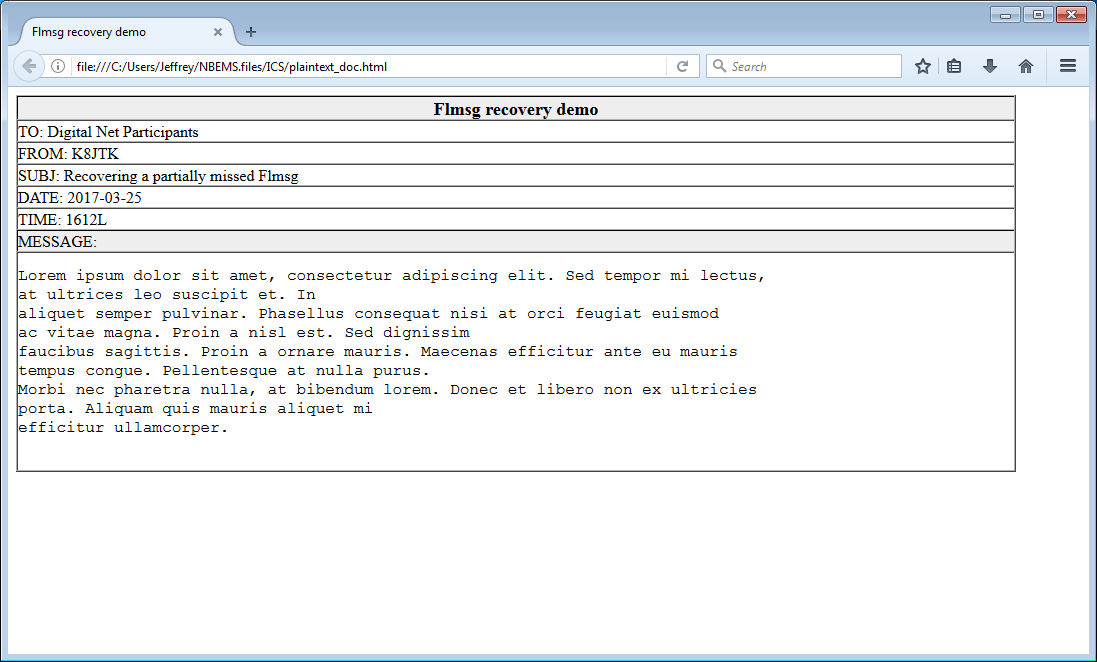
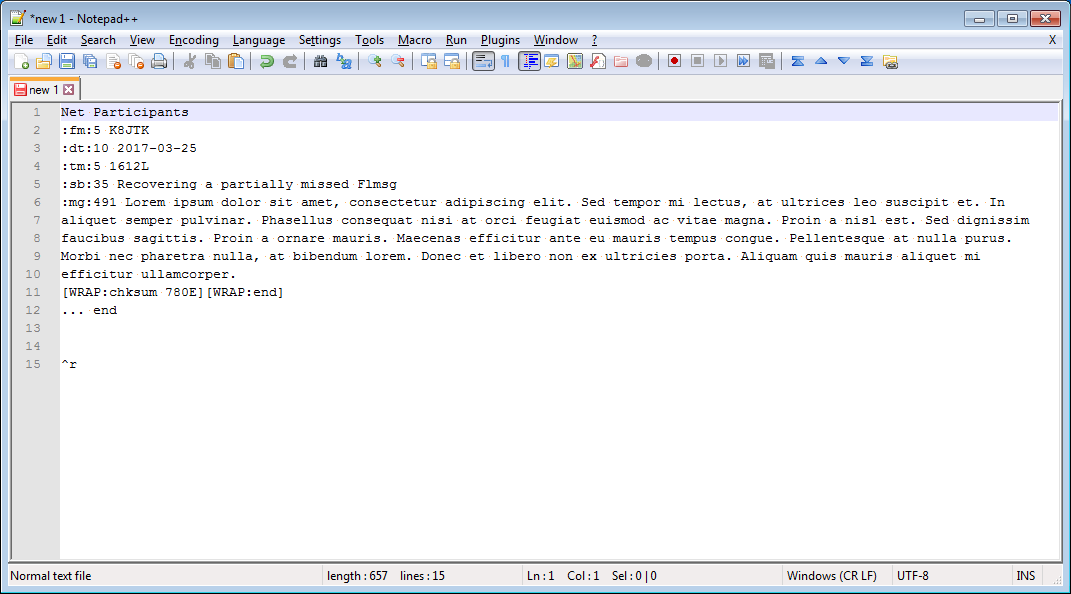
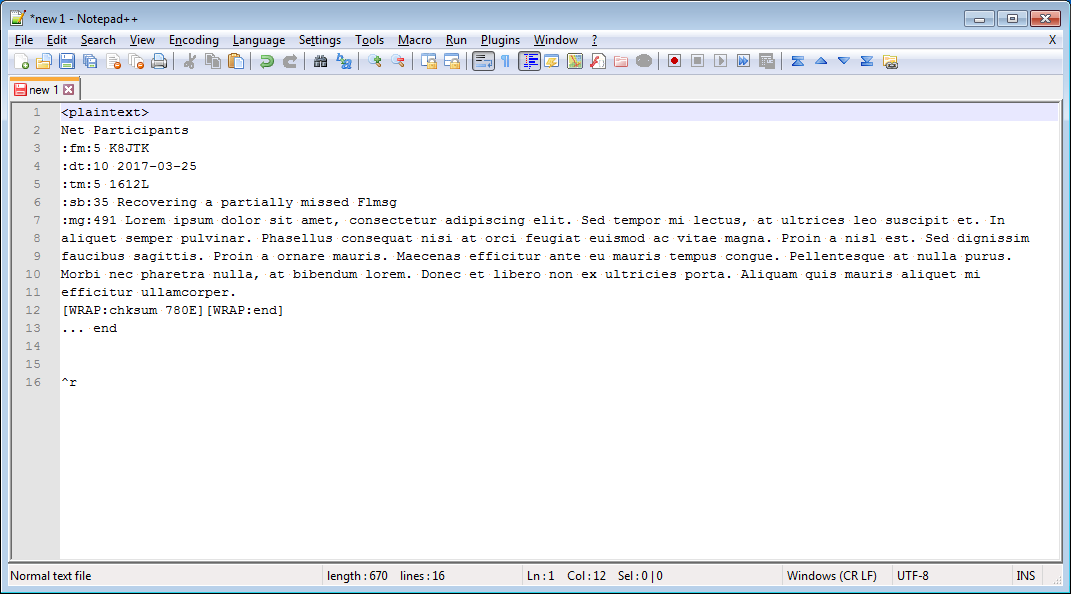
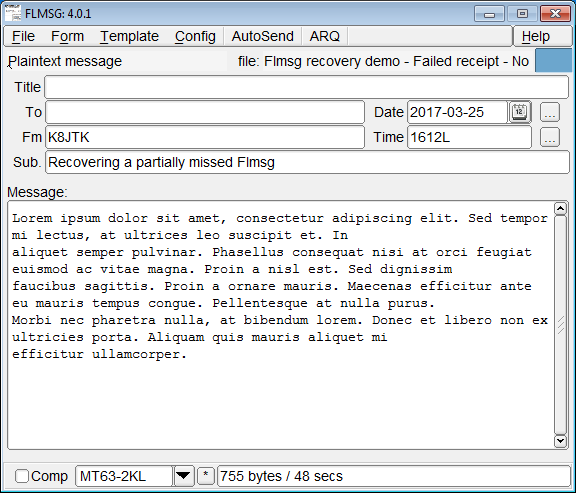

 Back to Fldigi. The developer of Fldigi maintained the installer and source files on his own server. Somewhere near the end of last year, his site was hacked. The decision was made to move the files from his server over to SourceForge. Likely in an attempt to be more secure.
Back to Fldigi. The developer of Fldigi maintained the installer and source files on his own server. Somewhere near the end of last year, his site was hacked. The decision was made to move the files from his server over to SourceForge. Likely in an attempt to be more secure.