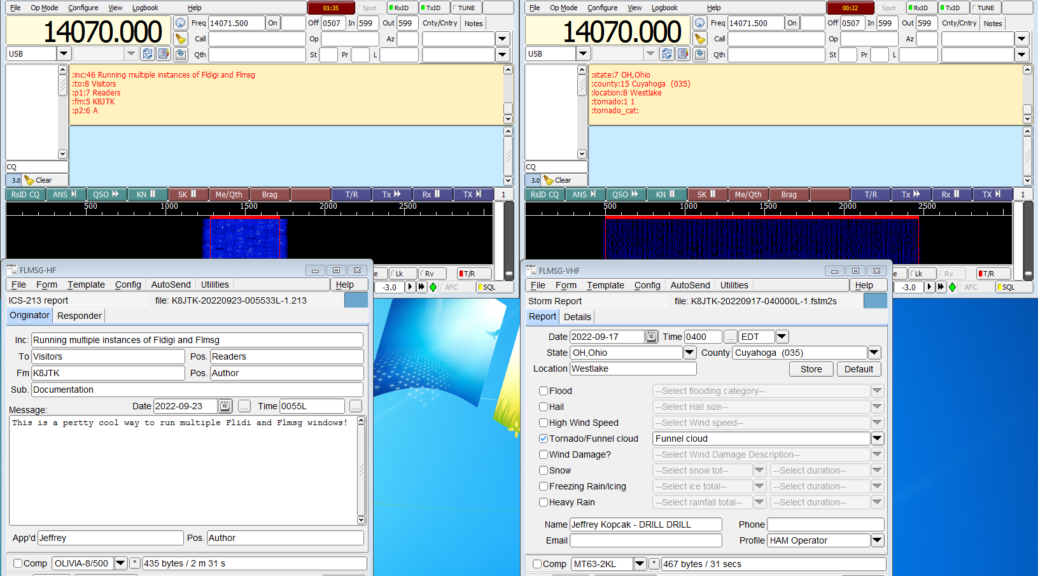Installation and base configurations
If not installed already, install Fldigi and Flmsg.
If each instance of Fldigi and Flmsg are to be configured be completely unique, then skip down to Creating instances.
It is recommended to have a template of settings which apply to most, if not all, instances. This could be the default installation or a separate instance in itself. Example settings could be: enabling RSID, NBEMS settings. NBEMS settings are based off my Getting Started with Fldigi – Including Flmsg and Flwrap, specifically page 2 and 3. It is recommended following that guide for this write up.
Creating instances
This section will create directory locations for Fldigi and Flmsg, which will contain settings, decoded messages, logs, etc. for each instance.
Data directories
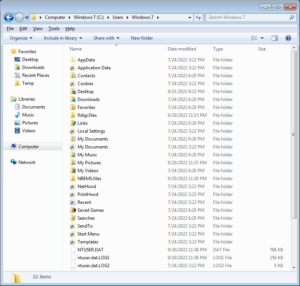 Go to:
Go to: C:\Users\<Username> (Windows) or /home/<Username> (Linux).
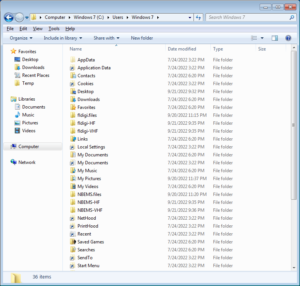 In the user directory, create the following directories (ie: right-click New -> Folder):
In the user directory, create the following directories (ie: right-click New -> Folder):
- fldigi-HF
- fldigi-VHF
- NBEMS-HF
- NBEMS-VHF
Notes:
- These can be named or placed anywhere the operating system has write access (permitted by system permissions, network mounts, etc.).
- Repeat for as many instances as desired. These could be per radio, band, etc.
- If Fldigi without Flmsg is desired, do not create the NBEMS-* directories.
If each instance will be configured separately, skip to Desktop shortcuts.
This will copy files from the default Fldigi and Flmsg settings directory to each instance.
 Go to:
Go to: C:\Users\<Username>\fldigi.files
Select All files using Edit -> Select All or pressing [CTRL]-[A].
Copy files using Edit -> Copy or [CTRL]-[C].
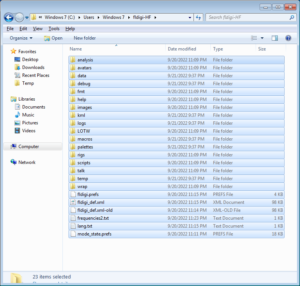 Paste contents using Edit -> Paste or [CTRL]-[V] into
Paste contents using Edit -> Paste or [CTRL]-[V] into C:\Users\<Username>\fldigi-HF.
Repeat these steps, pasting into: C:\Users\<Username>\fldigi-VHF.
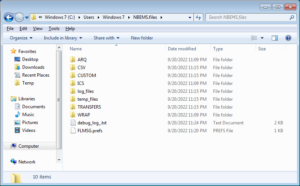 Go to:
Go to: C:\Users\<Username>\NBEMS.files
Select All files using Edit -> Select All or pressing [CTRL]-[A].
Copy files using Edit -> Copy or [CTRL]-[C].
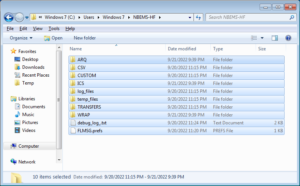 Paste contents using Edit -> Paste or [CTRL]-[V] into
Paste contents using Edit -> Paste or [CTRL]-[V] into C:\Users\<Username>\NBEMS-HF.
Repeat these steps, pasting into: C:\Users\<Username>\NBEMS-VHF.