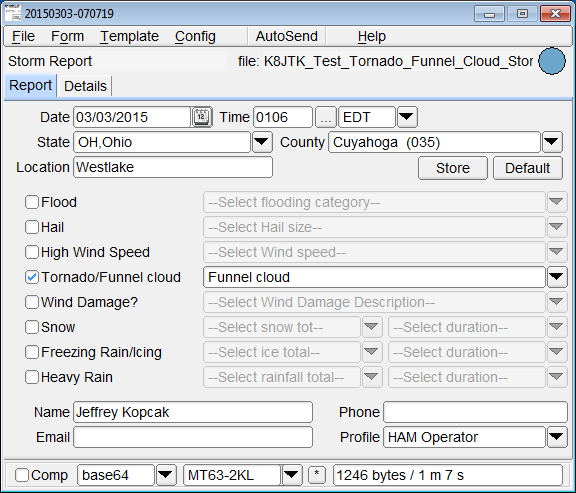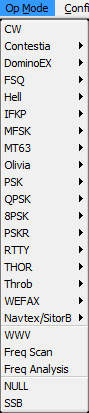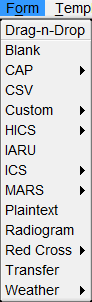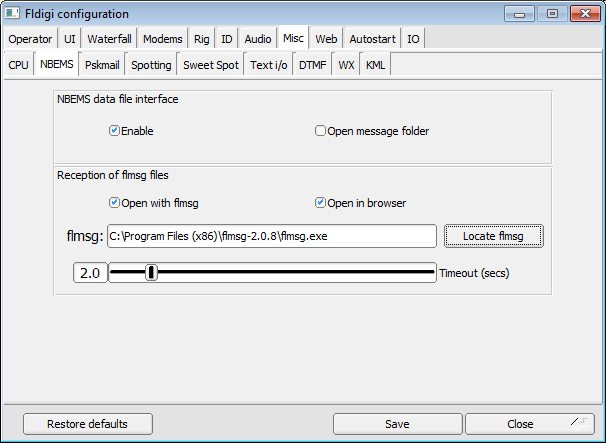VHF/UHF NBEMS
An Introduction Using Fldigi and Flmsg
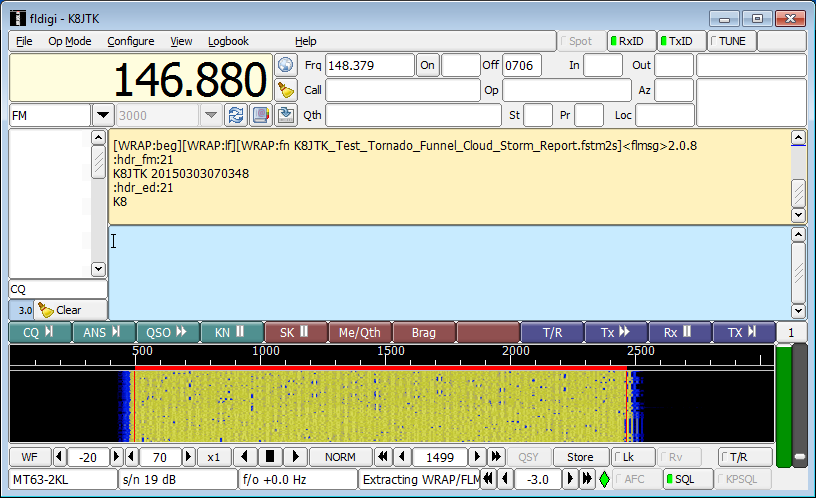
Jeffrey Kopcak - K8JTK
ARRL Ohio Section Technical Coordinator
Technical Coordinator
The ARRL Technical Coordinator (TC) is a section-level official appointed by the Section Manager to coordinate all technical activities within the section.
- Supervise and coordinate the work of the section's Technical Specialists (TS).
- Refer amateurs in the section who need technical advice to local TS.
- Encourage amateurs in the section to share their technical achievements with others through the pages of QST, at club meetings, hamfests, and conventions.
Technical Coordinator
- Be available to assist local technical program committees in arranging suitable programs for local club meetings, ARRL hamfests, and conventions.
- Promote technical advances and experimentation at VHF/UHF and with specialized modes, and work closely with enthusiasts in these fields within the section.
Technical Specialist
For a section team to be effective in one of the most important arenas in Amateur Radio, technology, there must be a cadre of qualified, competent Technical Specialists (TS).
"Advancement of the radio art" is a profound obligation we incur under the rules of the FCC.
TSes help meet this obligation.
Technical Specialist
TS supports the TC in two main areas of responsibility:
Radio Frequency Interference and Technical Information.
Technical Specialist can specialize in certain specific technical areas, or can be generalists.
Outline
- Digital communications
- Emcomm
- NBEMS
- Interfacing digital modes
- Fldigi & MT63-2KL
- Flmsg
- Setup Fldigi and Flmsg
- Workflow
- Hands on & demonstrations
Digital Communications
Digital is a binary representation of some data (1's and 0's).
Encoded in a structure before transmission.
Digital is a very broad term and takes many forms:
- Morse Code (CW).
- Voice: P25, D-STAR, DMR, FreeDV, System Fusion.
- Text and data: D-STAR, MT63, MFSK, JT65, Olivia, Packet/APRS, PSK31, RTTY, System Fusion.
img: KhalilAensland
Why Digital?
Wide spread ownership of personal computing devices allows amateurs to develop and use these modes for communication purposes. This includes smartphones and tablets.
When compared to voice communications, digital can be:
- Faster: Transmit more words per minute.
- Reliable: Greater distances. Poorer conditions. Forward error correction (redundant encoding to reconstruct lost data without retransmission).
Each mode has applications, uses, advantages, and disadvantages.
source: Wikipedia
Emcomm
Short messages suited for voice:
Patient transport - romeo 5 - has arrived at Lakewood Hospital.
Patient 176008 status is now green.
Not suited for voice:
- Lists of patients.
- Descriptions of prescription medications.
- Lists of supplies.
- Directions to a location.
- Contacts and phone numbers.
Case for Digital Emcomm
Voice example:
St. John's, prepare to copy.
Tag 176003, female, 20 - 30, transport helo, red.
Now imagine having to transmit and verify that 20, 30, 50 times or more. How long would that take?
Not including phonetics, repeats, fills, breaks, and confirmation... 17 minutes.
Using a digital mode, we can transmit that data in a fraction of the time... and verify it! 2 minutes 28 seconds.
Enter NBEMS
NBEMS stands for Narrow Band Emergency Messaging System (or Software).
Established standards for passing email and text-based traffic over Amateur Radio.
NBEMS Philosophy
- Utilize radios, software, and hardware that are used in every day ham radio (familiarity).
- Inexpensive. All can participate. Older computers can be used.
- Simple. No steep learning curve in an emergency situation but flexible.
- Independent of infrastructure.
img: RCARC
Interfaces
Need a radio, computer, interface between the two, and software.
- SignaLink USB (preferred).
- Rigblaster.
- Built in USB on newer HF radios.
- Build your own connection.
- Acoustic interface.
All audio/DSP enhancements must be disabled!
SignaLink USB
- $120 for the SignaLink USB and connecting cable at ham retailer.
- Connecting cable depends on radio.
- Simple wiring instructions for radio and cable. Jumper modules available $10/ea, good using multiple radios.
- W: 3.2 in., H: 1.6 in., D: 3.6 in. 0.40 lbs.
- VOX. Computer audio triggers PTT.

Acoustic Interface
- Doesn't require additional hardware.
- A game saver in a pinch.
- Participate even without an interface.
- Receive data: hold radio to computer microphone.
- Transmit data: hold radio to computer speakers.
- PTT: manually.

img: FLEMA
- MT63 very robust to deal with background noise.
- Not an optimal setup.
- Works poorly or not at all for some digital modes, requires more attention, and disruptive at a busy field site.
Fldigi & Flmsg
Downloadable from www.w1hkj.com.
Open source, public license, FREE software.
Run on Windows, Linux, and Mac.
Fldigi
- Fast Light Digital modem application.
- Created by David Freese, Jr., W1HKJ and associates.
- One of several programs called the "Fldigi suite."
- Generates or decodes the digital signal using the computer's sound card.
- Lots of modes supported including: Contestia, DOMINO, FSQ, HELL, MFSK, MT63 (NBEMS), Olivia (NBEMS HF), RTTY, PSK...
- PSK31 popular on HF. Not used for NBEMS, no error correction.
Fldigi Interface

Frequency control and logging.
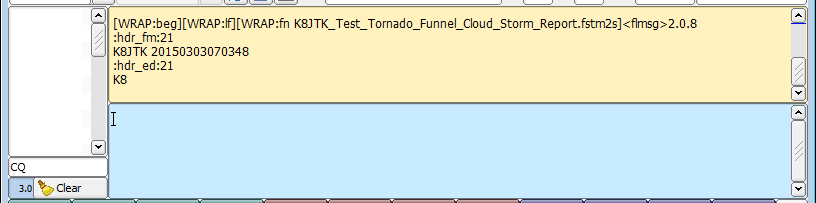
White: channels (PSK), tan: receive pane, blue: transmit pane.
Fldigi Interface

Macros... QSOs, contesting.

Waterfall. Graphical representation of signals.

Program controls: waterfall, frequency, transmit/receive.
Fldigi Interface

Program status: mode, s/n, f/o, attenuator, auto frequency control, squelch.
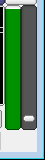
Squelch level and control.
MT63
- MT63-2KL is VHF/UHF NBEMS standard.
- Created by Pawel Jalocha, SP9VRC.
- Forward error correction. 25% of the characters sent are obliterated, it will give perfect copy.
- Characters spread over time and frequency for robustness.
- "L" versions have long interleave providing even better error correction (MT63-500L, MT63-1KL, MT63-2KL).
- Works well holding mic up to speaker.
- Text speed: 100 wpm.
- Data transfer speed: 1kb over 1 minute.
- MT63-2000L = MT63-2KL.
- Bandwidth is suffix: 2000 = 2KHz wide.
source: WM2U
Flmsg
Flmsg Checksum
Checksum: detecting errors which may have been introduced during transmission or storage.
[WRAP:beg][WRAP:lf][WRAP:fn K8JTK test message.txt]This is a test message from K8JTK.[WRAP:chksum EB84][WRAP:end]
- Verifies message transmission.
- The checksum on this file is "EB84".
- Included in the "WRAP" tags.
- Flmsg automatically generates for transmitted messages...
- calculates and compares on received messages.
source: Wikipedia.
NBEMS Data Guidelines
- File size limited to under 3K (3,000 bytes @ 1K/min) to avoid repeater timeouts.
- Limited to text. No binary files: images, video, Word documents, Excel spreadsheets, programs, etc.
- Export Excel to CSV file, Word to TXT file.
- Served agencies MUST understand these bandwidth constraints to set a realistic level of expectation.
- There is very limited bandwidth --Narrow Band EMS.
- Limited to 10 minutes on simplex for ID requirements.
When hi-resolution images or large data transfers are requirements, some other method or system must be utilized.
Fldigi Configuration Highlights
Setup tutorials:
Sound Card
Fldigi and Flmsg
Fldigi Configuration

Enter your station information. All fields are not required. QTH: 'Portable' for a go-box.
Fldigi Configuration
Fldigi Configuration
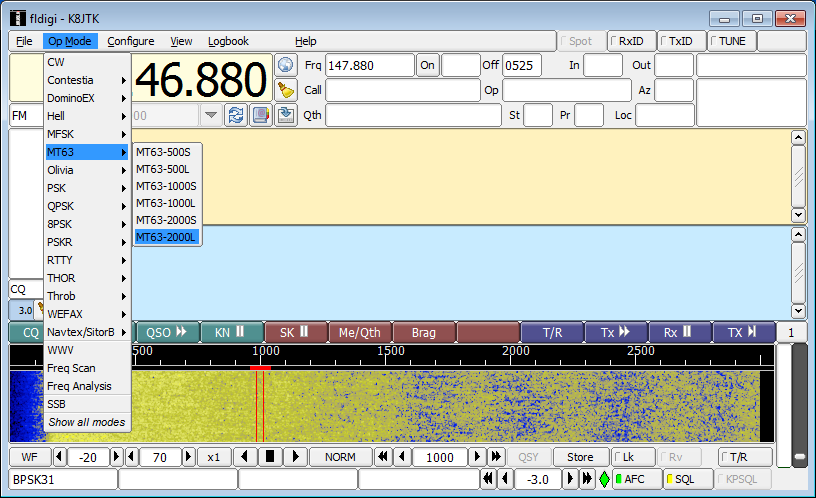
Click Op Mode.
Select MT63.
Click MT63-2000L.
Fldigi Configuration
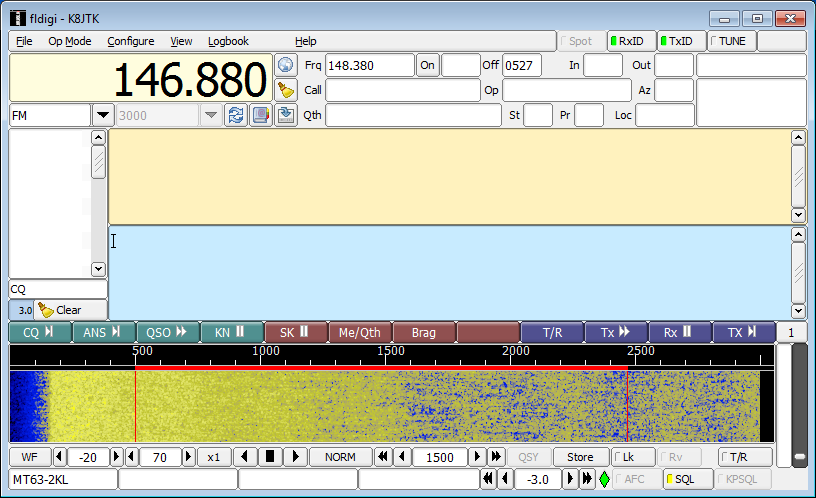
Click 1500 on the waterfall.
Fine tune with the Adjust Cursor Frequency adjustment.
Click RxID and TxID (top).
Fldigi Configuration
- Click Configure.
- Click Misc.
- On the second row of tabs, click NBEMS.
- Under "NBEMS data file interface", Enable should be checked.
- Under "NBEMS data file interface", Open with flmsg and Open in browser should be checked.
- Click Locate flmsg.
- Locate the flmsg-x.x.x folder in "Program Files/(x86)".
- Double-click flmsg.exe
- Click Save, then click Close.
Flmsg Configuration
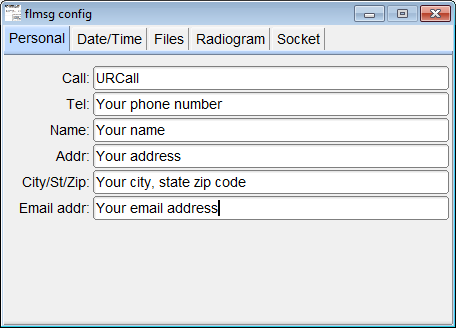
Enter your station information. All fields are not required.
Flmsg Configuration
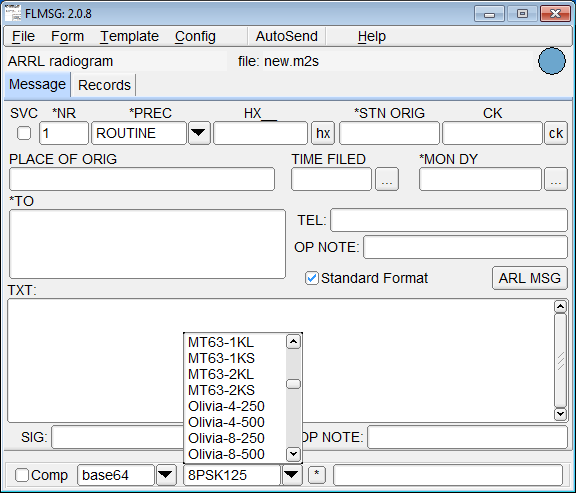
Click the Op Mode box.
Select MT63-2KL.
Workflows

img: KB9RZ.
Sending A Form
- In Flmsg, click Form.
- Select form or message type.
- Fill out form.
- Fldigi must be open before checking the mode!
- Check mode is MT63-2KL (Flmsg & Fldigi), transmit time less than 3 minutes, Fldigi centered on 1500 Hz.
- Click AutoSend.
- You will be prompted to Save form. Name you can easily and quickly recognize are good for retransmission.
- Click SAVE.
- Form will be transmitted!
Transmit Excel Spreadsheet (Excel)
- In Excel, click File tab or menu option.
- Click Save As.
- Select location and enter File name.
- Save as type: CSV (Comma delimited) *.csv.
- Click Save.
- Click OK on 'file type does not support multiple sheets.'
- Click Yes on 'may contain features that are not compatible with CSV.'
- Continue to Flmsg...
Transmit Excel Spreadsheet (Flmsg)
- ...In Flmsg, click Form.
- Click CSV.
- Click Import CSV.
- Select file created earlier.
- Click Open.
- Check mode, transmit time, & center frequency.
- Click AutoSend (no saving needed).
Transmit Word Document
- In Word, click File tab or menu option.
- Click Save As.
- Select location and enter File name.
- Save as type: Plain Text *.txt.
- Click Save.
- Click OK on 'file conversion.'
- In Flmsg, click Form.
- Click Blank.
- Drag & drop TXT file created earlier to white text area.
- Check mode, transmit time, & center frequency.
- Click AutoSend.
- Save form.
Receive Excel Spreadsheet
- After receiving CSV file, it will open in Flmsg and browser if checksum matches.
- In Flmsg, click Export CSV.
- Select location and enter File name.
- Click Close on 'data written' message.
- Open file in Excel or copy to USB drive.
Receive Word Document
- After receiving TXT file, it will open in Flmsg and browser if checksum matches.
- Copy & paste text from Flmsg or browser to Word.
- Save to computer or USB drive.
- In Flmsg, click File.
- Select View.
- Click Plan Text to open in text editor.
- Save to computer or USB drive.
OR
Open/Print A Saved or Received Form
- In Flmsg, click Form.
- Click form or message type.
- Click File.
- Click Open.
- Select the filename of the saved form.
- Click Open.
Print:
- In Flmsg, click File.
- Select View.
- Click Html delivery.
- In web browser, click File (or menu).
- Click Print.
Retransmit Form
- In Flmsg, click Form.
- Select form or message type.
- Click File.
- Click Open.
- Select the filename of the saved form.
- Click Open.
- Check mode, transmit time, & center frequency.
- Click AutoSend (no saving needed).
Tips, Tricks, and Hints
- Experiment BEFORE you actually use Fldigi in a real event.
- Do NOT have your SignaLink or other radio interface as the system default audio device! (except Acoustic Interfacing.)
- Received messages are saved to the Hard Drive by default and don't need to be retransmitted.
- When upgrading, verify Fldigi/Flmsg settings.
- Flmsg path always changes when upgraded (Fldigi -> NBEMS tab).
- Radio Time-Out-Timer: 10 minutes.
- Always follow net protocol, ask before transmitting.
Finding Out More
Official Fldigi/Flmsg documentation:
Wiki, Programs & Documentation
(in program directory, download "help" or "manual" files).
NBEMS presentation - ARRL & W3YJ.
Radio Interface Setup.
Getting Started with Fldigi.
OHDEN (HF). Tuesdays 8:00pm. 3.585 USB.
OLIVIA 8/500. PSK31 (alt). No voice.
Thank you for attending!
Jeffrey Kopcak - K8JTK
K8JTK@arrl.net
ARRL Ohio Section Technical Coordinator.
Other involvement.
This presentation is available on my website: K8JTK.org
Ohio Section Management:
Section Manager: Scott Yonally - N8SY
Section Emergency Coordinator: Stan Broadway - N8BHL