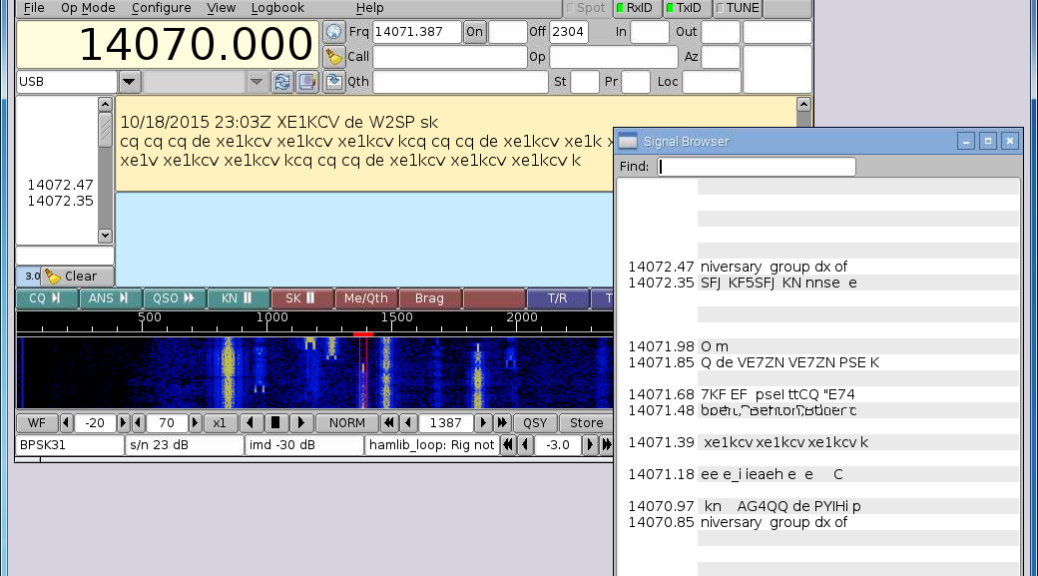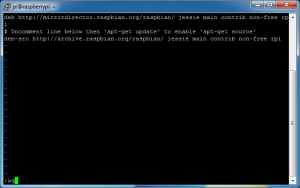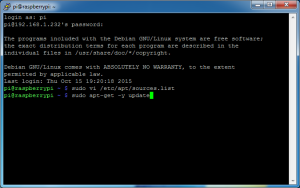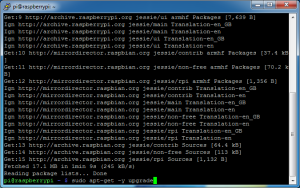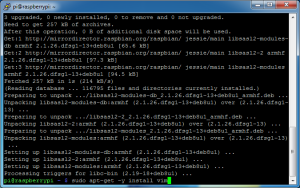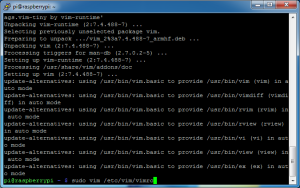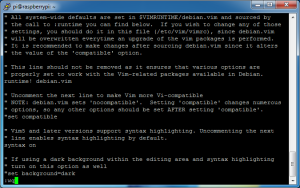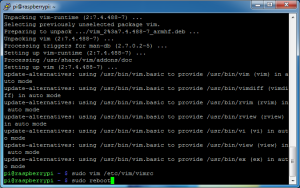Updating Raspbian Jessie
This will update the operating system with the latest security updates and software patches. Raspbian Jessie is a Debian operating system so the apt package manager is used.
To build Fldigi from source, the dependencies will need to be installed. The source repositories need to be enabled.
Connect via SSH to the Pi.
Enable the source repositories by entering
sudo vi /etc/apt/sources.list
Arrow down to the 3rd line that begins deb-src.
Place the cursor over the “#” (comment indicator) and press the “x” key to remove it.
Then have VI save (write) and quit by typing
:wq
Press Enter.
Update the repository archives by entering
sudo apt-get -y update
sudo: runs the package manager as the superuser to avoid any permission issues.
apt-get: is the name of the Debian package manager executable.
-y: with this option, apt-get automatically assumes the default answer to any apt-get prompts.
update: tells the package manager to download the list of available packages from the repositories. It does not update any software or packages.
Once complete, update the installed packages by entering
sudo apt-get -y upgrade
sudo: runs the package manager as the superuser to avoid any permission issues.
apt-get: is the name of the Debian package manager executable.
-y: with this option, apt-get automatically assumes the default answer to any apt-get prompts.
upgrade: downloads and installs any updates to packages the manger knows about by way of the repository lists downloaded earlier.
This may take some time depending on the updates that need to be applied.
I’m installing my favorite editor vim (Vi IMproved).
sudo apt-get -y install vim
sudo: runs the package manager as the superuser to avoid any permission issues.
apt-get: is the name of the Debian package manager executable.
-y: with this option, apt-get automatically assumes the default answer to any apt-get prompts.
install: downloads and installs the package if it is not already.
vim: the name of the package(s) to be installed.
I turn on colors in VIM known as syntax highlighting by entering
sudo vim /etc/vim/vimrc
Arrow down to the 19th line that begins “syntax on.
Place the cursor over the ““” (comment indicator) and press the “x” key to remove it.
Then have VIM save (write) and quit by typing
:wq
Press Enter.
It’s a good idea to reboot after upgrading.
sudo reboot
Other bits
Other distributions of Linux have different repositories available to the package manager. When editing the sources.list on other distributions, the source line will be different. Look for deb-src lines with the code-name of the distribution and ‘main’ on the line (as opposed to ‘security’ or others).
If the downloading of the packages goes incredibly SLLLOOW, consider adding a Raspbian Mirror to the sources.list file.