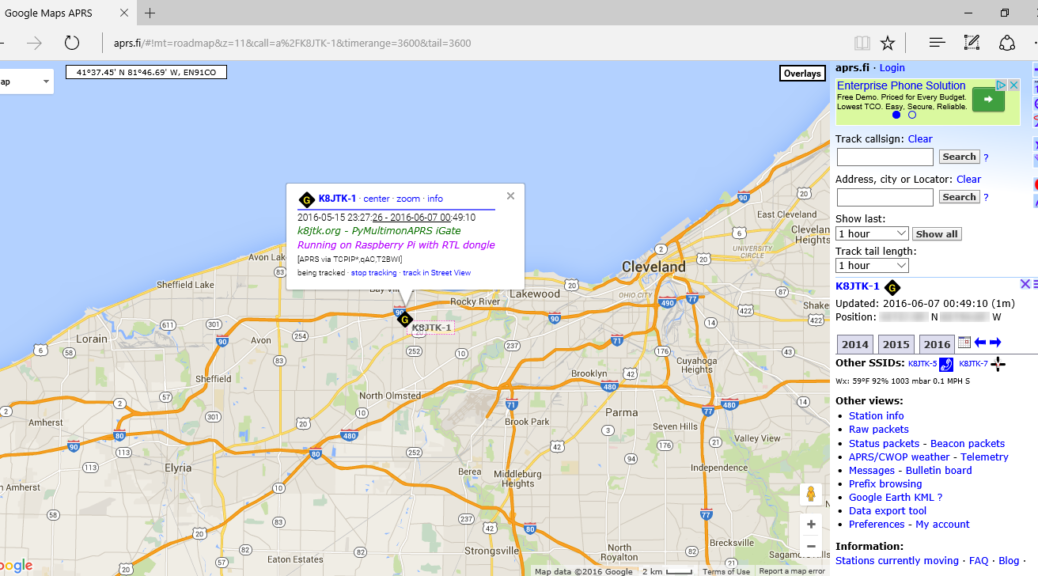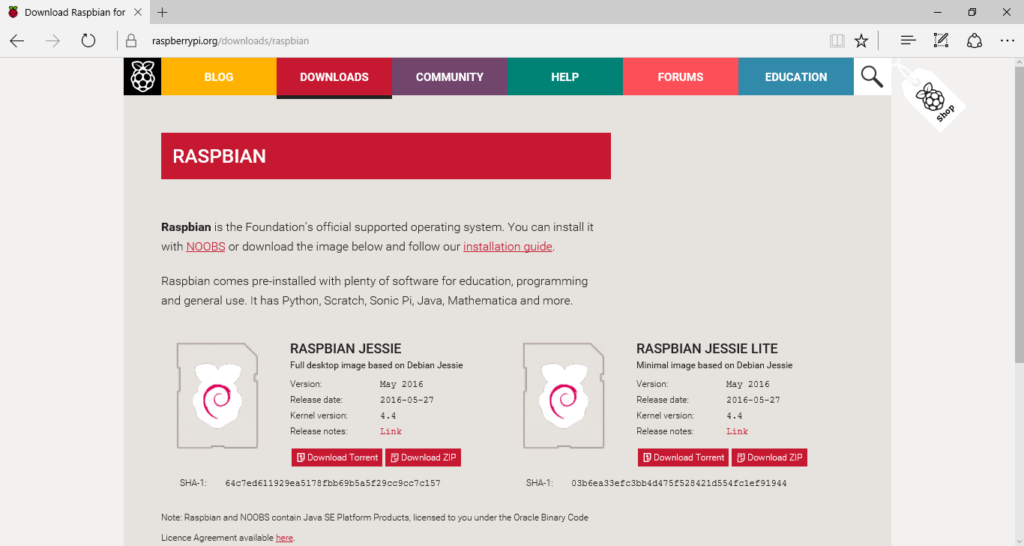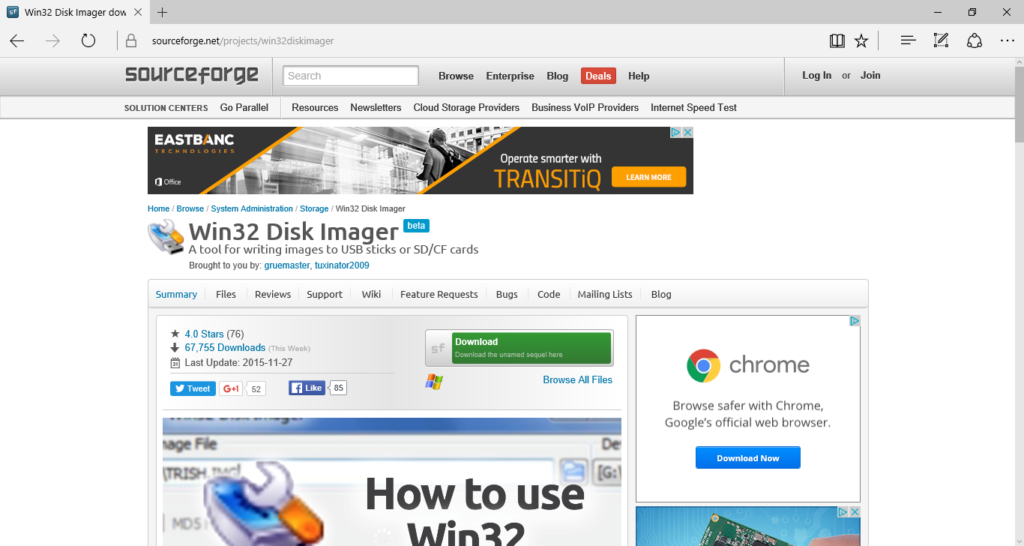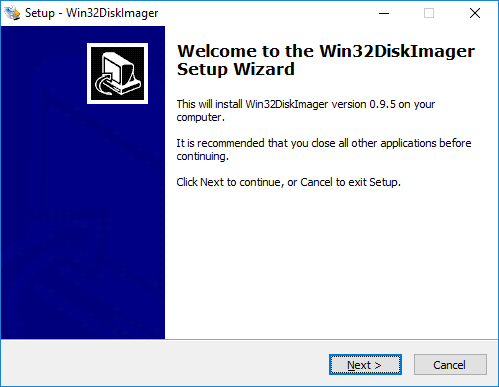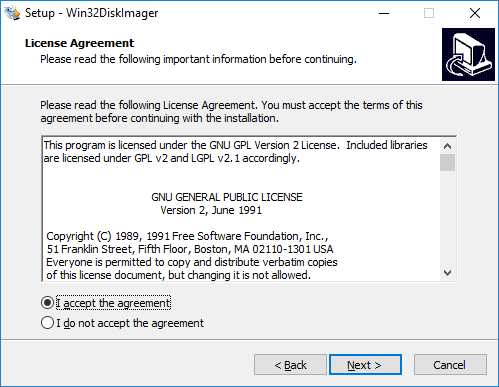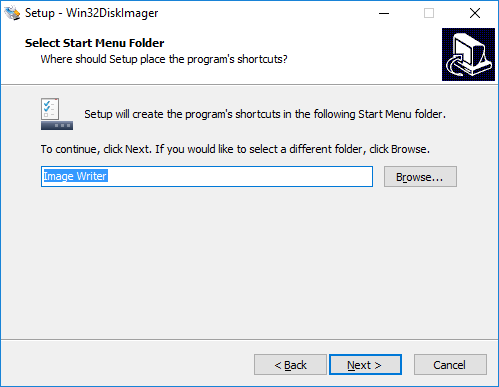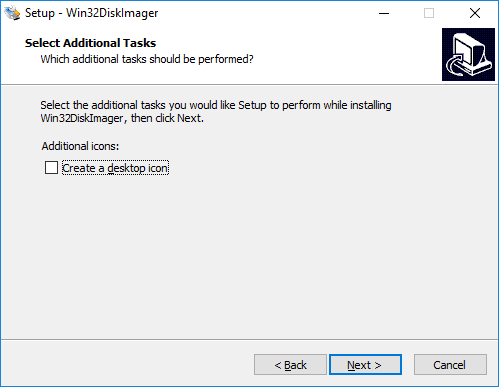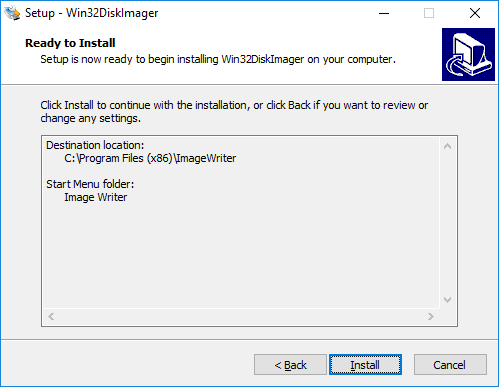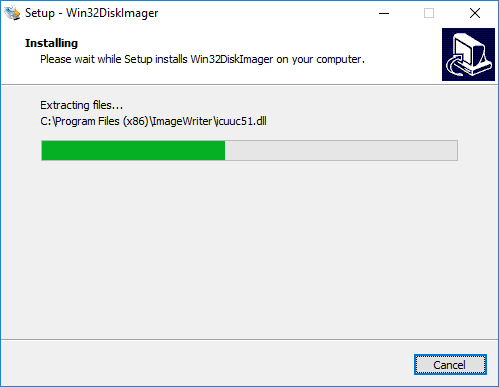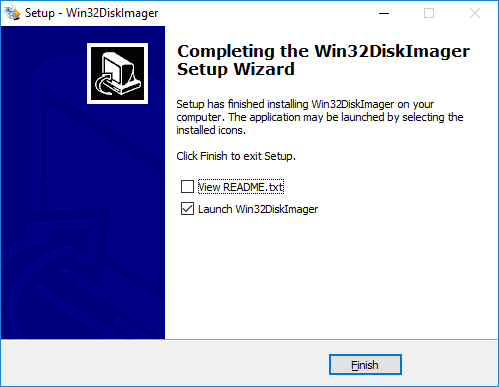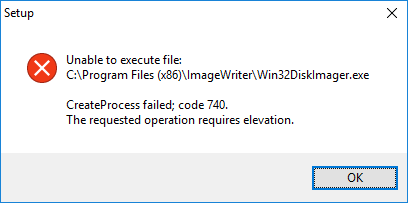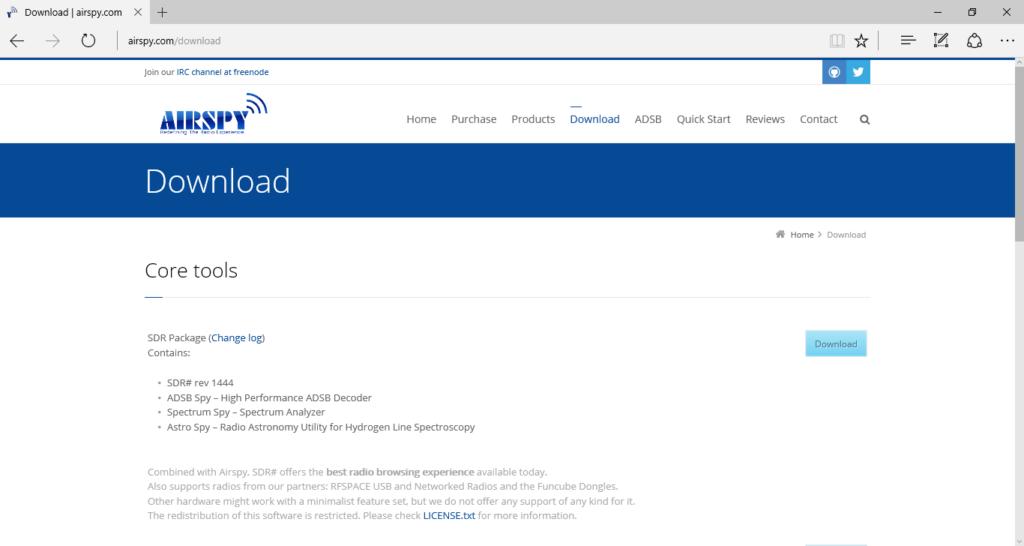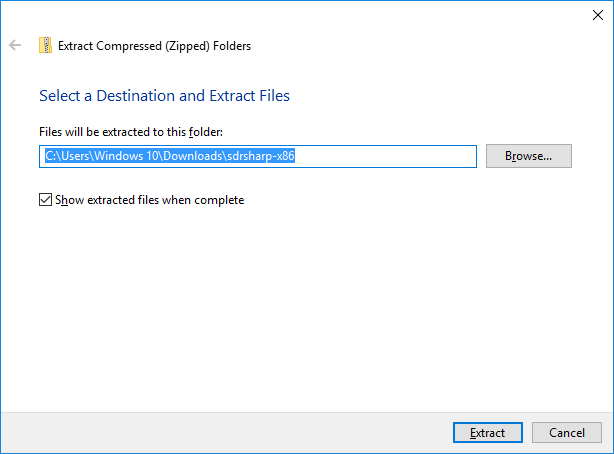Downloads and installs
These steps are done on a PC. I am using the latest version of the Raspbian distribution, Jessie. If you don’t want to use systemd, the previous version Wheezy will work and is still available. Ubuntu Mate is another good choice as it has better programs pre-installed (Firefox). All are available from the Raspberry Pi download site.
Go to https://www.raspberrypi.org/downloads/raspbian/.
Download the Raspbian Jessie image (1.3 GB) through the ZIP file or Torrent. Save it in your Downloads folder.
Go to http://sourceforge.net/projects/win32diskimager/.
Click the green Download box to download the Win32DiskImager. Save it in your Downloads folder.
Double-click the Win32DiskImager install from the Downloads folder.
If presented with a Security Warning, uncheck Always ask before opening this file. Click Run.
If you’re running as a standard Windows user, you will need the admin password.
Click Next.
Select I agree.
Click Next.
Click Next.
Click Next.
If you want a desktop icon, check Create a desktop icon.
Click Next.
Click Install.
Installation will begin.
Uncheck View README.txt.
Click Finish.
If you’re running as a standard Windows user, you will see this error. Click OK and start Win32DiskImager from the Start Menu -> Image Writer -> Win32DiskImager. You will need the admin password.
Go to http://airspy.com/download/.
The SDR Package contains SDR# (sharp). Click Download.
Extract the SDRSharp zip file using the Windows compressed folder utility or 7-Zip. Right-click on the compressed folder and click Extract All.
Check Show extracted files when complete.
Then click Extract.
If the files are extracted over an existing SDRSharp installation, all configuration settings will be lost.