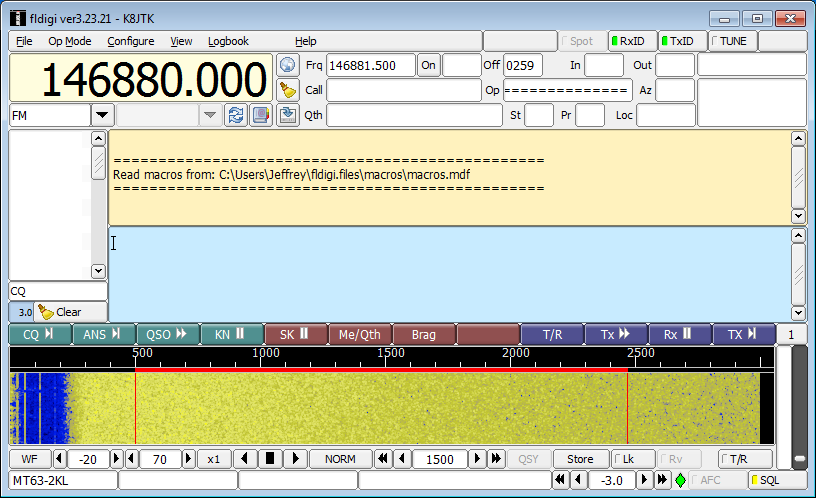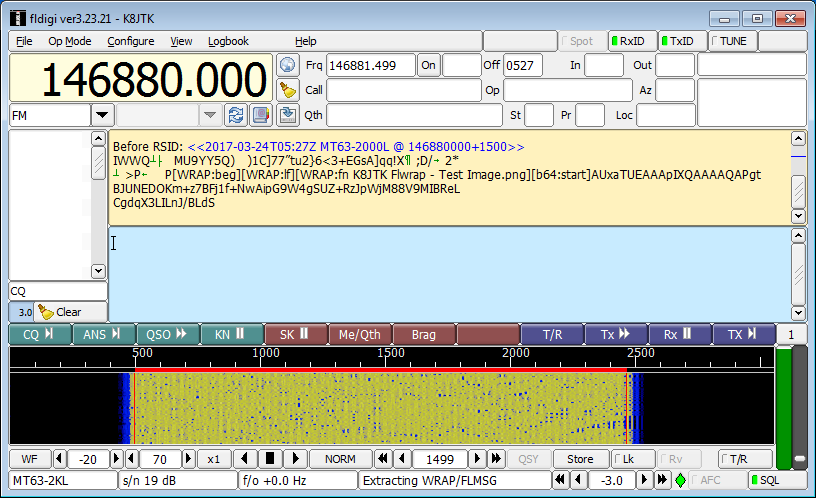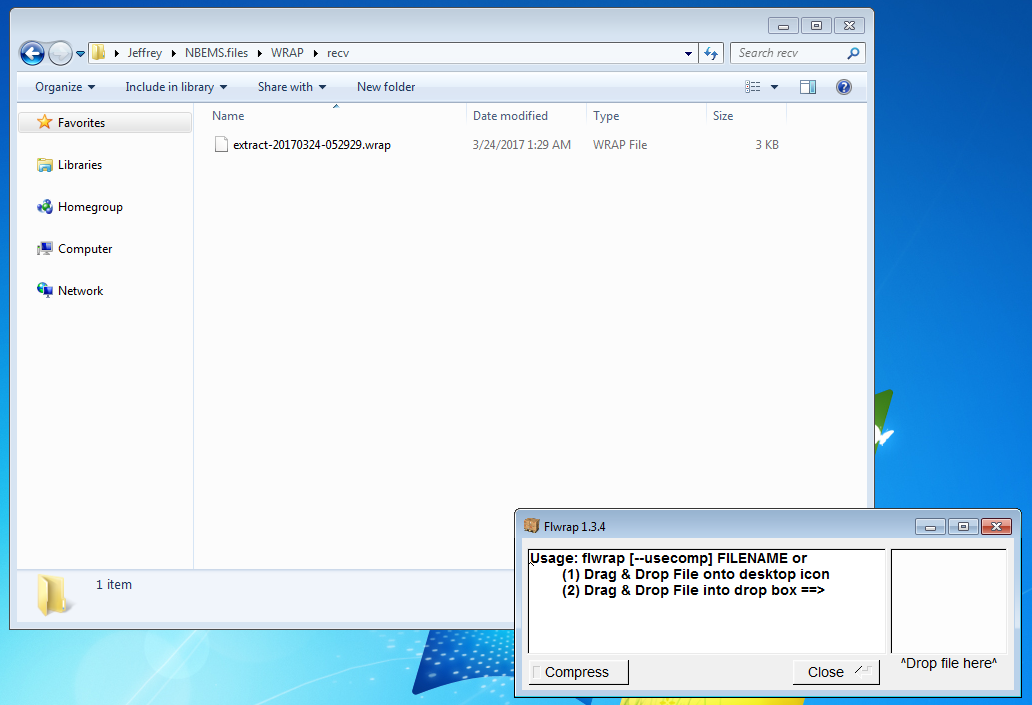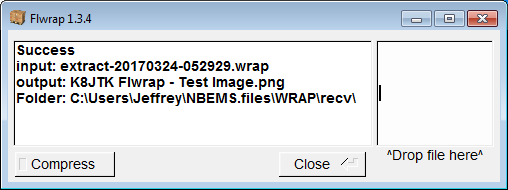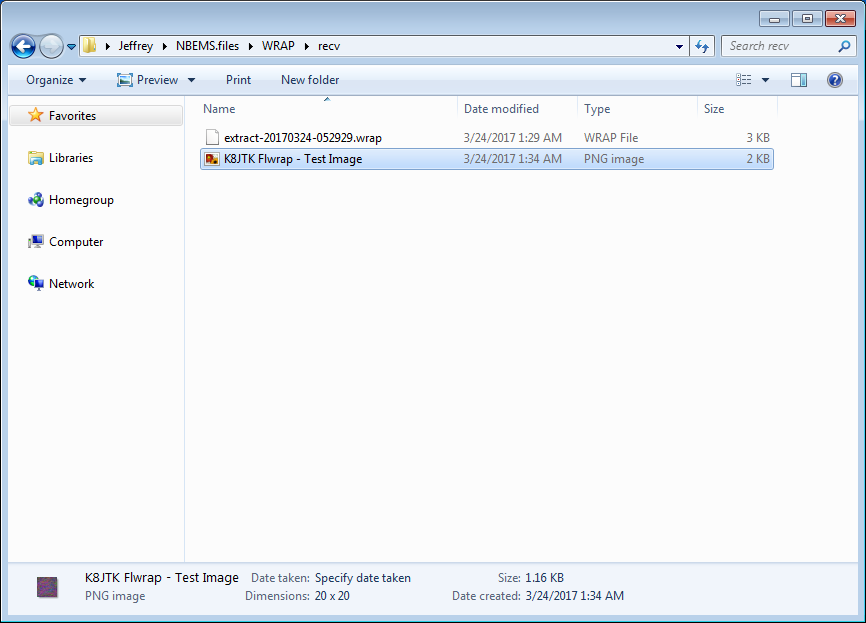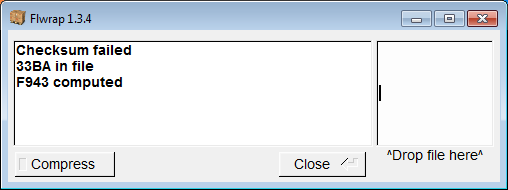Flwrap
Fldigi receiving a WRAP file. While receiving:
All information in the “Receiving – Fldigi” section applies.
When transmission is complete, click File in Fldigi.
Select Folders.
Click NBEMS files.
In the resulting Windows Explorer window, double-click the WRAP directory.
Double-click the recv directory.
The last file received will be at the bottom (when sorted by name).
Ways to extract the file:
- Start Flwrap. Drag and drop the WRAP file into the box labeled “Drop file here.”
- Drag and drop the WRAP file to the Flwrap icon on the desktop.
Notes:
- File name format is “extract-yyyymmdd-hhmmss.wrap” in UTC.
Flwrap will verify the checksum.
If the checksum is good, it will display “Success” and extract the file listed on the “output” line.
The extracted file can be opened.
Notes:
- The output file will always be extracted to the same directory as the WRAP (source) file.
If the checksum fails, you will see “Checksum failed” and no file will be extracted.