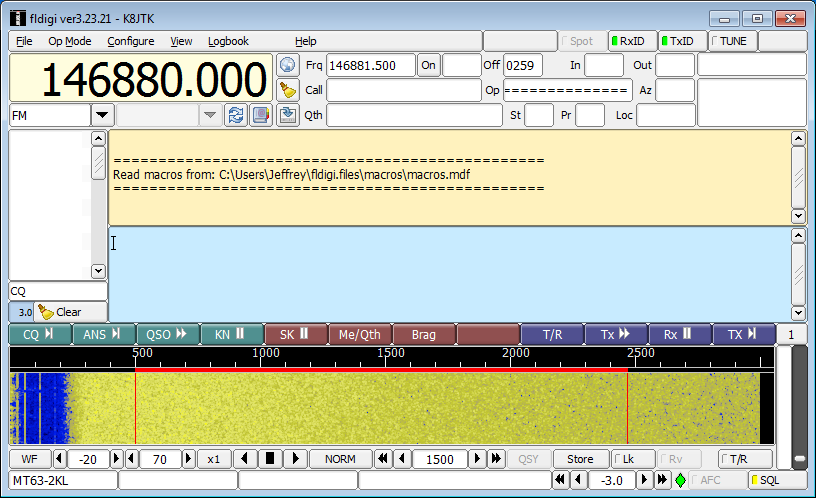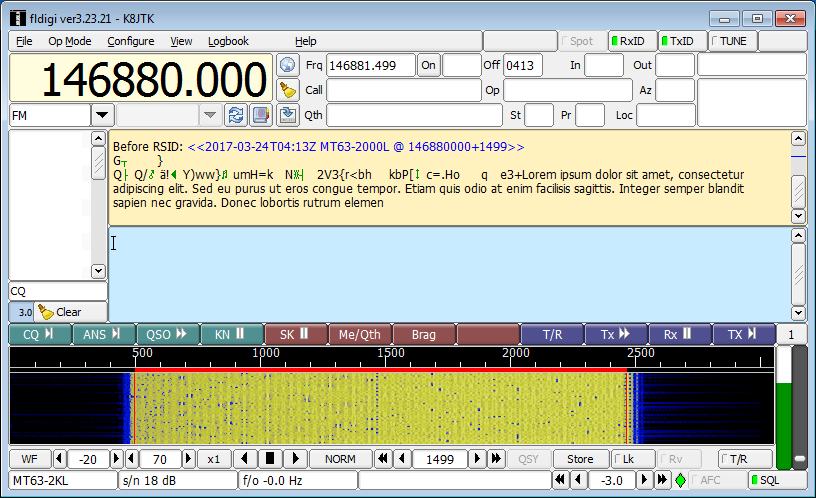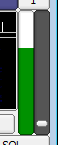Receiving
All receiving is performed using the Fldigi application. Post processing (if required) will be done by Flmsg or Flwrap.
Fldigi
Fldigi receiving a text message. While receiving:
If an RSID is received, it will display in the receive pane. Fldigi will change to the mode sent in the RSID. The mode will display in the lower left status line.
In the lower left of the Fldigi window is the status line. This contains mode received (or mode Fldigi is set to receive), signal to noise ratio (s/n), and frequency offset (f/o). Mode can be manually changed in the “Op Mode” menu. Signal-to-noise is the measure of the signal to the noise floor. The higher the dB, the better. Frequency offset is a measure of the difference between the current center frequency setting and the transmitting station’s frequency. This number should be as close to 0.0 as possible, which means no difference. Higher numbers result in decoding errors. Use the “cursor frequency” adjustment shown in the “Configuration – Fldigi” section to change the center frequency.
The waterfall is a graphical representation of the signals across a frequency range versus time. It is color coded to indicate signal strength: black is low, yellow is normal, and red is over modulated.
An audio signal level indicator is the diamond icon in the controls pane. Color coding: black is low, green is normal, yellow is high, and red is over modulated.
The SQL button is the squelch on/off setting in the controls pane. Color coding: gray indicates squelch is off (open squelch) and the receiver will decode anything even if no signal is present. Yellow indicates squelch is activated. Green indicates Fldigi has locked onto a signal above the minimum threshold and will be decoded. The SQL level is adjusted by the gray slider (see below).
The green bar is the signal indicator. The gray slider to the right is the squelch level or minimum signal threshold needed for decoding. Raise this slider if a lot of “garbage” is seen in the receive pane and SQL is active (see above). Lower the slider if no message is decoded when receiving a signal.
Received text will appear in the tan receive pane. There may be some “garbage” preceding the text of the message because Fldigi opens squelch (see SQL button above) until the protocol header is decoded.
Colors of many on screen items can be changed in the Configure, Colors & Fonts menu.
Notes:
- If nothing is decoded in Fldigi, the first thing to check is the squelch level. Then check audio level, center frequency, and mode.