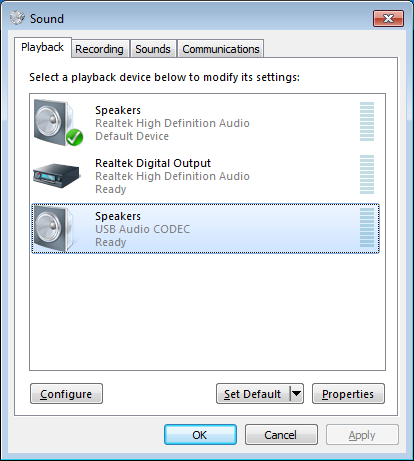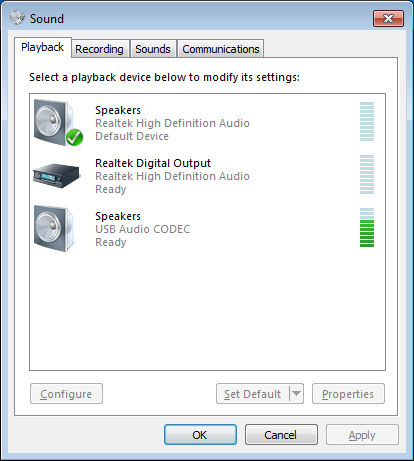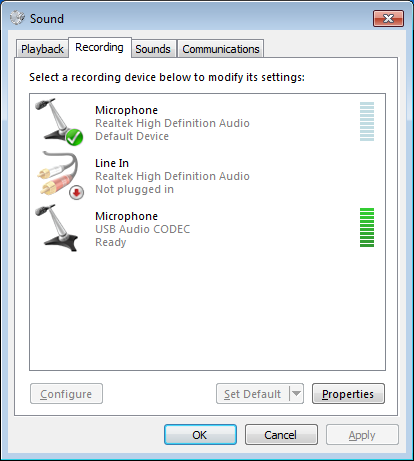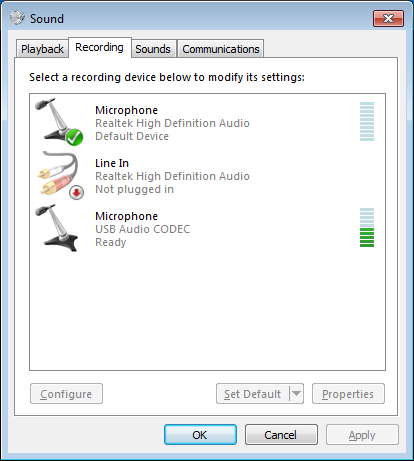Testing and troubleshooting
This section will cover methods, techniques, and tips for testing your audio setup and ability to send and receive using your digital program. Not covered will be usage of a specific program. For usage information please go back to the website and download the instructions for that specific program.
Transmit
Tune the interface connected radio to an unused or simplex frequency. Use a dummy load or reduce power to the lowest setting. Setting the Time-Out-Timer in the radio to 10 minutes serves a couple purposes: it is the maximum length of time one can send a simplex transmission and not properly ID. If the radio times-out, it is immediately known a proper ID must be sent and the transmission length is way too long. However, a 3 minute time-out-timer is more reasonable on an FM repeater and good for initial practice to get a sense of transmission length. Turn off all audio adjustments like EQ and compression.
One thing that trips up beginners the most: when you are transmitting digital, in most cases, you will not hear any tones or audio. This is normal. You have to rely on your radio to indicate it is transmitting and an external source (HT, another station) to verify audio levels and/or reception. For a repeater net, tune the handheld to the input frequency of the repeater which is the frequency your computer connected radio will be transmitting. Base station radios usually have an audio indicator of some kind but it may only function in certain modes. You will need to understand your radio to know how it functions.
To begin, tune an HT and the computer connected radio to the same frequency.
Open the Sound Control Panel to the playback settings.
Open the application and verify the settings are correct for the radio interface. Create a test transmission. Press the transmit button in the application.
When the application is sending a transmission:
• The application will generate audio output and raise the level meter next to the radio interface device to about half (shown above).
• The radio should be transmitting.
• Digital audio should be heard on the handheld radio.
• The audio should sound clean and not distorted. You’re ready to transmit!
If no audio is heard or the radio is not transmitting:
- Check for a PTT or TX indicator light on the radio interface. Does it light when sending the transmission?
- Adjust the TX level on the radio interface.
- Check the program audio input/output settings.
- Does the interface have a serial line (COM port) to key the radio? Check that setting in the program being tested.
- Most interfaces have a Monitor port that will play the transmitted audio into an external speaker or headphones. This can narrow down troubleshooting between the computer and interface or interface and radio.
Receive
Testing receive is a little harder to do. You will need another amateur station, preferably one with a known working setup that can transmit the same mode and frequency. Then test two-way digital communications. Alternatively, having another local computer, radio interface, and radio will work too.
Note: If you plan to leave your station in monitor mode, that is leave the radio on and application running (decoding satellite passes for example), remember to disable “Auto Power Off” features in the radio and sleep/power saving features of the computer.
Tune the interface connected radio to an unused or simplex frequency. Have the other station do the same. Turn off all radio audio adjustments like EQ, filters, and noise blankers.
Open the Sound Control Panel to the recording settings.
Depending on configuration, the radio likely feeds open squelch audio to the radio interface. This is depicted above with a peaking level meter next to the interface device. Peaking here is not as important because open squelch audio is much louder than a modulated signal.
Open the application and verify the settings are correct for the radio interface. Many applications open in receive mode by default.
Have the other station send a test transmission.
When receiving a transmission:
- Receiving a signal should produce an overall audio level of about half (shown above).
- The application will have some indication of receiving/decoding in progress. This depends on the program.
- If the message was successfully received, you’re ready to receive!
If the message was not successfully received:
- Adjust the RX level on the interface.
- Check the program audio input/output settings.
- Most interfaces have a Speaker port that will play the transmitted audio into an external speaker or headphones. This can narrow down troubleshooting between the computer and interface or interface and radio.
- Unlike the TX indicator light, there is no RX indicator on the radio interface.
- Does the application have a squelch adjustment?