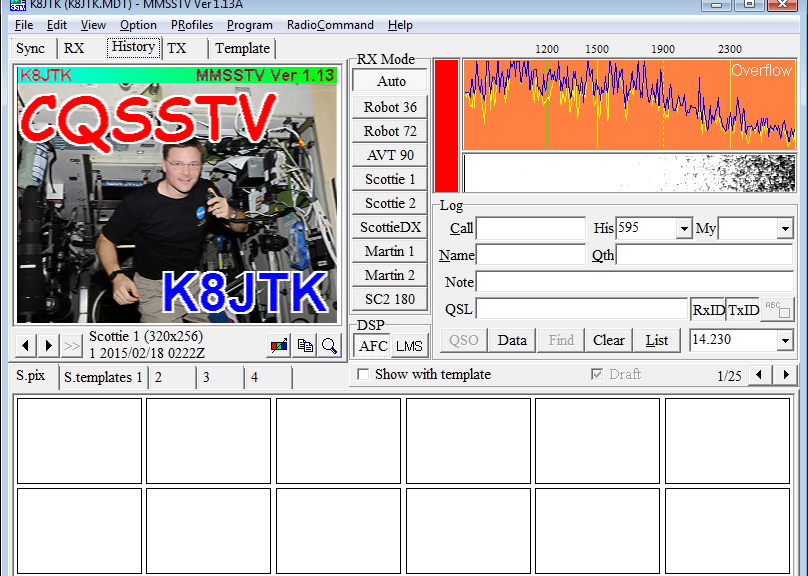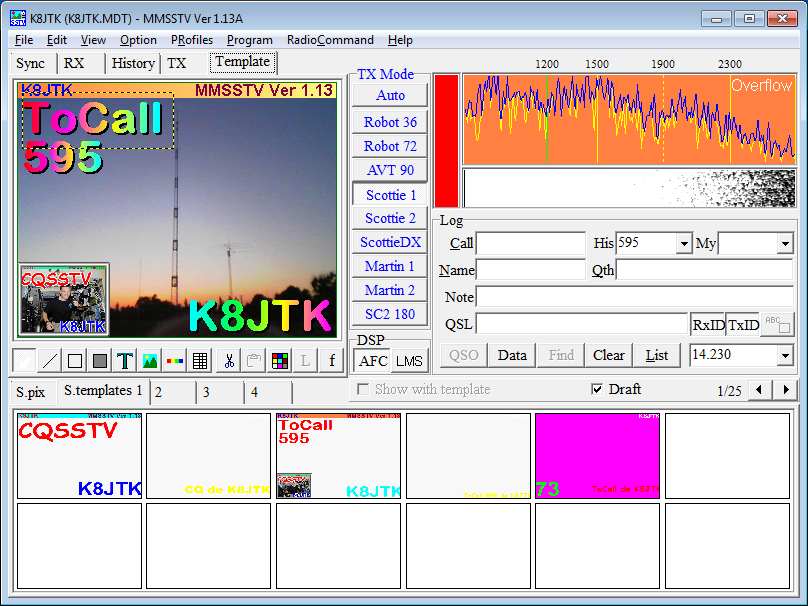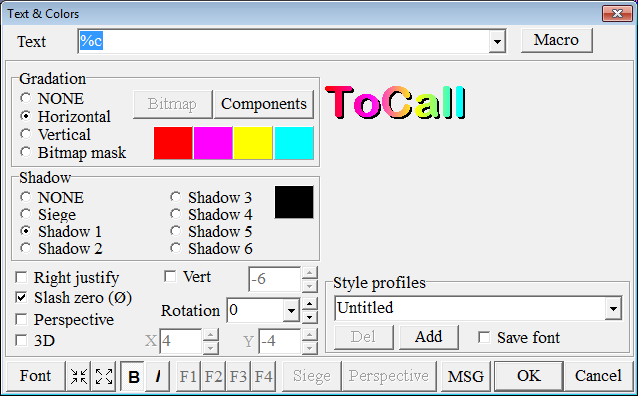Template editing
The Template tab edits the overlays and artwork that can be placed over a transmitted image.
Click the S.templates (standard templates) tab 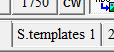 .
.
Double-clicking an existing template will load it into the Template tab for editing. To begin with a new template, double-click any empty S.template.
Items can be added or removed in the Template tab using the editing tools below the image. To remove items, click the Select Item tool. Click the item. Right-click and click Delete.
When finished editing the template, drag and drop from the Template tab to a frame in the S.templates tab. Dragging onto an existing S.template will replace it. To delete an S.template, right-click and click Delete.
Notes:
- Editing and saving of templates will be in the resolution of the selected SSTV mode.
- The tabs labeled S.templates 1, 2, 3, and 4 are for creating templates that refer to parts of a standard SSTV QSO. 1 is station A Calling CQ. 2 is station B returning with call sign and RST report. 3 is station A sending an RST report. 4 is station A or B sending 73.
With the Select Item tool selected, double-clicking an item in the Template tab brings up properties for that item.
ToCall is a macro that fills in the station’s call sign from the Log window/received FSKID.