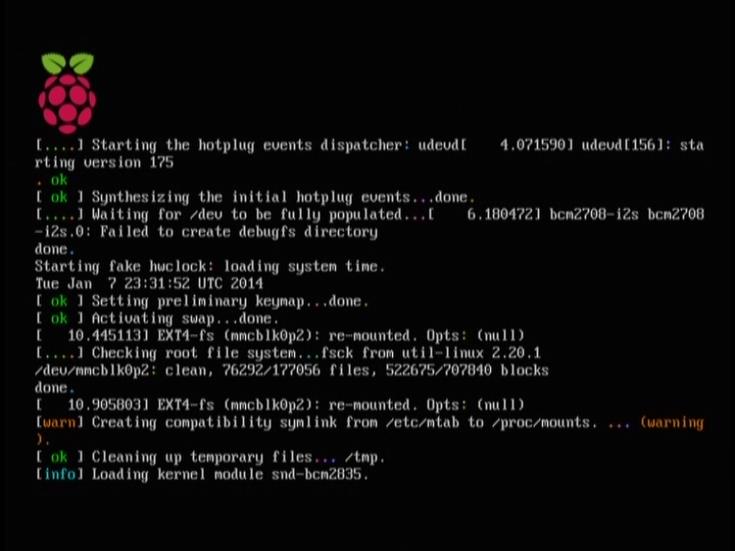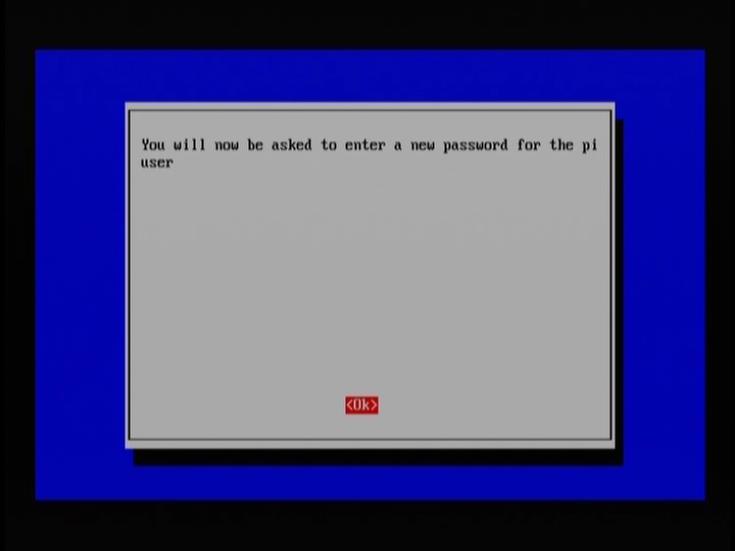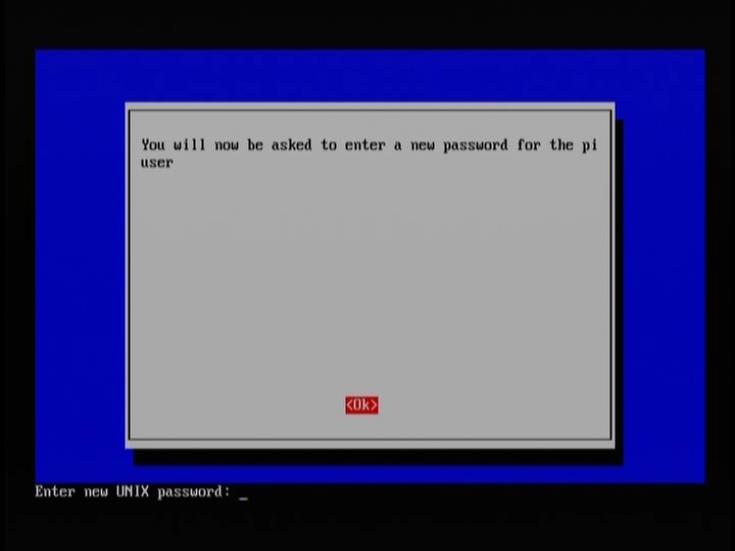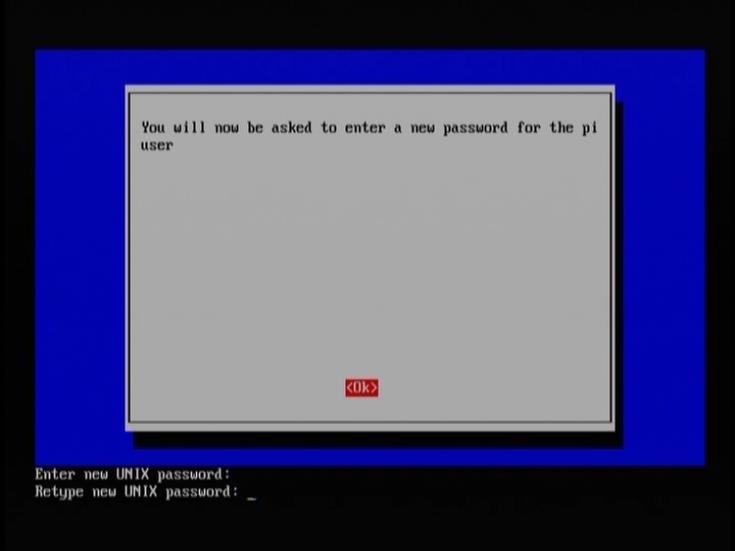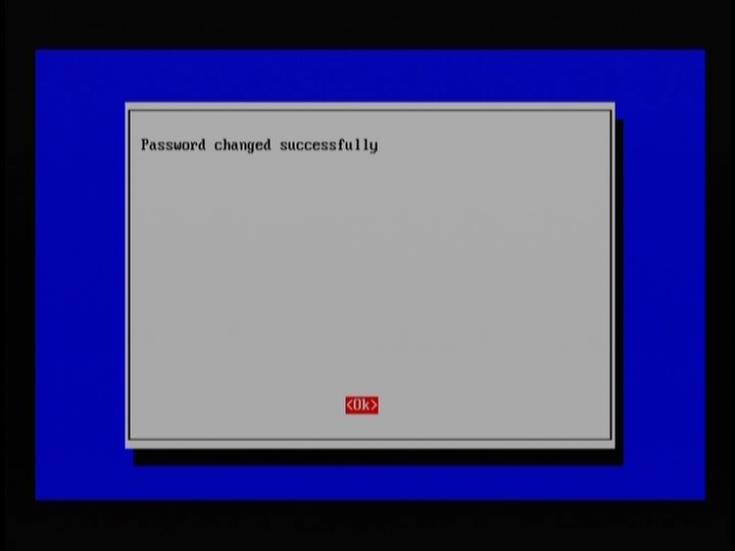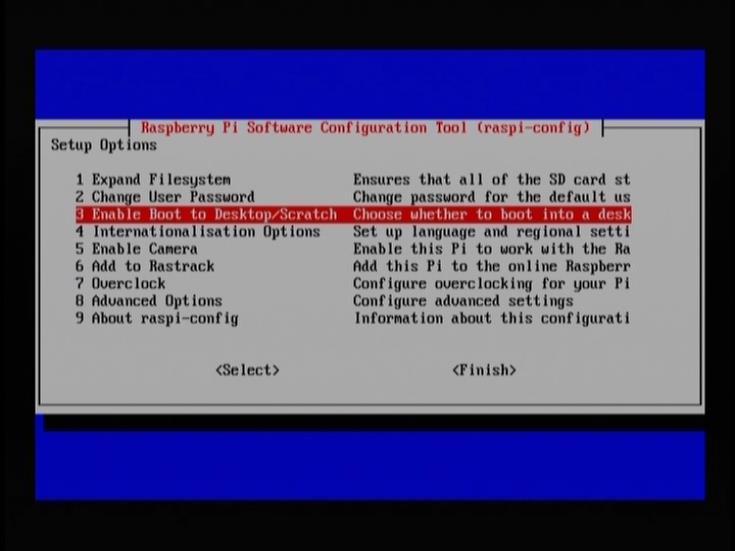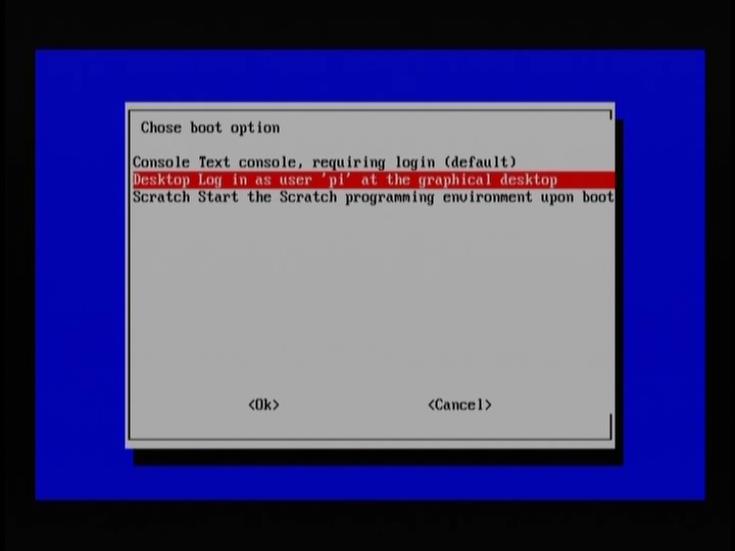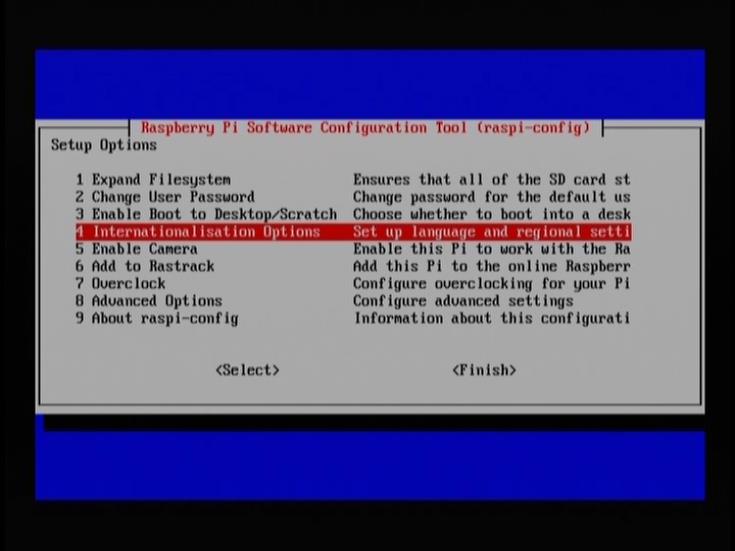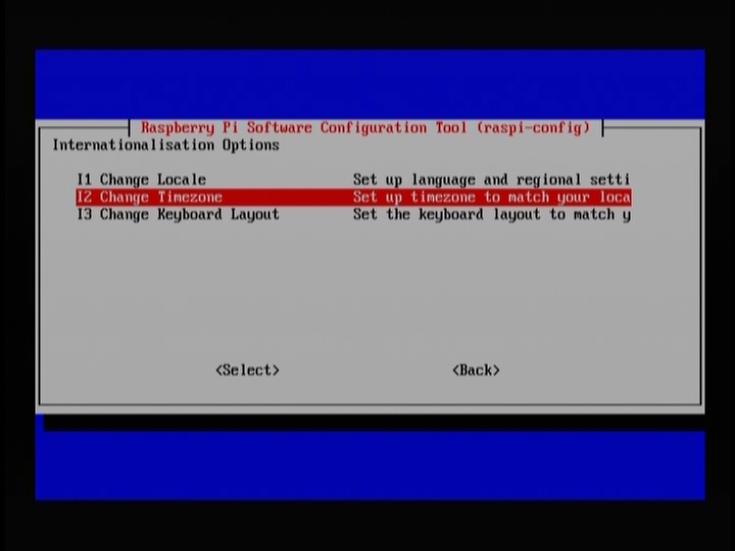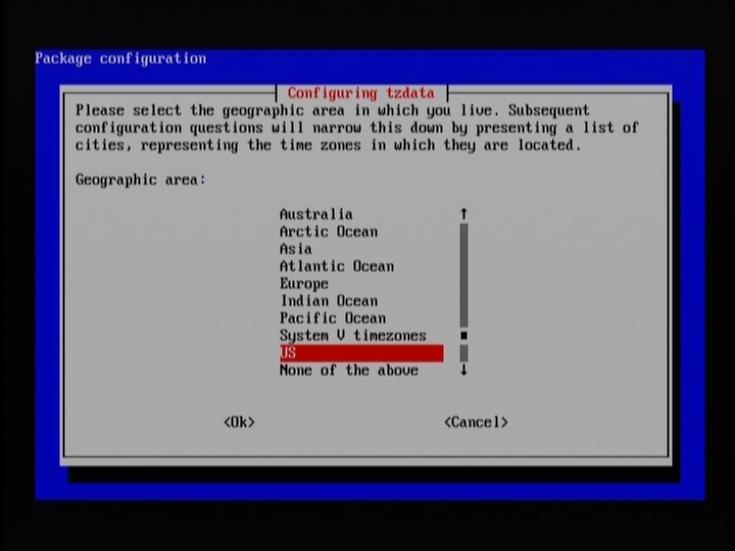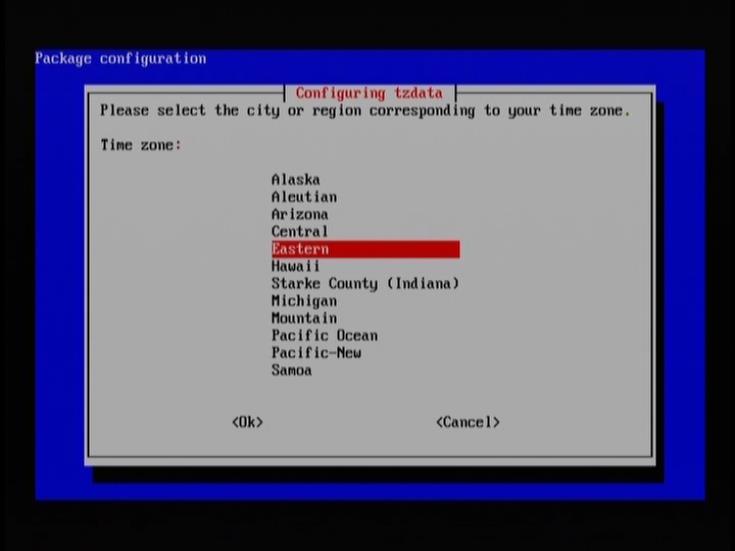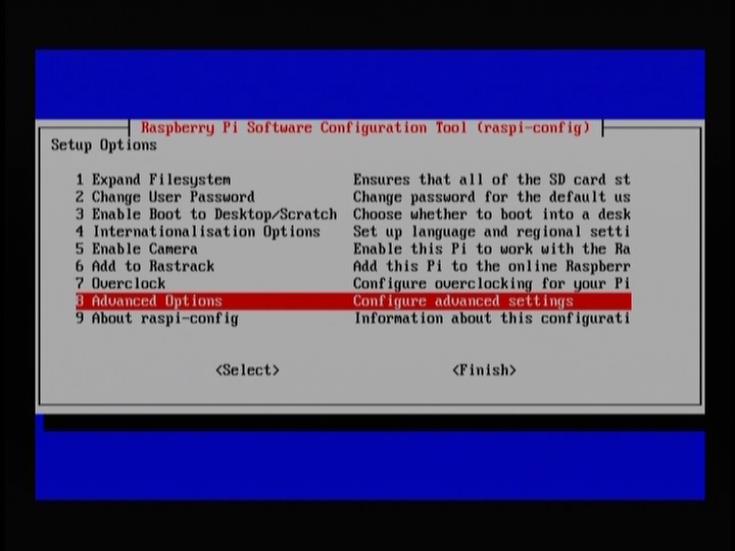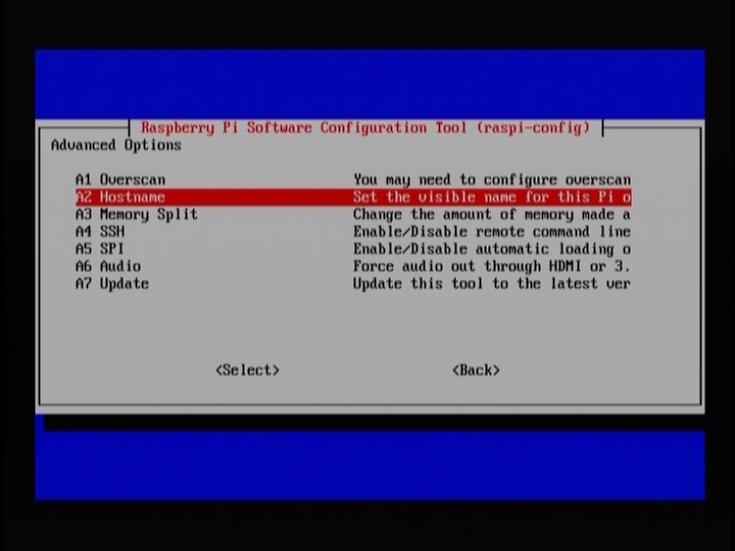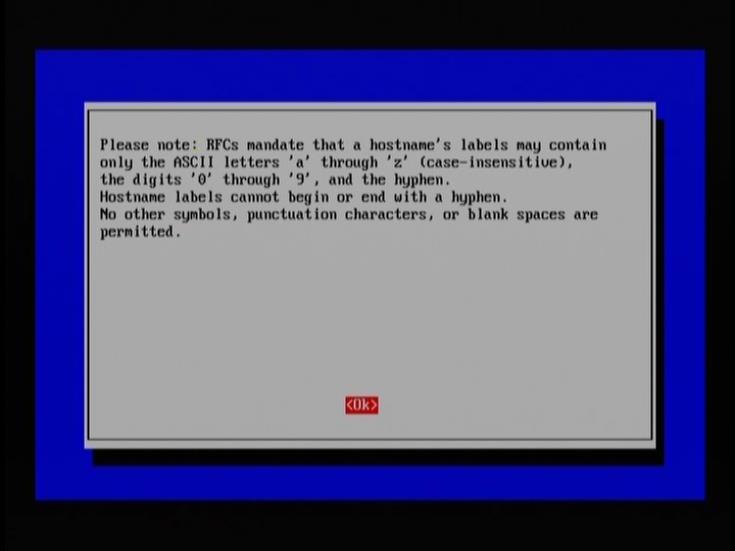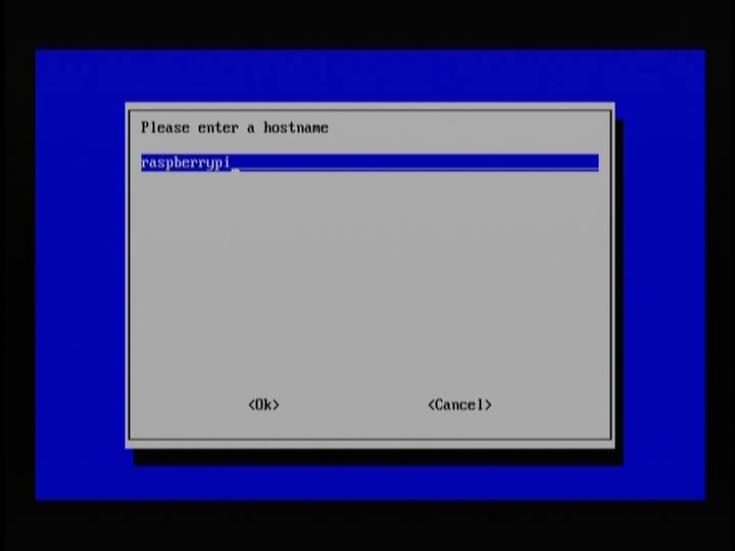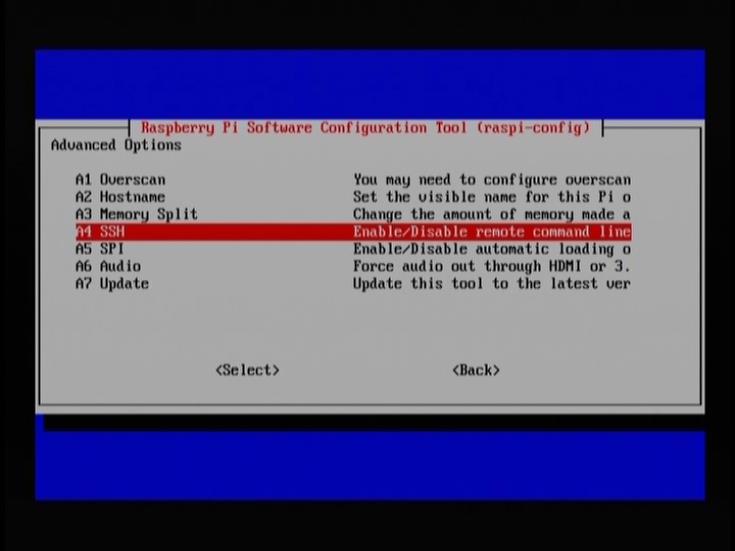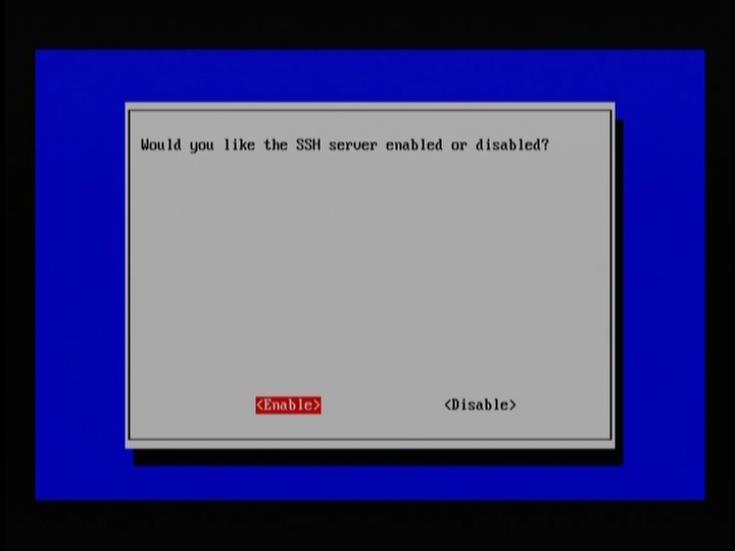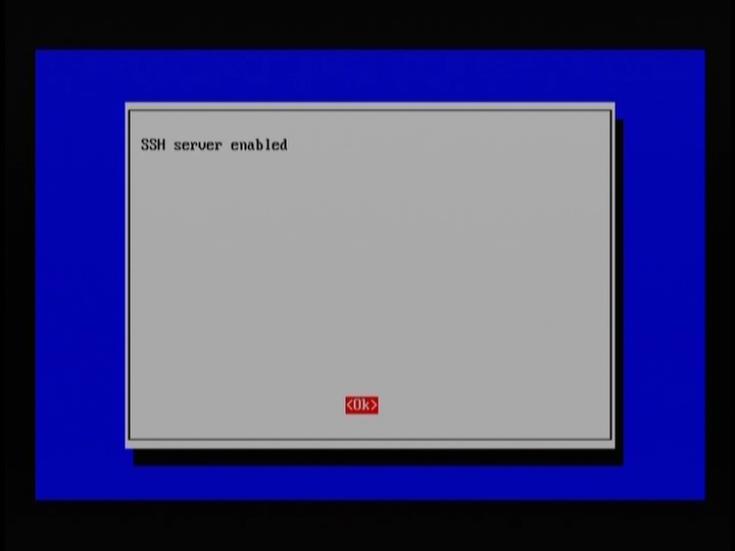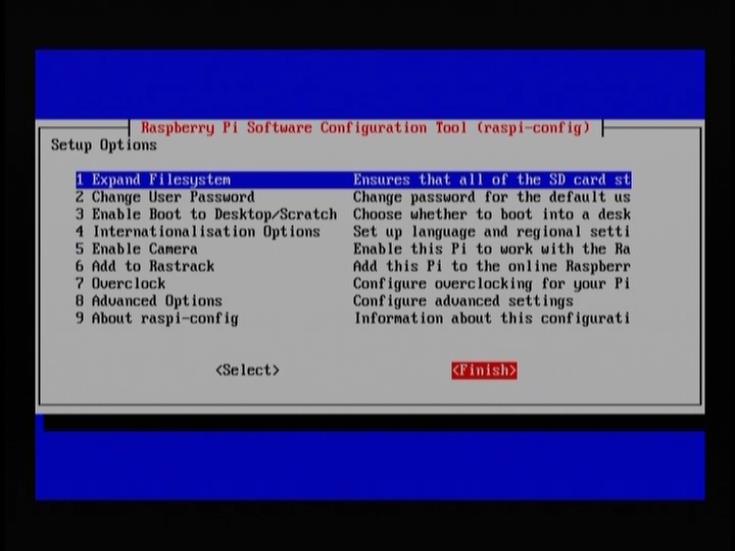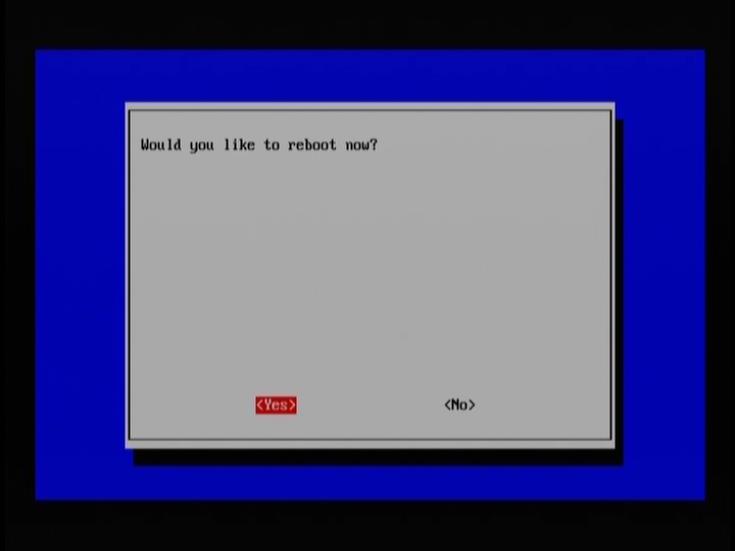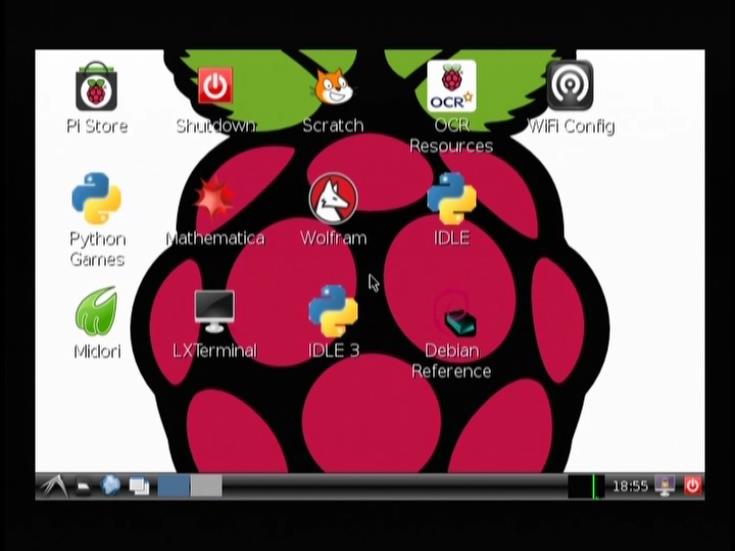Booting and configuring Wheezy Raspbian
Insert the SD card into the Raspberry Pi. Connect the video (RCA or HDMI), USB keyboard, USB mouse, and Ethernet cable. Lastly, plug in the USB power supply and the USB A/MicroB cable. Connect the MicroB to the power connector on the Pi.
Most of the LEDs by the USB connectors will come on. You may see the initial color test pattern and a bunch of stuff scrolling on the monitor. It’s booting!
When it’s finished booting, it will enter the Raspberry Pi Software Configuration Tool.
Select option 1 Expand Filesystem. This will reinitialize the Linux file system to use the full amount of space available on the SD card.
Some stuff will scroll by. When that is complete, you will see the message Root partition has been resized.
Press Enter.
Select option 2 Change User Password. This is good security practice.
Press Enter.
Enter a new password. You will not see any output on screen.
Press Enter.
Retype password.
Press Enter.
Press Enter.
Select option 3 Enable Boot to Desktop.
Select Desktop Log in as user ‘pi’ at the graphical desktop.
Select option 4 Internationalisation Options.
Select I2 Change Timezone.
Select US (or your region).
Select Eastern (or your time zone).
Select 8 Advanced Options.
Select A2 Hostname.
Read.
Press Enter.
Enter a unique hostname or network label for the Pi.
Press Enter.
Select 8 Advanced Options.
Select A4 SSH.
Select Enable.
Press Enter.
You may have to set Overscan or some of other settings in the Advanced Menu, particularly if you are using an HDMI output and having video problems.
Tab over and select Finish.
Select Yes.
The Pi will reboot and you will soon see the desktop.
The operating system is configured!
More bits
At anytime, the Raspberry Pi Software Configuration Tool can be run again by double-clicking LXTerminal and typing in
sudo raspi-config