One of the responsibilities of the Technical Coordinator in the Ohio Section is to submit something for the Section Journal. The Section Journal covers Amateur Radio related things happening in and around the ARRL Ohio Section. It is published by the Section Manager Tom – WB8LCD and articles are submitted by cabinet members.
Once my article is published in the Journal, I will also make it available on my site with a link to the published edition.
You can receive the Journal and other Ohio Section news by joining the mailing list Tom has setup. You do not need to be a member of the ARRL, Ohio Section, or even a ham to join the mailing list. Please sign up!
If you are an ARRL member and reside in the Ohio Section, update your mailing preferences to receive Ohio Section news in your inbox. Those residing outside the Ohio section will need to use the mailing list link above. Updating your ARRL profile will deliver news from the section where you reside (if the leadership chooses to use this method).
- Go to www.arrl.org and click the Login button.
- Login
- When logged in successfully, it will say “Hello <Name>” in place of the Login button where <Name> is your name. Click your Name. This will take you to the “My Account” page.
- On the left hand side, under the “Communication” heading (second from the bottom), click Opt In/Out
- To the right of the “Opt In/Out” heading, click Edit
- Check the box next to “Division and Section News.” If it is already checked, you are already receiving the Ohio Section Journal.
- Click Save
- There should now be a green check mark next to “Division and Section News.” You’re all set!
Now without further ado…
Read the full edition at:
THE TECHNICAL COORDINATOR
Jeff Kopcak – TC
k8jtk@arrl.net
Even though it happens once a month, Windows Updates are a pain. On “Patch Tuesday,” the second Tuesday of each month, Windows users hold their breath. Will my machine come back from the brink? Sometimes issues are bad enough where updates are released “out of cycle” or “out of band” meaning at other times during the month. This month was one example. An update caused more issues requiring a follow up patch to be released after 11/8. Depending on the operating system used, the pain came in different ways.
Performing a Windows 7 fresh install today, Windows Update will not work. It’s broken. The way updates were released and authenticated changed drastically from Service Pack 1 to the point Windows 7 went end-of-life. This installation procedure brings Windows Update to a working state, if you need to build a Windows 7 machine for some reason. Note: since Windows 7 has completely reached end-of-life, Microsoft is not releasing updates and it is recommended to use a supported operating system. Once you get past that, checking for updates 87.5 times and applying the 8,392 updates for the next 6 hours was always fun.
Windows 10 has streamlined updates where there aren’t nearly as many updates on a fresh install and the process doesn’t take nearly as long. Due to users putting off or just not applying updates on older versions of Windows, updates and reboots are now forced on users. Forced to the point where users claimed their machines rebooted while they were actively using it, loosing hours of work. Instead of the user choosing when to apply updates or do a reboot, they implemented a band-aid allowing the user to set when they’re likely to be using the computer. This does not help as options are severely limited. Then there’s the quality of updates. Crashes, Blue Screens of Death (BSOD), broken functionality, missing documents and files, printing problems, hardware and device issues are regular occurrences.
I heard on a podcast once, speaking of a botched Windows 10 update which removed ‘old files’ from users documents and pictures folders. Beta users reported the exact problem to Microsoft before the problem became widespread. The commentator made the remark that Microsoft’s attitude was: only a small number of users reported the problem, we’re not going further investigate or solve the problem. When Microsoft rolled out the update to all Windows users, the ‘small number of users’ became a very large angry mob of users. Microsoft didn’t invest the time to resolve, what they thought to be, a fringe case and resulted in a lot of negative press.
As hams, we often have Windows machines at remote locations (towers, buildings, club houses, shacks). Whether these are running Echolink, Winlink Express, Wires-X, or some other service that requires a Windows machine. An Echolink node can be run on a Linux-based solutions such as AllStar or SVX Link. Wires-X and RMS Express require Windows.
The out-of-control nature of forcing Windows Updates and reboots cases grief for the owner, admin, or Technical Committee. The machine will be left at a site logged in and running desired applications. When Windows Updates happen, often a reboot is required and the machine automatically reboots. If the admins follow good security practice and set a password for the account, after rebooting the machine will stop at the logon screen. Prompting someone to enter the correct password. While waiting for a log on, the service provided by the machine will remain offline until the program can be restarted. Nodes will be offline for any local users wanting to access those resources or remote users wanting to connect into the node.
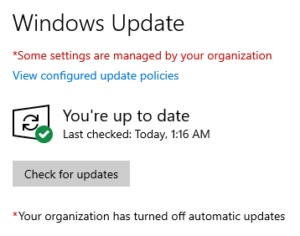
The developer could create a Windows Service which are background programs able to start at boot. Services are not allowed to interact with the desktop since Windows Vista. Changing settings would be a problem if the program can’t interact with the desktop. Doing automatic logon isn’t a great option, even if the machine locks automatically after a minute. Need access to the machine? Just reboot it. Automatic logon would only be viable if the machine is secured in a locked cabinet or room.
Clubs have reached out and I’ve provided options for gaining control of Windows Update. One way is to disable Windows Update until someone is available to run updates manually. Disabling automatic updates will allow services to remain available while providing the flexibility of doing updates when an admin is available.
Disabling updates does not mean ‘never run updates.’ This is to control when updates happen and have scheduled downtimes. An admin must remember to run updates on a regular schedule – during a club meeting or site visit, for example. Not updating the system can have consequences including the network connection being disabled due to machine compromise in situations where the machine is on the site’s shared Internet, a corporate network, or school’s Internet connection.
The first place I search when looking for Windows suggestions, tips, and tricks is TenForums as they have good tutorials. There are SevenForums and ElevenForum for the respective OS versions. There one will find a tutorial How to Enable or Disable Automatic Updates for Windows Update in Windows 10. Windows 10 Home has no built-in way to disable automatic updates and requires a program like Wu10Man to manage settings. The program is open source.
The second option in the post is for clubs running Windows 10 Professional or Enterprise editions. In these versions there is a built-in way of disabling updates by way of the Local Group Policy Editor. No additional software required, my favorite.
- To open the Local Group Policy Editor, start by pressing the [Windows key] + [R]
- For Open, enter: gpedit.msc
- Click OK
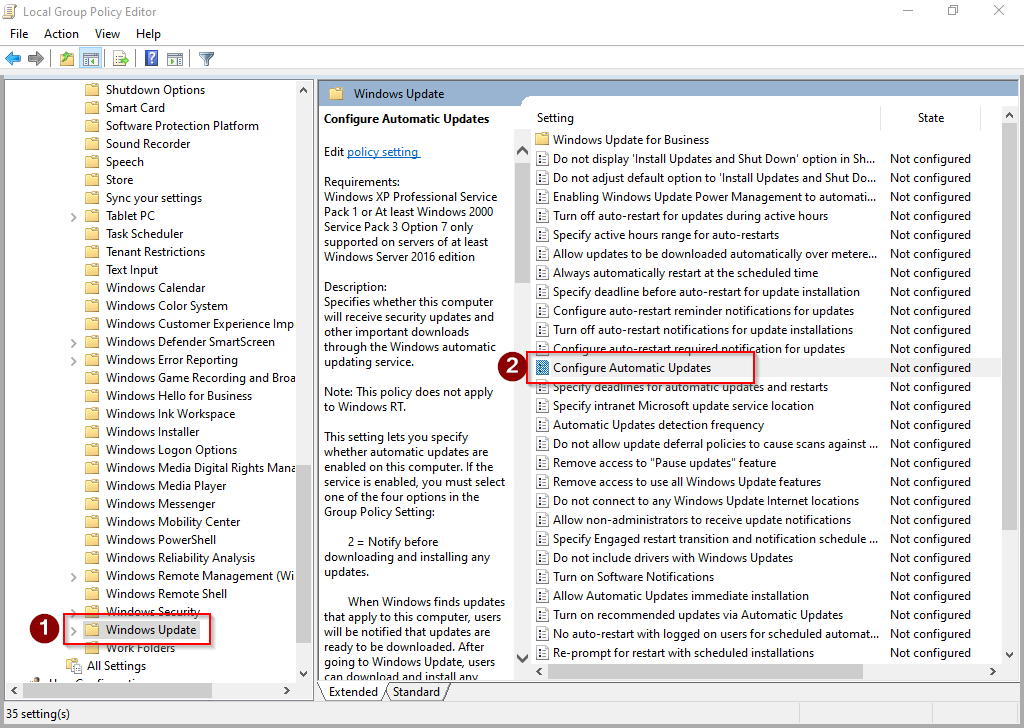
- In the Local Group Policy Editor left pane, navigate to: Computer Configuration -> Administrative Templates -> Windows Components -> Windows Update
- On the right pane, double-click Configure Automatic Updates
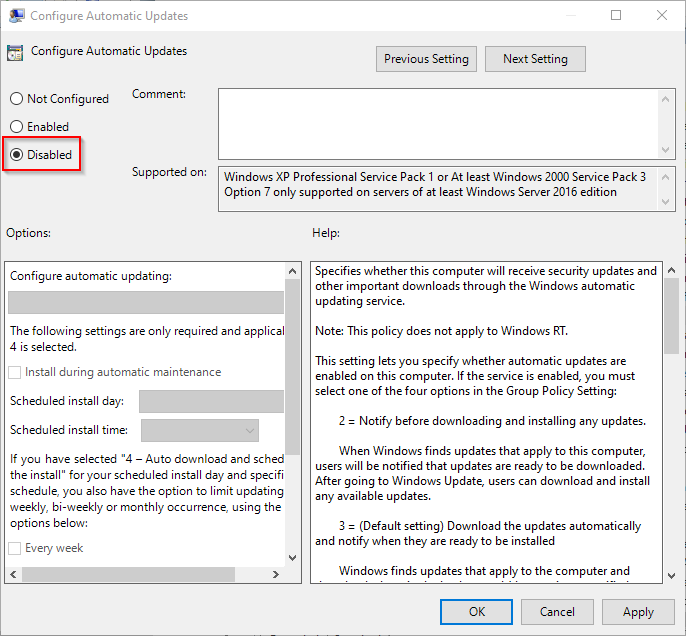
- To disable automatic updates, select Disabled
- Click OK
- Close the Local Group Policy Editor
For other configuration options of Automatic Updates, see steps 5 & 6 in option #2.
Going into Start -> Settings -> Update & Security, Windows Update will say in red “Some settings managed by your organization” and “Your organization has turned off automatic updates.” Though “Last Checked” will show a recent time, it will say “You’re up to date” regardless if updates are available for the system or not.
To manually update Windows, click Check for updates in that same Settings window. Windows Update will begin by checking for updates. Then download and install available updates.
Leave plenty of time for updates to finish. Reboot when required. Log on, apply other program updates, and restart necessary programs. Programs that should start after log on can be added to Startup Items. Machines with Solid-State Drives will apply updates in about a half-hour. Spinning drives, especially slower ones (4200/5400 RPM), will take much longer to apply. SSD and MVMe drives will apply updates quicker due to their much faster read/write speeds. Gain control over Windows Updates to gain control of nodes and services going down randomly until the Tech Committee can arrive on site.
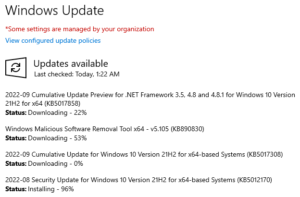
WTWW, a shortwave station run by hams, gained a following in the community for carrying ham radio related content – original programming, simulcasted live shows, and podcasts. As of November 9, 2022, it has gone silent. According to a report by Amateur Radio Newsline, “Ted Randall, WB8PUM, cited difficulties in meeting the station’s ongoing expenses. Based in Lebanon, Tennessee, WTWW provided a wide range of programming at 5.83 MHz along with music and amateur-radio content at 5.085 MHz.”
The station went on the air in 2010. The flagship show “QSO Radio Show” broadcast live from Hamvention for many years going back to the Hara Arena days. The station ceased transmissions on shortwave but has plans to remain online with broadcasts available on their website. They hope followers make the transition from shortwave to web content.
I discovered another service like Hamshack Hotline and Hams Over IP, called AmateurWire. It was started around the same time as Hams Over IP. AmateurWire is available for general amateur use. In correspondence with the administrator, Roger – KE8LCM, this is an experiment for him learning how to run a VoIP service.
My direct extension on AmateurWire is 1140 if you would like to reach me. There is a trunk between AmateurWire and the Hams Over IP service, meaning users of each service can dial users on the other service. To reach a Hams Over IP user from AmateurWire, prefix the Hams Over IP extension number with 304. My DVMIS extension is 9004 which has links to Hamshack Hotline, Hams Over IP, and 12 other ham radio networks.
‘Tis the season for Santa nets! Get children, grandchildren, and neighborhood kiddos in touch with Santa! The Santa Net is held every evening between Thanksgiving and Christmas on 3.916 MHz at 8:00PM eastern time.
If HF is not available, the DoDropIn Echolink conference is hosting the Santa Watch Net on Christmas Eve! It begins at 6:00PM eastern on the 24th and runs about 4 hours.
Based in Colorado, and available on Echolink, is Santa on the Air. It runs now through December 9th. Times vary, see their QRZ post.
Third party traffic is always on the nice list for all Santa nets!
Thanks for reading. Happy holidays, Merry Christmas, and Happy New Year! 73… de Jeff – K8JTK
