One of the responsibilities of the Technical Coordinator in the Ohio Section is to submit something for the Section Journal. The Section Journal covers Amateur Radio related things happening in and around the ARRL Ohio Section. It is published by the Section Manager Tom – WB8LCD and articles are submitted by cabinet members.
Once my article is published in the Journal, I will also make it available on my site with a link to the published edition.
You can receive the Journal and other Ohio Section news by joining the mailing list Tom has setup. You do not need to be a member of the ARRL, Ohio Section, or even a ham to join the mailing list. Please sign up!
If you are an ARRL member and reside in the Ohio Section, update your mailing preferences to receive Ohio Section news in your inbox. Those residing outside the section will need to use the mailing list link above.
Updating your ARRL profile will deliver news from the section where you reside (if the leadership chooses to use this method).
Go to www.arrl.org and logon.
Click Edit your Profile.
You will be taken to the Edit Your Profile page. On the first tab Edit Info, verify your Email address is correct.
Click the Edit Email Subscriptions tab.
Check the News and information from your Division Director and Section Manager box.
Click Save.
Now without further ado…
Read the full edition at:
THE TECHNICAL COORDINATOR
Jeff Kopcak – TC
k8jtk@arrl.net
Last time, I talked about a project I am working on to save data from legacy media: floppy disks, ZIP disks, and even optical media. This month I’ll cover programs and methods for creating floppy images and how to access data in image files.
Creating floppy disk images
I needed a program to create IMG files of these floppy disks. WRITE PROTECT disks before inserting into the drive to prevent accidental overwriting of the source disk! In Windows, I couldn’t find a decent program to make floppy images that wasn’t free. My usual go-tos failed me. Ones that did work as expected were WinImage (shareware, 30-day trial) and UltraISO (trialware). UltraISO is for creating, modifying, and saving CD/DVD images but has the ability to create floppy disk images too. Though, for some reason it doesn’t mount those images to the host operating system. dd for Windows is an alternative creator. dd is a well-known Linux conversion and copying program. If those don’t meet your needs, have a look at the Wikipedia article on disk image applications for a list of alternative options.
In general, on Windows, insert the floppy. Start the program. Select Make Floppy Image or Read Floppy. Then save the image file to the hard drive.
In Linux, making a floppy image can be completed with native tools. At the command line:
sudo dd if=/dev/fd0 of=/home/username/name_of_floppy.img
-
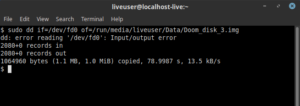
Failed to read from floppy using dd. dd will fail when it is unable to read a sector on the disk. if: “in file” or device to read data. /dev/fd0 is the common name in Linux for the first floppy disk drive
- of: “out file” or device to write data
A better option to dd is ddrescue. That program is designed for data recovery, not only for floppies but CD-ROM and other media too. It will identify read errors and automatically re-read bad sectors hoping for one more successful read. Install through the Linux distro package manager. I had plenty of disks with read errors. Many were “oh, no – not that disk!” followed by moments of praying because I really, really, really wanted that data back. Some read errors were soft and easily recoverable. Others required manual intervention. My standard command line (one line):
sudo ddrescue -d -f -r5 /dev/fd0 /home/username/name_of_floppy.img /home/username/name_of_floppy.log
- -d: direct access to the input file or device
- -f: forces writing to the output file (if you locked the file somehow and ddrescue couldn’t write to the image file)
- -rX: number of times to retry (X) reading bad sectors. I would set this value low initially, follow the methods below, and change to something like 150.
- /dev/fd0: device to read (floppy drive)
- /home/username/name_of_floppy.img: name and location of the output image file
- /home/username/name_of_floppy.log: name and location of the output log file. This log is used to track sectors that could not be read, even across multiple runs of ddrescue.

Once the initial run-through is completed with a couple attempts at re-reading bad sectors, the program can be terminated to blow debris off the magnetic medium or completely change out the disk drive. Re-run ddrescue with the exact same command and the program will continue retrying unreadable sectors of the same disk. Changing variables including giving things a rest for a few days will increase the chances of a successful read. One the disk is successfully read the log file is no longer needed.
My solutions for removing debris: bang the floppy physically to dislodge dust or other dirt. Blow across the magnetic medium while rotating to help do the same being careful not to introduce moisture, which would cause more harm. I saw this referred to as the “shake & blow” method. That got me through a good number of iffy disks. Trying another disk drive resolved even more errors. Some disks could not be completely read or there were so many read errors making the chances of total recovery slim to none. A number of excellent suggestions are available on this site dealing with copy protection, disk errors, and drive errors.
When ddrescue is unable to completely read the entire disk, try straight drag-and-drop copying of files to the hard drive. Entirely possible ddrescue is spending time on sectors that don’t contain usable data. Should that not work, let ddrescue do its thing as much as it can, mount the image, then try copying the files from the mounted image. ddrescue may not be able to recover the disk in its entirety but data it was able to read might be usable. I’m still praying for those disks that I considered important.
I didn’t find an exact equivalent to ddrescue for Windows. Searching online indicated a program like BadCopy Pro (trial) or TestDisk (free, open source) might be able to recover disk data at the file level, not at the sector level for the image. I’ve used TestDisk and derivative programs previously but did not test these programs for floppy data recovery.
Mounting and using floppy disk images
Pheew, making floppy images is done and the disks that were able to be read are preserved. Now, how to use these image files? They can be mounted to the operating system acting like another floppy or removable media disk drive. If so desired, the image contents can be modified. I do not recommend nor wanted any modifications to the image file once completed. If possible, through the mounting software, mount the image READ ONLY! Installers often write parameters or logs to the original media. The goal is to leave the img file completely intact as it was read form the original source disk. I didn’t want to risk having images modified from disks that took a long time to recover in ddrescue.
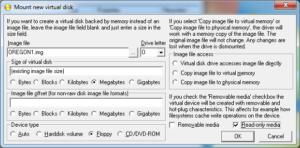
If modifications are needed, make a copy of the image file and mount the copy for writing. If not available through the mounting software, or as an additional layer of protection, I made a file share on my NAS (network attached storage) that is marked read-only in the NAS configuration. After placing image files in that file share, setting the read-only property does not allow any write capability to that file share.
ImDisk (free, open source) worked well for mounting. It allows the device type to be changed or read-only options set to prevent modification. Selecting device type: floppy, check removable media, and check read-only are settings that worked best. In Fedora, I could use the “Disk Image Mounter” in the desktop, or at the command line (one line):
sudo mount -o ro /home/username/name_of_floppy.img /home/username/folder/to_mount_image
- -o ro: sets the read-only flag
- -t vfat/iso9660: maybe needed if mount cannot determine the image file system type
Many virtualization and hypervisors such as DOS-box, VirtualBox, and vSphere can mount images naively to a guest operating system.
Next time, CD/DVD disc images, storing images, and finally, the conclusion. Optical media images are harder to create, work with, and copy protection: the bane of my existence.
If you are a new ham or looking to improve your station and you weren’t able to attend Technical Specialist Jason – N8EI’s presentation “Beyond the Baofeng: Thoughts on Equipment Choices for New Hams,” you missed a great opportunity. It was a well throughout presentation and he made some great points. In attendance were a couple non-hams that wanted to become licensed. They were there trying to figure things out and he provided helpful information. The session was recorded and will be posted online at some point. I’m sure that will be announced when it is available. Don’t forget, Technical Specialists are available for presentations at club meetings or hamfests. If your club is looking to fill a program slot, reach out to Jason for his presentation or myself for ideas.
Speaking of hamfests, I made it to two more over the past month: Findlay Hamfest and the Cleveland Hamfest and Computer Show. At Findlay, I felt it was well attended. Not the numbers they’ve seen in the past, likely due to the on-going state of the world, but I was pleasantly surprised. I spent some money on connectors, couple gadgets, and found another power supply for my universal battery charger. Since it’s not available anymore, I wanted a backup incase the current one stops working. Could have spent a lot more money as I’m starting to look at smaller formfactor PCs – and they had a couple. Definitely saw a number of the disk drives I talked about in last month’s article. Good place to find them if you need ’em, just sayin’! Attendance seemed good, considering, at Cleveland too. That one is more of a social event for me as it’s my home turf and I run into a lot of hams I haven’t seen in some time. I also attended the presentation on one of my favorite linking modes, AllStar. All-in-all, two strong hamfests I recommend attending next year.
Thanks for reading and 73… de Jeff – K8JTK


