One of the responsibilities of the Technical Coordinator in the Ohio Section is to submit something for the Section Journal. The Section Journal covers Amateur Radio related things happening in and around the ARRL Ohio Section. It is published by the Section Manager Scott – N8SY and articles are submitted by cabinet members.
Once my article is published in the Journal, I will also make it available on my site with a link to the published edition.
You can receive the Journal and other Ohio Section news by joining the mailing list Scott has setup. You do not need to be a member of the ARRL, Ohio Section, or even a ham to join the mailing list. Please sign up!
If you are an ARRL member and reside in the Ohio Section, update your mailing preferences to receive Ohio Section news in your inbox. Those residing outside the section will need to use the mailing list link above.
Updating your ARRL profile will deliver news from the section where you reside (if the leadership chooses to use this method).
Go to www.arrl.org and logon.
Click Edit your Profile.
You will be taken to the Edit Your Profile page. On the first tab Edit Info, verify your Email address is correct.
Click the Edit Email Subscriptions tab.
Check the News and information from your Division Director and Section Manager box.
Click Save.
Now without further ado…
Read the full edition at: http://arrl-ohio.org/news/2018/OSJ-Aug-18.pdf
THE TECHNICAL COORDINATOR
Jeff Kopcak – TC
k8jtk@arrl.net
One ham in our section was having WiFi issues on his back deck. Inside was no problem. Outside the house, the WiFi signal was zero. The service provider was contacted and a technician was sent. On site, the technician tested the line and indoor modem/gateway unit, which is also his WiFi access point. All tested fine.
What does this have to do with ham radio? Nothing. Until the technician said the cause of his WiFi problem was his 160-10m dipole in the back yard. It was very suspicious to the tech and is the cause of his WiFi issues ‘according to their training.’ It got better. Because the tech didn’t have anything like this “suspicious” antenna and had WiFi in his own backyard, this must be the problem of course! This is where I was contacted to consult on the issue.
More likely they are trained that WiFi interference is caused by other sources of RF. This is true. They’re probably trained to spot other nearby transmitting services like police, fire, cell towers, or any building with antennas. Other transmitting equipment will raise the noise floor and may cause interference. The ham didn’t seem to be in the vicinity of other services and this issue was occurring even while he was not transmitting. The suspicious antenna argument was, of course, unfounded.
If you are in the same situation, here are some tips to help determine and solve WiFi problems. Two causes of coverage issues are signal strength or interference. A signal strength problem is most often the culprit where the access point reaches the device but the device doesn’t have the signal strength to communicate back to the access point. Causes could be distance to the access point or some building material is blocking the signal like metal siding or rebar.

Most obvious solution to resolve signal strength issues is move the access point closer to where you want coverage. If the living room and an office needs the best coverage, locate it in close proximity to those locations. This poses problems if the access point has to be located near a certain phone or cable drop in the house (like the basement) because it also doubles as the modem/gateway from the provider. Carrier issued devices with access points are only “OK” for coverage. Mostly because there are no external antennas. The reason access points have multiple external antennas is for diversity reception and something called “beamforming.” Some can detect where the device is located relative to the access point by doing its own version of direction finding. Using multiple antennas, it aims more signal at that device. As ridiculous as the AC5300 access point looks, this is an extreme example of a router capable of beamforming.
There are two bands for consumer WiFi in the United States: 2.4GHz and 5GHz. The device and access point must have both radios to utilize both bands. Typically cell phones and tablets made in the last 5 years are dual-band WiFi. Other portable devices like laptops probably have both but not always. The first Raspberry Pi WiFi module I purchased is 2.4 only. While 5GHz offers more channels and is typically ‘quieter,’ meaning not as many devices and access points, it does not equal coverage of 2.4GHz. 2.4 will have better comparable range.
Interference is another cause of WiFi issues. This could be from another WiFi access point or many access points in an overly saturated environment like an apartment. Since WiFi is low power, anything can easily jam it such as Bluetooth devices and microwaves. In the US, 2.4GHz access points are supposed to be on channel 1, 6, or 11. But nothing is stopping anyone from using adjacent channels. Using adjacent channels causes interference.
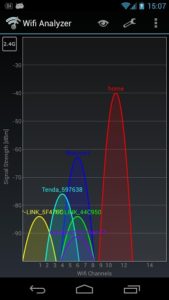
Using channel 4 will interfere with both 1 & 6 because of the bandwidth overlap. Interference is typically seen as a strong WiFi signal followed by a significant drop in signal. Things that can create broadband noise like a noisy power supply/transformer or noisy florescent ballast could be interfering near the access point or area you want to have signal.
Ideal thing to do is a “site survey” with a tool like NetSpot. It will create a signal strength heat map of your access point coverage around the house. There is a free version but it is limited. Another program that identifies the WiFi landscape (access points, devices nearby, channels used) is inSSIDer (free version is near the bottom of the page) available for PC and Mac. A similar program to inSSIDer is WiFi Analyzer for Android. These programs will give relative signal strengths but only at that moment. You could plot the signal strength readings to generate your own heat map.
To relocate a WiFi access point without moving the provided modem/gateway, first disable the WiFi in the carrier provided device. Then run an Ethernet cable to a point as close to the location where coverage is desired. Find any old router with WiFi. Configure the WiFi settings in that router, disable the internal DHCP service, then plug the older router into the Ethernet cable. Though any old WiFi router will work, there have been WiFi vulnerabilities discovered as recently as last month where bad-guys can gain access. Use devices with updated firmware.
Another option is try a WiFi range extender/booster or a look at a better access point. Extenders range from $20 to a couple hundred. They connect to your existing WiFi like any other device and re-broadcast the WiFi signal without any additional wiring. I’m a fan of ones that accept third-party firmware like Tomato or DD-WRT.
For the ham who contacted me, he decided to go with a range extender available from his carrier and placed it near the back deck. This is the best option as it would be fully supported and could get help setting it up if needed. Note there is a WiFi technical limitation with extenders that can cut transfer speeds. However, for web browsing and HD streaming, you won’t even notice any reduction.
Thanks for reading and 73… de Jeff – K8JTK
