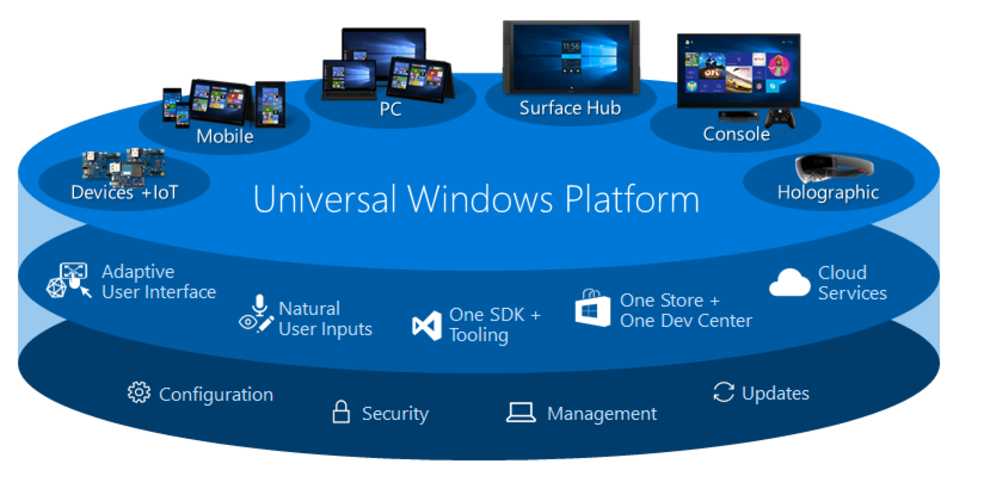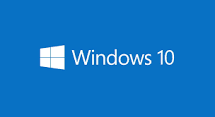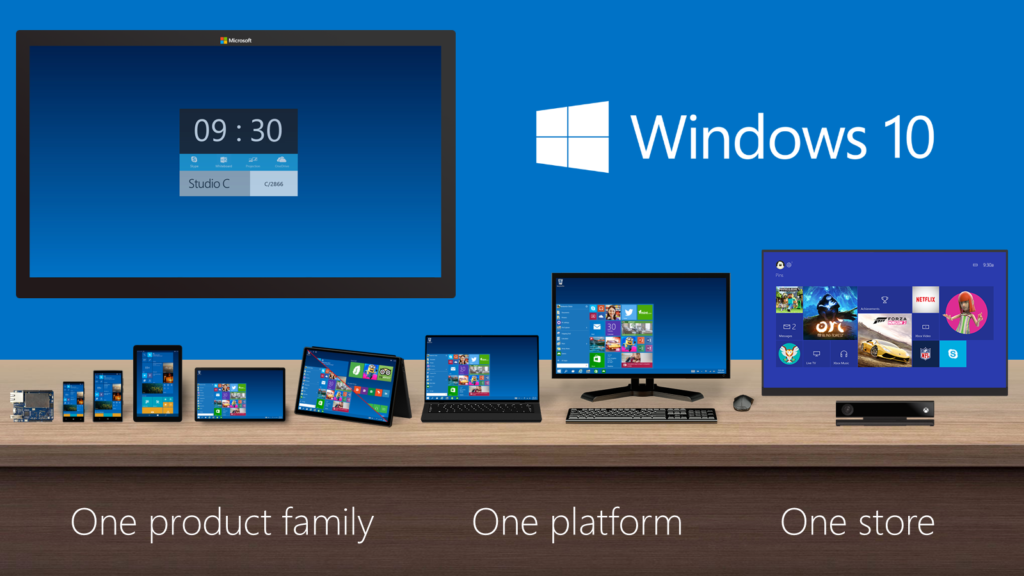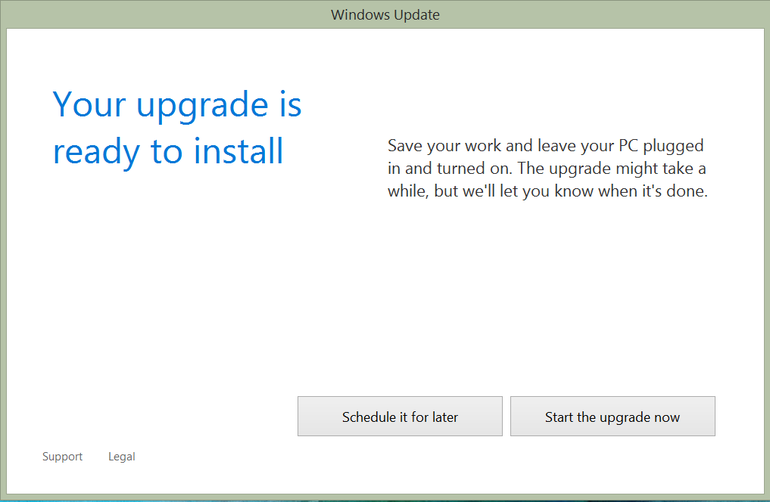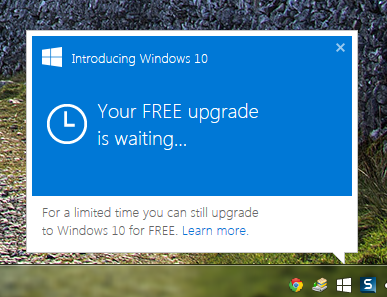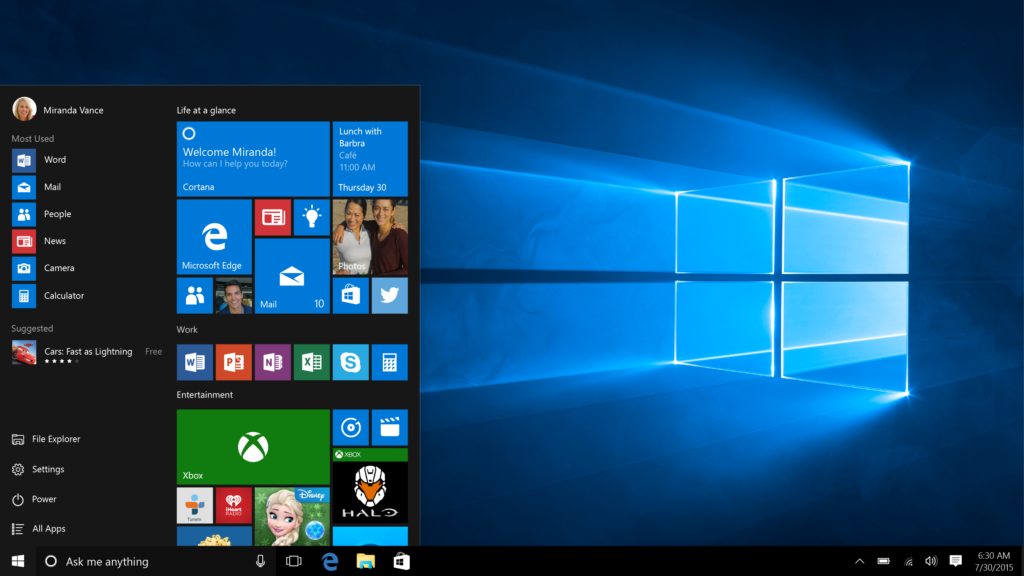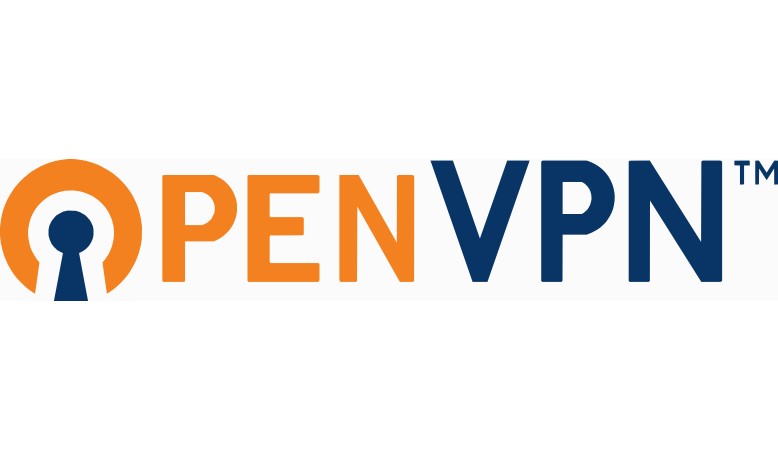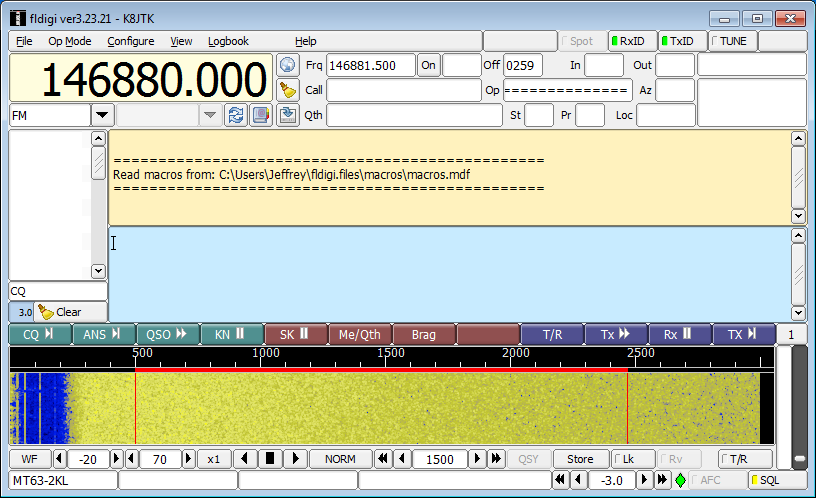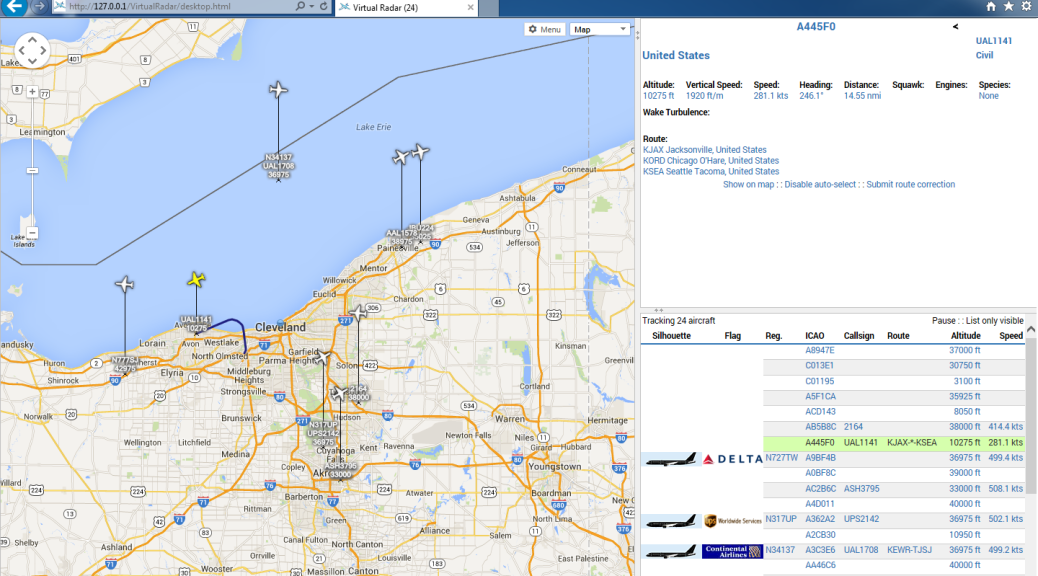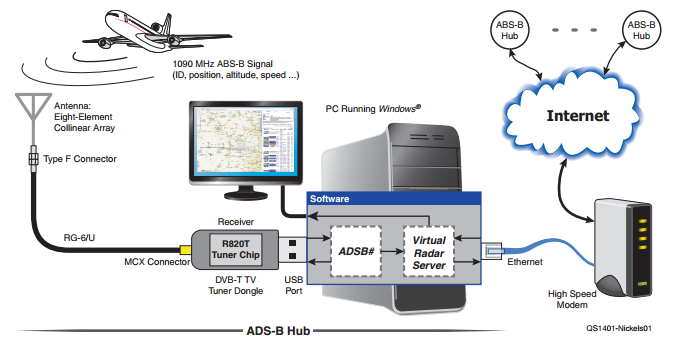One of the responsibilities of the Technical Coordinator in the Ohio Section is to submit something for the Section Journal. The Section Journal covers Amateur Radio related things happening in and around the ARRL Ohio Section. It is published by the Section Manager Scott – N8SY and articles are submitted by cabinet members.
Once my article is published in the Journal, I will also make it available on my site with a link to the published edition.
You can receive the Journal and other Ohio Section news by joining the mailing list Scott has setup. You do not need to be a member of the ARRL, Ohio Section, or even a ham to join the mailing list. Please sign up!
If you are an ARRL member and reside in the Ohio Section, update your mailing preferences to receive Ohio Section news in your inbox. Those residing outside the section will need to use the mailing list link above.
Updating your ARRL profile will deliver news from the section where you reside (if the leadership chooses to use this method).
Go to www.arrl.org and logon.
Click Edit your Profile.
You will be taken to the Edit Your Profile page. On the first tab Edit Info, verify your Email address is correct.
Click the Edit Email Subscriptions tab.
Check the News and information from your Division Director and Section Manager box.
Click Save.
Now without further ado…
Read the full edition at: http://arrl-ohio.org/news/2018/OSJ-Mar-18.pdf
THE TECHNICAL COORDINATOR
Jeff Kopcak – TC
k8jtk@arrl.net
Windows 10: two years later. Last time I talked about Windows 10, Microsoft was giving the operating system away as a free upgrade. It represented a drastic shift in Microsoft’s business model. I’ll cover some of the decisions surrounding Windows 10 and my experiences with this new model of delivering and updating Windows. Beware, a lot of complaining lies ahead. You have been warned 🙂
Microsoft is transforming Windows 10 to “software as a service” (often written as SaaS) over previous versions. The software is licensed to the user. Microsoft takes full responsibility for maintaining, updating, and adding new features. Though this means users have little chance to stop major updates from applying and no  chance to stop additional applications from being installed or removed. They are applying the phone model of updating to Windows 10 across all platforms. Microsoft wants to handle all updates and wants apps to be downloaded from the Microsoft Store (like the Google Play Store or Apple App Store).
chance to stop additional applications from being installed or removed. They are applying the phone model of updating to Windows 10 across all platforms. Microsoft wants to handle all updates and wants apps to be downloaded from the Microsoft Store (like the Google Play Store or Apple App Store).
In principal, this seems like a good idea because users don’t have to do anything. They will always be updated with the latest and greatest operating system and apps. This model fits almost no users of Windows 10. Average users get frustrated with having to apply updates weekly. According to Paul Thurrott, journalist and blogger who follows Microsoft, he stated that ‘65% of Microsoft’s revenue comes from enterprise users who don’t want to update but every 5-10 years. Instead of adapting to that service model, they force users to conform to [Microsoft’s] business model.’
This shift includes realizing that most Windows users think: when I buy a new computer, I get Windows. These are not power-users like me.
For Windows to be available on every type of device (PC, tablet, mobile, Xbox, IoT, Hololens) Microsoft created this platform for developers called UWP. Universal Windows Platform apps are meant to be designed once, put in the Microsoft Store, and run on all device types. Ultimate goal was to replace all desktop apps with a UWP app. The Microsoft Store would take care of installing the latest version when updates were available. When tied to a Microsoft Account, apps would be installed on any devices signed in using that account. No one is using this platform. Microsoft created apps in UWP for Windows 10 but they’re proof-of-concept apps at best, toy apps at worst. The Photos app is unusable. If they wanted developers to be drawn to this platform, Microsoft should have created some really awesome looking and functioning apps to show off the abilities of UWP. Instead they created apps that no one wants to use largely because the platform is not mature.
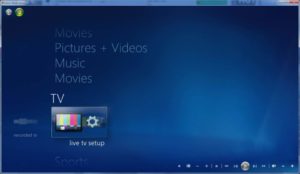
Microsoft does come up with really good ideas. Then they get rid of them. In the XP days, who wasn’t using Windows Movie Maker? It made some really good-looking edited videos like home movies, class projects, or to promote a brand on a website. Gone. Windows Media Center was loved by many because it turned an ordinary PC into a media powerhouse with the ability to record TV programs, watch DVDs, play music, show photos, and stream movies from Netflix. Gone. Paint was on the chopping block for the Fall Creators update. It got so much push back from diehards they decided to keep it and added a 3D ribbon so that it can do 3D modeling. Eh.
I think Windows 7 is the best version of Windows despite the severe lack of hardware and driver support. For example, SSDs (solid-state-device, aka non-spinning hard drive) needed deep internal settings need to be adjusted in Windows 7 so it would not wear out the SSD faster than expected. Windows 10 knows what to do with an SSD out-of-the-box, even in a RAID configuration.
I love that Windows 10 is stable. Running it on fairly modern hardware, it just works. My main machine runs 10 and was installed from scratch at the end of May 2016. This is unheard of for me. Every couple of months I was restoring a backup of Windows 7, likely due to a failed driver update. In the two years since installation I went through a motherboard failure. When it died, I built a new system. I did a drive-to-drive copy of my Windows installation and data onto new hard drives. Previous versions of Windows never handled drastic hardware changes very well. It would get stuck in the startup process and reboot over and over again. Windows 10 detected my new hardware, installed some drivers, after maybe a reboot or two I was up and (still am) running on that initial install.
That’s where my love for Windows 10 ends.
I don’t like the two-control panel-like settings areas called “Control Panel” and “Settings.” It’s too scattered, if you can find the setting at all. I swear there are changes just to make changes. In one update an option is over here, the next update it is someplace else. This constant changing makes finding solutions online a real bear. Settings, and in particular privacy settings, are often defaulted when a major update is applied.
I hate the forced upgrades and reboots. Users complain, and Microsoft admits, they were forced into Windows upgrades when the user specified to delay the update. There were complaints of updates rebooting during ‘active hours’ and the solution was to modify the Windows Registry. The Registry stores low-level settings of the operating system and installed applications. Making an error editing the registry can cause irreversible damage. “Active hours” is another dumb idea. ‘Hey tell us when you think you’re going to be using your PC and we won’t apply updates.’ Except that didn’t happen. Windows 10 would reboot causing many hours of lost productivity. Have a task or job running overnight? It’s not more important than a Windows update! Granted many of these issues come and go but they are major annoyances. They leave users feeling like they don’t have control because a decision they made was not honored.
Microsoft is thinking like a developer. Developers will tell you “this is progress.” This happens a lot. It’s a real problem. Progress is not removing options for users. Their idea of progress may not align with the majority of users either. Paul Thurrott believes that Microsoft is intentionally making Windows 10 bad. “I actually think they’re doing this on purpose to sabotage this business from within … so they can move on to the thing they want to do which is cloud computing … It’s almost that bad.” (What The Tech, ep 363).
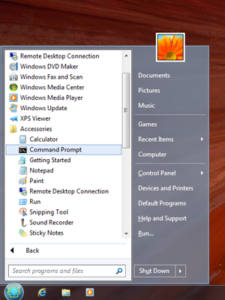
I’m really getting tired of replacing bad implementations with functional addons. To my chagrin, Classic Shell is no longer in development which was my preferred Start Menu replacement. These reasons should sound familiar: “Windows 10 is being updated way too frequently (twice a year) and each new version changes something that breaks Classic Shell. And … Each new version of Windows moves further away from the classic Win32 programming model, which allowed room for a lot of tinkering. The new ways things are done make it very difficult to achieve the same customizations.” Luckily the source code was released making it easy for someone or a group to pick up where that project left off. Check alternativeTo other Start Menu replacement options.
I would love to move my Windows 10 desktop to Linux. There are apps that don’t run well in a virtual machine or hardware apps that can’t run under a compatibility layer like Wine. Windows it is for now. I have moved my laptops over to Linux and have been loving it. Linux has its own issues but if one distribution doesn’t work, try another. I do have Windows virtual machines installed for software defined radio apps and Office mostly. My preferred Linux distro is Fedora because it had the least amount of problems running specialized apps in a VM. It’s not for the faint of heart either as it’s considered a ‘bleeding edge’ operating system. Problems often make to the stable update channel but seem to be fixed relatively quickly.
This is the dividing line. Are you willing to change or is this too much?
Thanks for reading and 73… de Jeff – K8JTK